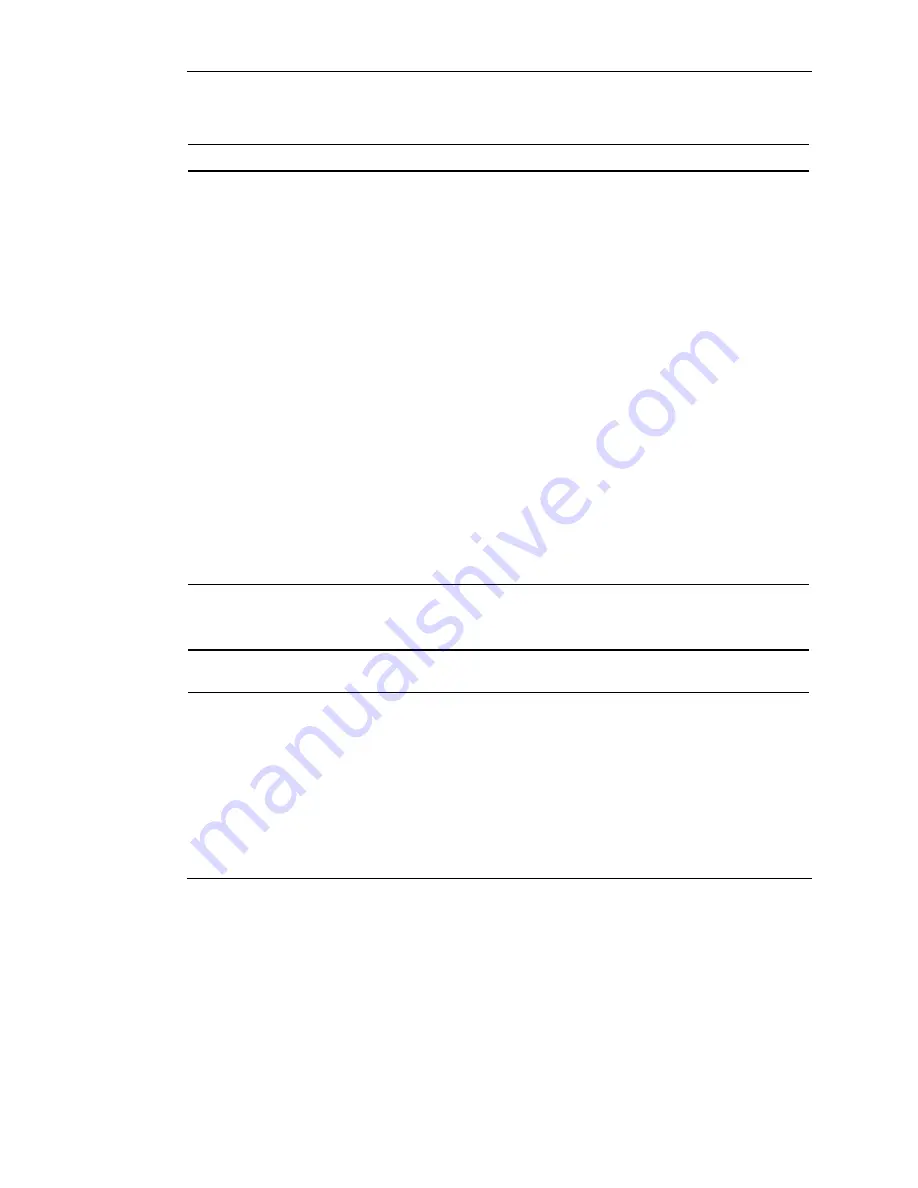
Troubleshooting
Table H-2: Is the System Power LED Off?
Answer Possible
Reasons Possible
Solutions
The system is not connected to AC
power, or no AC power is available.
A power supply problem exists. The
power supply may not be connected
or inserted properly, it may have a
damaged connector, or it may have
failed.
Be sure that the power cord is connected
to the power supply.
Be sure that the power supply is
undamaged and fully seated, and then
verify that the power supply LED is green
when you power up the server. Refer to
Appendix E, “System LEDs and Switches,”
for locations and states.
A broken connection exists between
the front panel LED assembly and
the removable media board.
Be sure that the power switch cable
assembly is inserted properly to the
removable media board.
Yes, it is off
The front panel LED assembly has
failed.
Refer to the
HP Servers Troubleshooting
Guide
for further options.
If these solutions do not solve the
problem, contact an authorized service
provider for assistance.
No
If the system power button LED is amber,
press the Power On/Standby button.
Refer to Table H-3.
Note:
For cabling configurations, refer to Appendix D, “Cabling Guidelines.” For LED locations and
functions, refer to Appendix E, “System LEDs and Switches.”
H-6
HP ProLiant DL580 Generation 2 Server Setup and Installation Guide
HP CONFIDENTIAL
Writer: Karen Hale File Name: s-apph Troubleshooting.doc
Codename: Wave Part Number: 230835-003 Last Saved On: 6/26/03 9:52 AM
















































