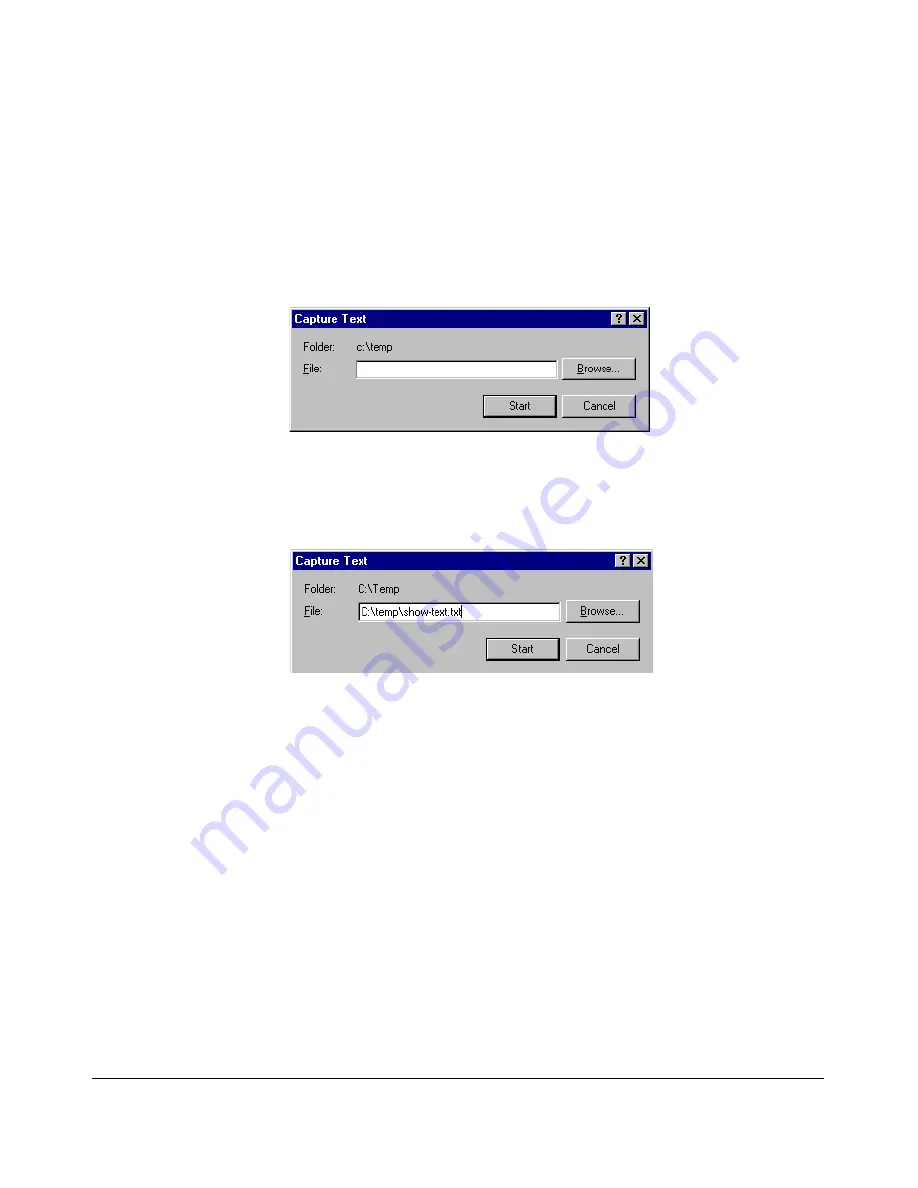
Troubleshooting
Viewing Switch Configuration and Operation
The following example uses the Microsoft Windows terminal emulator. If you
are using a different terminal emulator application, refer to the documentation
provided with the application.
To save
show tech
command output from your terminal emulator to a text file,
follow these steps:
1. In Hyperterminal, click on
Transfer | Capture Text...
Figure C-20. Capture Text window of the Hyperterminal Application
2. In the
File
field, enter the path and file name in which you want to store
the
show tech
output.
Figure C-21. Entering a Path and Filename for Saving show tech Output
3. Click
[Start]
to create and open the text file.
4. From the global configuration context, enter the
show tech
command:
ProCurve# show tech
The
show tech
command output is copied into the text file and displayed
on the terminal emulator screen. When the command output stops and
displays
-- MORE --
, press the Space bar to display and copy more
information. The CLI prompt appears when the command output finishes.
C-61
Summary of Contents for PROCURVE 2520
Page 2: ......
Page 3: ...HP ProCurve 2520 Switches November 2009 S 14 03 Management and Configuration Guide ...
Page 60: ...Using the Menu Interface Where To Go From Here 3 16 ...
Page 82: ...Using the Command Line Interface CLI CLI Editing Shortcuts 4 22 ...
Page 146: ...Switch Memory and Configuration Automatic Configuration Update with DHCP Option 66 6 40 ...
Page 164: ...Interface Access and System Information System Information 7 18 ...
Page 292: ...Port Trunking Outbound Traffic Distribution Across Trunked Links 12 30 ...
Page 374: ...Configuring for Network Management Applications LLDP Link Layer Discovery Protocol 13 82 ...
Page 434: ...Monitoring and Analyzing Switch Operation Locating a Device B 30 ...
Page 514: ...Troubleshooting DNS Resolver C 80 ...
Page 524: ...Daylight Savings Time on ProCurve Switches E 4 ...
Page 542: ...16 Index ...
Page 543: ......






























