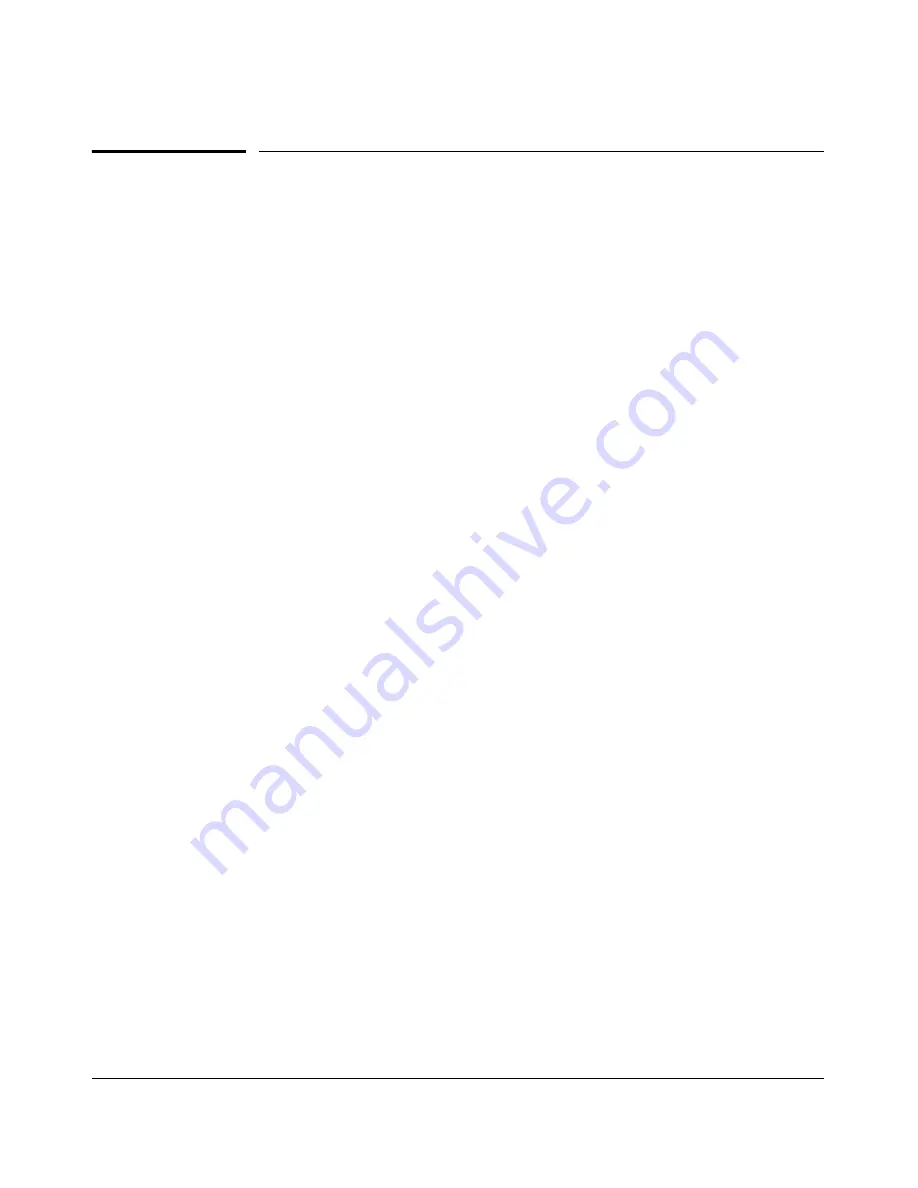
Troubleshooting
Unusual Network Activity
Unusual Network Activity
Network activity that fails to meet accepted norms may indicate a hardware
problem with one or more of the network components, possibly including the
switch. Such problems can also be caused by a network loop or simply too
much traffic for the network as it is currently designed and implemented.
Unusual network activity is usually indicated by the LEDs on the front of the
switch or measured with the switch console interface or with a network
management tool such as ProCurve Manager. Refer to the
Installation Guide
you received with the switch for information on using LEDs to identify unusual
network activity.
A topology loop can also cause excessive network activity. The Event Log
“FFI” messages can be indicative of this type of problem.
General Problems
The network runs slow; processes fail; users cannot access servers or
other devices.
Broadcast storms may be occurring in the network. These
may be due to redundant links between nodes.
•
If you are configuring a port trunk, finish configuring the ports in the
trunk before connecting the related cables. Otherwise you may inad
vertently create a number of redundant links (i.e. topology loops) that
will cause broadcast storms.
•
Turn on Spanning Tree Protocol to block redundant links (i.e.
topology loops)
•
Check for FFI messages in the Event Log.
Duplicate IP Addresses.
This is indicated by this Event Log message:
ip: Invalid ARP source:
IP address
on
IP address
where:
both instances of
IP address
are the same address, indicating the
switch’s IP address has been duplicated somewhere on the network.
Duplicate IP Addresses in a DHCP Network.
If you use a DHCP server
to assign IP addresses in your network and you find a device with a valid IP
address that does not appear to communicate properly with the server or other
devices, a duplicate IP address may have been issued by the server. This can
occur if a client has not released a DHCP-assigned IP address after the
intended expiration time and the server “leases” the address to another device.
C-8
Summary of Contents for PROCURVE 2520
Page 2: ......
Page 3: ...HP ProCurve 2520 Switches November 2009 S 14 03 Management and Configuration Guide ...
Page 60: ...Using the Menu Interface Where To Go From Here 3 16 ...
Page 82: ...Using the Command Line Interface CLI CLI Editing Shortcuts 4 22 ...
Page 146: ...Switch Memory and Configuration Automatic Configuration Update with DHCP Option 66 6 40 ...
Page 164: ...Interface Access and System Information System Information 7 18 ...
Page 292: ...Port Trunking Outbound Traffic Distribution Across Trunked Links 12 30 ...
Page 374: ...Configuring for Network Management Applications LLDP Link Layer Discovery Protocol 13 82 ...
Page 434: ...Monitoring and Analyzing Switch Operation Locating a Device B 30 ...
Page 514: ...Troubleshooting DNS Resolver C 80 ...
Page 524: ...Daylight Savings Time on ProCurve Switches E 4 ...
Page 542: ...16 Index ...
Page 543: ......















































