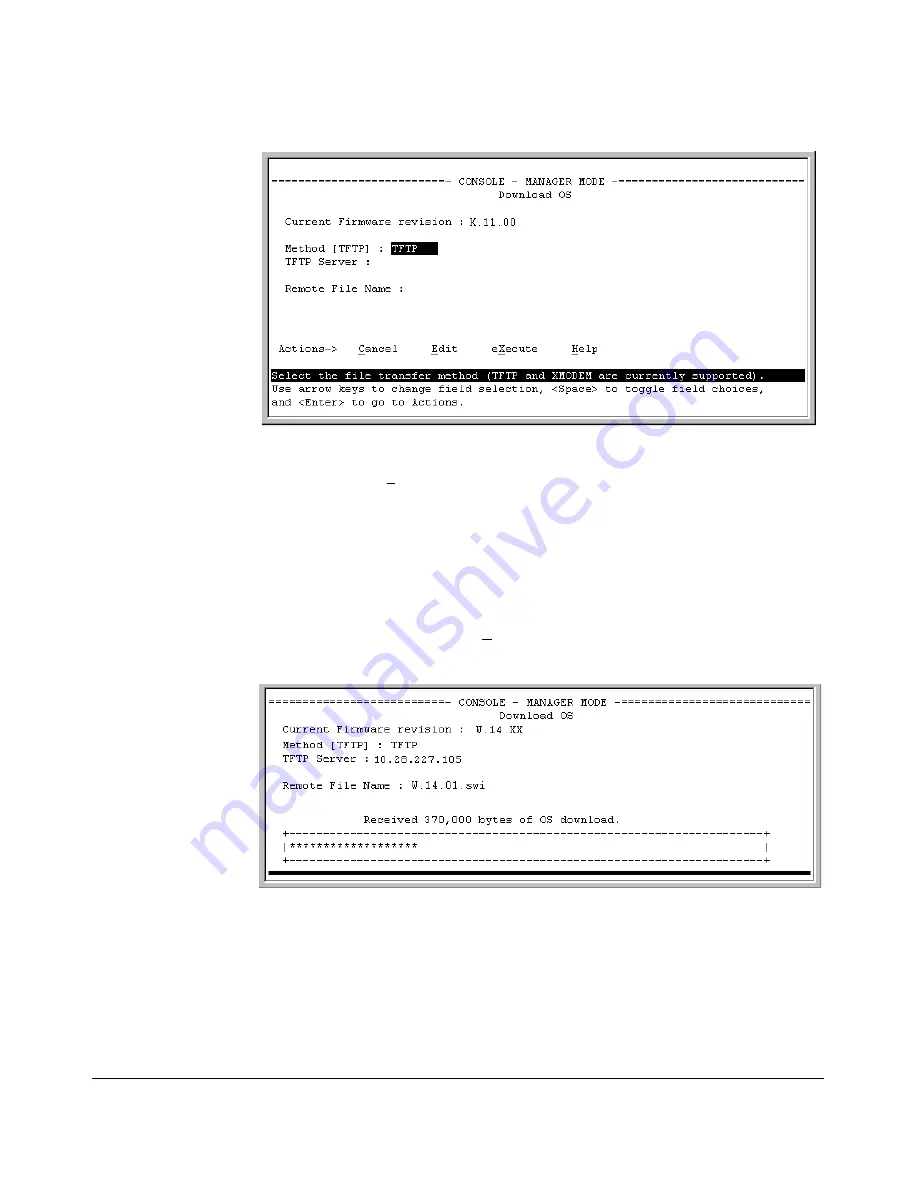
File Transfers
Downloading Switch Software
Figure A-1. Example of a Download OS (Software) Screen (Default Values)
2. Press
[E]
(for
Edit
).
3. Ensure that the
Method
field is set to
TFTP
(the default).
4. In the
TFTP Server
field, type in the IP address of the TFTP server in which
the software file has been stored.
5. In the
Remote File Name
field, type the name of the software file. If you
are using a UNIX system, remember that the filename is case-sensitive.
6. Press
[Enter]
, then
[X]
(for
eXecute
) to begin the software download. The
following screen then appears:
Figure A-2. Example of the Download OS (Software) Screen During a Download
A “progress” bar indicates the progress of the download. When the entire
software file has been received, all activity on the switch halts and you
will see
Validating and writing system software to FLASH...
A-5
Summary of Contents for PROCURVE 2520
Page 2: ......
Page 3: ...HP ProCurve 2520 Switches November 2009 S 14 03 Management and Configuration Guide ...
Page 60: ...Using the Menu Interface Where To Go From Here 3 16 ...
Page 82: ...Using the Command Line Interface CLI CLI Editing Shortcuts 4 22 ...
Page 146: ...Switch Memory and Configuration Automatic Configuration Update with DHCP Option 66 6 40 ...
Page 164: ...Interface Access and System Information System Information 7 18 ...
Page 292: ...Port Trunking Outbound Traffic Distribution Across Trunked Links 12 30 ...
Page 374: ...Configuring for Network Management Applications LLDP Link Layer Discovery Protocol 13 82 ...
Page 434: ...Monitoring and Analyzing Switch Operation Locating a Device B 30 ...
Page 514: ...Troubleshooting DNS Resolver C 80 ...
Page 524: ...Daylight Savings Time on ProCurve Switches E 4 ...
Page 542: ...16 Index ...
Page 543: ......






























