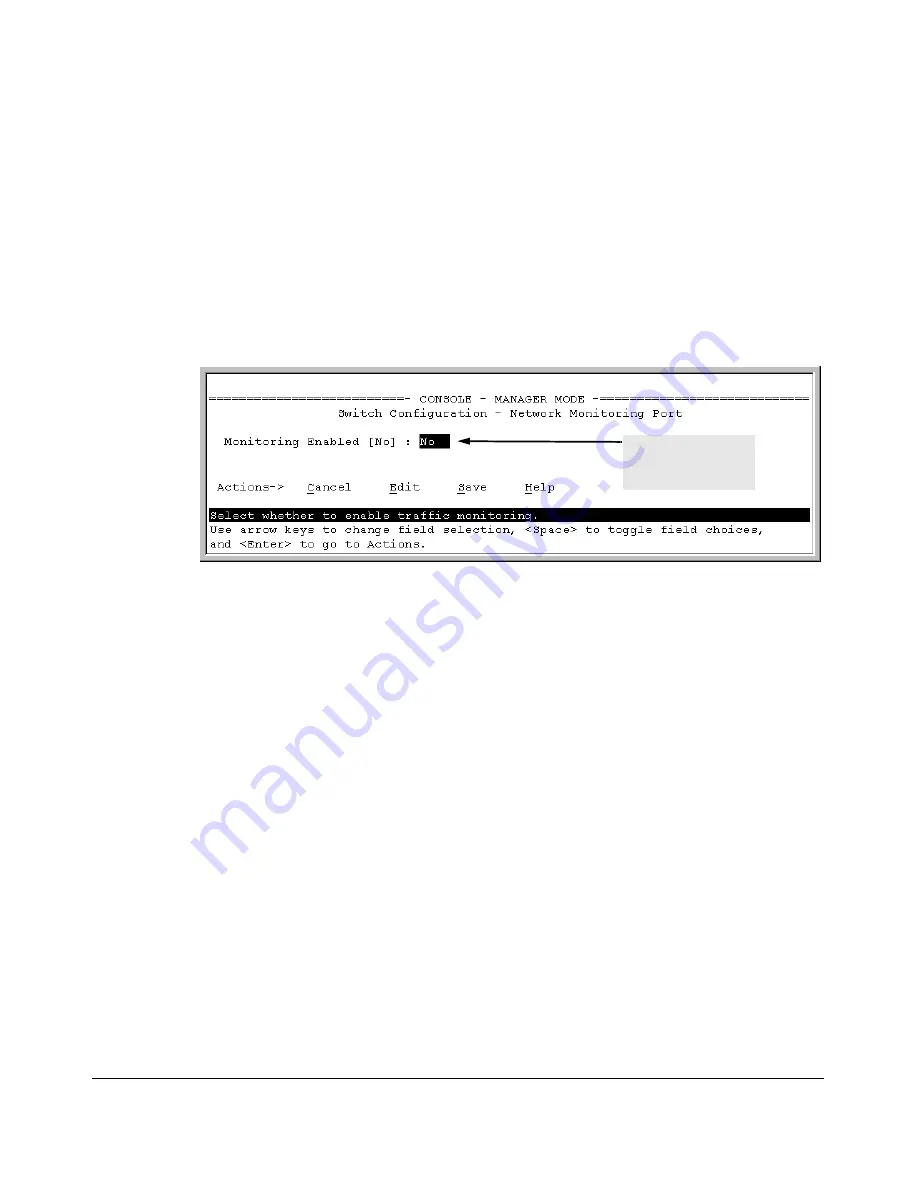
Monitoring and Analyzing Switch Operation
Interface Monitoring Features
Menu: Configuring Port and Static Trunk Monitoring
This procedure describes configuring the switch for monitoring when moni
toring is disabled. (If monitoring has already been enabled, the screens will
appear differently than shown in this procedure.)
1. From the Console Main Menu, Select:
2. Switch Configuration...
3. Network Monitoring Port
Enable monitoring
by setting this
parameter to “Yes”.
Figure B-18. The Default Network Monitoring Configuration Screen
2. In the Actions menu, press
[E]
(for
Edit
).
3. If monitoring is currently disabled (the default) then enable it by pressing
the Space bar (or
[Y]
) to select
Yes
.
4. Press the down arrow key to display a screen similar to the following and
move the cursor to the
Monitoring Port
parameter.
B-24
Summary of Contents for PROCURVE 2520
Page 2: ......
Page 3: ...HP ProCurve 2520 Switches November 2009 S 14 03 Management and Configuration Guide ...
Page 60: ...Using the Menu Interface Where To Go From Here 3 16 ...
Page 82: ...Using the Command Line Interface CLI CLI Editing Shortcuts 4 22 ...
Page 146: ...Switch Memory and Configuration Automatic Configuration Update with DHCP Option 66 6 40 ...
Page 164: ...Interface Access and System Information System Information 7 18 ...
Page 292: ...Port Trunking Outbound Traffic Distribution Across Trunked Links 12 30 ...
Page 374: ...Configuring for Network Management Applications LLDP Link Layer Discovery Protocol 13 82 ...
Page 434: ...Monitoring and Analyzing Switch Operation Locating a Device B 30 ...
Page 514: ...Troubleshooting DNS Resolver C 80 ...
Page 524: ...Daylight Savings Time on ProCurve Switches E 4 ...
Page 542: ...16 Index ...
Page 543: ......






























