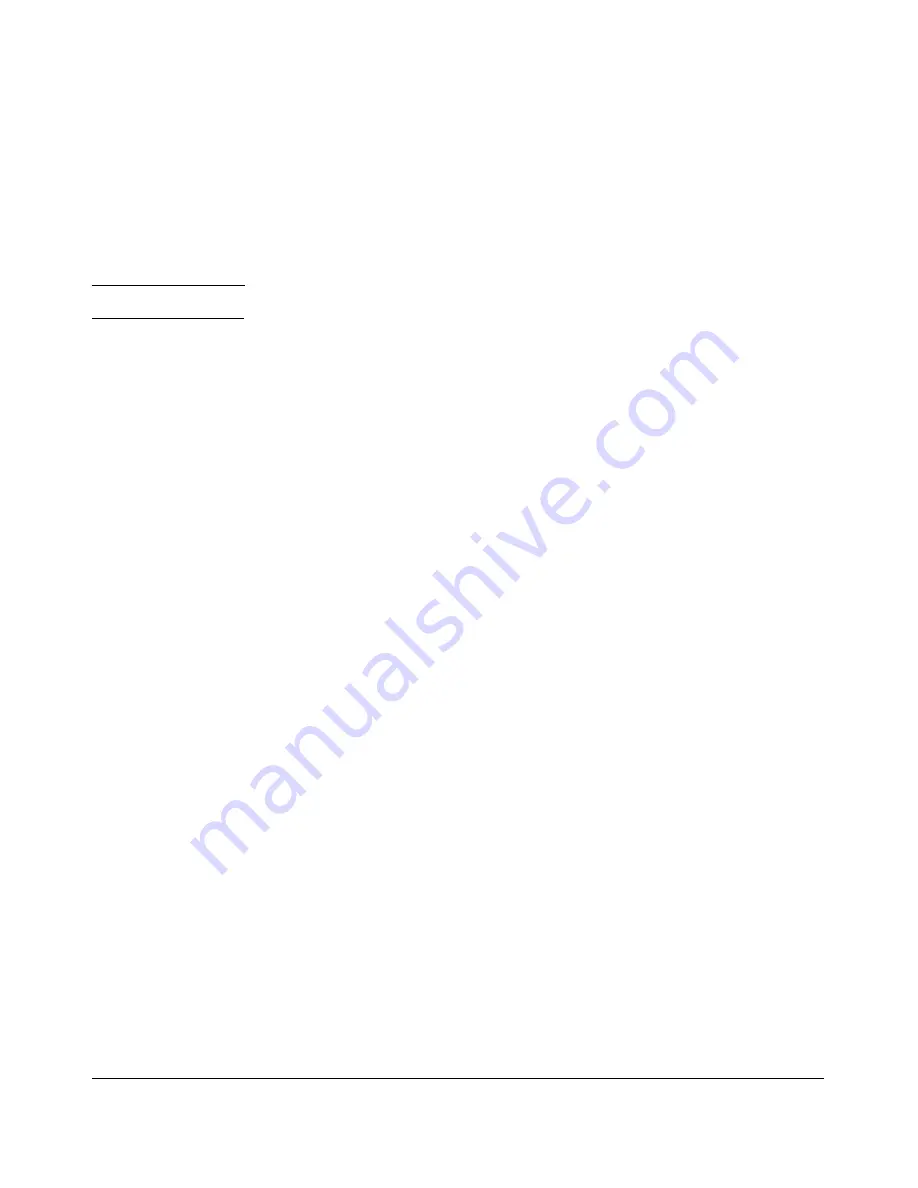
File Transfers
Downloading Switch Software
Authentication
Switch memory allows up to ten public keys. This means the authentication
and encryption keys you use for your third-party client SCP/SFTP software
can differ from the keys you use for the SSH session, even though both SCP
and SFTP use a secure SSH tunnel.
N o t e
SSH authentication is mutually exclusive with RADIUS servers.
Some clients such as PSCP (PuTTY SCP) automatically compare switch host
keys for you. Other clients require you to manually copy and paste keys to the
$HOME/.ssh/known_hosts
file. Whatever SCP/SFTP software tool you use, after
installing the client software you must verify that the switch host keys are
available to the client.
Because the third-party software utilities you may use for SCP/SFTP vary, you
should refer to the documentation provided with the utility you select before
performing this process.
SCP/SFTP Operating Notes
■
Any attempts to use SCP or SFTP without using
ip ssh filetransfer
will cause
the SCP or SFTP session to fail. Depending on the client software in use,
you will receive an error message on the originating console, for example:
IP file transfer not enabled on the switch
■
There is a delay when SFTP is copying an image onto the switch, and
although the command prompt returns in a couple of seconds, the switch
may take approximately a minute and half writing the image to flash. You
can keep entering the
show flash
command to see when the copy is
complete and the flash is updated. You can also check the log for an entry
similar to the following:
I 01/09/09 16:17:07 00150 update: Primary Image
updated.
I 01/09/09 16:13:22 00636 ssh: sftp session from
15.22.22.03
■
When an SFTP client connects, the switch provides a file system display
ing all of its available files and folders. No file or directory creation is
permitted by the user. Files may only be uploaded or downloaded, accord
ing to the permissions mask. All of the necessary files the switch will need
are already in place on the switch. You do not need to (nor can you create)
new files.
A-14
Summary of Contents for PROCURVE 2520
Page 2: ......
Page 3: ...HP ProCurve 2520 Switches November 2009 S 14 03 Management and Configuration Guide ...
Page 60: ...Using the Menu Interface Where To Go From Here 3 16 ...
Page 82: ...Using the Command Line Interface CLI CLI Editing Shortcuts 4 22 ...
Page 146: ...Switch Memory and Configuration Automatic Configuration Update with DHCP Option 66 6 40 ...
Page 164: ...Interface Access and System Information System Information 7 18 ...
Page 292: ...Port Trunking Outbound Traffic Distribution Across Trunked Links 12 30 ...
Page 374: ...Configuring for Network Management Applications LLDP Link Layer Discovery Protocol 13 82 ...
Page 434: ...Monitoring and Analyzing Switch Operation Locating a Device B 30 ...
Page 514: ...Troubleshooting DNS Resolver C 80 ...
Page 524: ...Daylight Savings Time on ProCurve Switches E 4 ...
Page 542: ...16 Index ...
Page 543: ......
















































