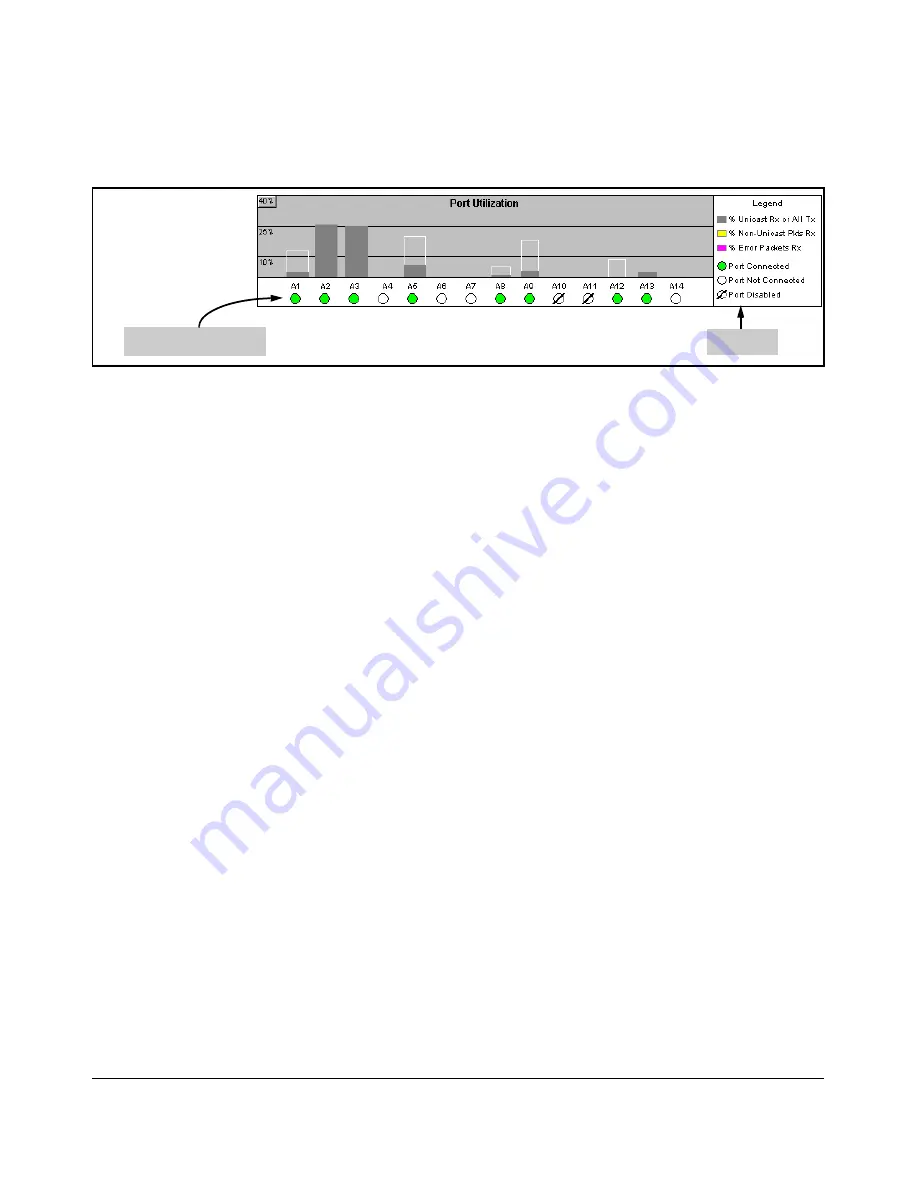
Using the ProCurve Web Browser Interface
Status Reporting Features
Port Status
Port Status Indicators
Legend
Figure 5-12. The Port Status Indicators and Legend
The Port Status indicators show a symbol for each port that indicates the
general status of the port. There are four possible statuses:
■
Port Connected
– the port is enabled and is properly connected to an
active network device.
■
Port Not Connected
– the port is enabled but is not connected to an
active network device. A cable may not be connected to the port, or the
device at the other end may be powered off or inoperable, or the cable or
connected device could be faulty.
■
Port Disabled
– the port has been configured as disabled through the
web browser interface, the switch console, or SNMP network manage
ment.
■
Port Fault-Disabled
– a fault condition has occurred on the port that
has caused it to be auto-disabled. Note that the Port Fault-Disabled
symbol will be displayed in the legend only if one or more of the ports is
in that status. See Appendix B, “Monitoring and Analyzing Switch Opera
tion” for more information.
5-19
Summary of Contents for PROCURVE 2520
Page 2: ......
Page 3: ...HP ProCurve 2520 Switches November 2009 S 14 03 Management and Configuration Guide ...
Page 60: ...Using the Menu Interface Where To Go From Here 3 16 ...
Page 82: ...Using the Command Line Interface CLI CLI Editing Shortcuts 4 22 ...
Page 146: ...Switch Memory and Configuration Automatic Configuration Update with DHCP Option 66 6 40 ...
Page 164: ...Interface Access and System Information System Information 7 18 ...
Page 292: ...Port Trunking Outbound Traffic Distribution Across Trunked Links 12 30 ...
Page 374: ...Configuring for Network Management Applications LLDP Link Layer Discovery Protocol 13 82 ...
Page 434: ...Monitoring and Analyzing Switch Operation Locating a Device B 30 ...
Page 514: ...Troubleshooting DNS Resolver C 80 ...
Page 524: ...Daylight Savings Time on ProCurve Switches E 4 ...
Page 542: ...16 Index ...
Page 543: ......
















































