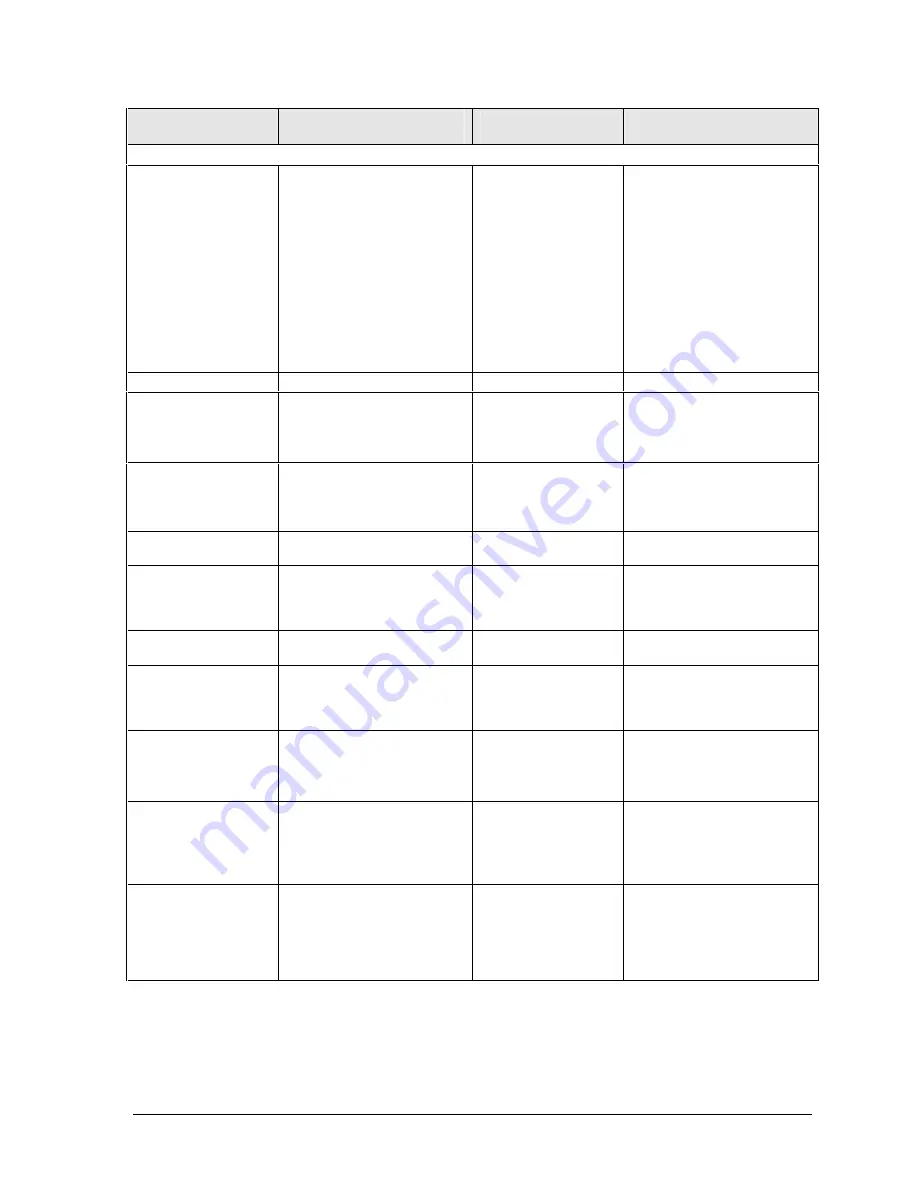
Technology Code IC)
Troubleshooting and Diagnostics
3-9
Symptom
Call Center:
Suggestions
Repair Center:
Likely Causes
Repair Center:
Comments
Display
Dark display, no
light.
Make sure notebook is
turned on and warmed up.
Check power supply.
Adjust display brightness.
Press Fn+F5 several times.
Make sure SDRAM modules
are installed properly.
Make sure display cables are
properly connected.
Make sure CPU module is
installed properly.
Try external monitor.
Display cable
connection.
SDRAM modules.
CPU module.
Display assembly.
Motherboard.
Check cable connections.
Replace SDRAM modules.
Replace CPU module.
Replace display assembly.
If external monitor displays
no image, replace
motherboard.
White display.
Adjust display brightness.
Display assembly.
Erratic display.
Display cable
connection.
Display assembly.
Motherboard.
Check display cable
connection.
Bright or missing
pixels or lines.
See quality statement on
page 5-2.
Display cable
connection.
Display assembly.
Check display cable
connection.
See quality statement on
page 5-2.
Punctured display.
Declared to be caused by
customer abuse.
Vertical crack near
center of display.
Usually caused by
closing display with
pencil-sized object
on keyboard.
Declared to be caused by
customer abuse.
Scratched display
glass.
Declared to be caused by
customer abuse.
Local area of dark
or light discoloration
visible when display
is on.
Caused by excessive
pressure applied to
area on screen.
Declared to be caused by
customer abuse.
External display
does not work.
Check connections.
Press Fn+F5 several times.
Try display on another
computer.
External display.
Motherboard.
Display difficult to
read or part of
desktop not visible.
Check display resolution
(default is 1024 × 768).
Use HP Desktop Zoom to
adjust size of desktop icons
and labels.
Cannot switch to TV
display by pressing
Fn+F5
Fn+F5 switches only
between internal LCD and
external display connected to
VGA port, and will not switch
to TV display connected to
TV output port.
Summary of Contents for Pavilion XZ200 Series
Page 1: ... HP Pavilion zt1100 xz200 Omnibook xt1500 For use with Technology Code IC Service Manual ...
Page 23: ......
Page 63: ......
Page 93: ...4 2 Replaceable Parts Technology Code IC Figure 4 1 Exploded View ...
Page 99: ......
Page 103: ......
Page 104: ......
















































