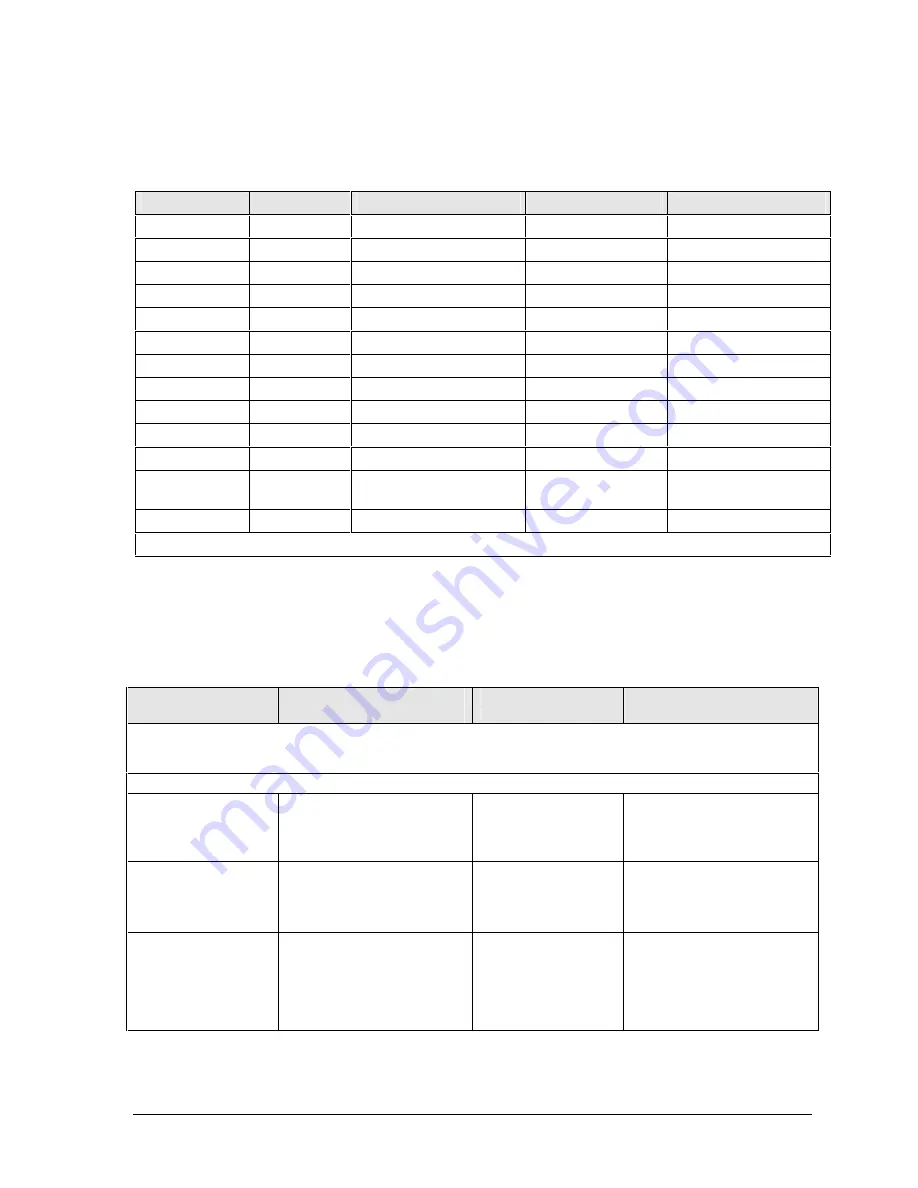
Technology Code IC)
Troubleshooting and Diagnostics
3-5
Suggestions for Troubleshooting
Table 3-1. Scope of Diagnostic Tools
Function
e-Diagtools
Power-on self-test
Sycard PCCtest 450 BIOS
Bootup
Tests Configures
Processor
Tests
Tests
Memory
Tests
Tests
Fan
Tests
Batteries
Tests (CMOS battery only)
<F6> at boot to calibrate
Display
Tests
Hard disk
Tests
Tests
Keyboard
Tests
Tests
Parallel
Tests
LAN
Tests
Modem
Tests
PCMCIA/
PC Cardbus
Tests
Tests
†
CD/DVD drive
Tests
Tests (with boot CD)
†
Use an appropriate external device to exercise the port. See the help text for the tests.
If you cannot isolate the cause of a problem using the above diagnostic tools, use the suggestions in
the following table to help find the problem.
Table 3-2. Troubleshooting Suggestions
Symptom
Call Center:
Suggestions
Repair Center:
Likely Causes
Repair Center:
Comments
To help determine likely causes, check to see what replaceable modules are involved in the system function and
what roles they play. See Figure 1-8 on page 1-14 and Table 1-6 on page 1-15.
Startup
Does not boot on
battery, but boots
on AC.
Make sure battery is properly
installed and fully charged.
Check battery contacts. If
available, try another battery.
Battery or contacts.
Motherboard.
Does not boot from
CD in CD/DVD
drive.
Make sure CD is bootable.
Use BIOS configuration utility
to check boot order.
Restart notebook.
CD/DVD drive.
Motherboard.
Sluggish startup or
shutdown.
Check disk using Tools tab in
disk’s Properties sheet, and
use Disk Defragmenter to
optimize hard drive.
Delete temporary and
unneeded files.
Hard drive.
Use suggestions shown at
left.
Summary of Contents for Pavilion XZ200 Series
Page 1: ... HP Pavilion zt1100 xz200 Omnibook xt1500 For use with Technology Code IC Service Manual ...
Page 23: ......
Page 63: ......
Page 93: ...4 2 Replaceable Parts Technology Code IC Figure 4 1 Exploded View ...
Page 99: ......
Page 103: ......
Page 104: ......
















































