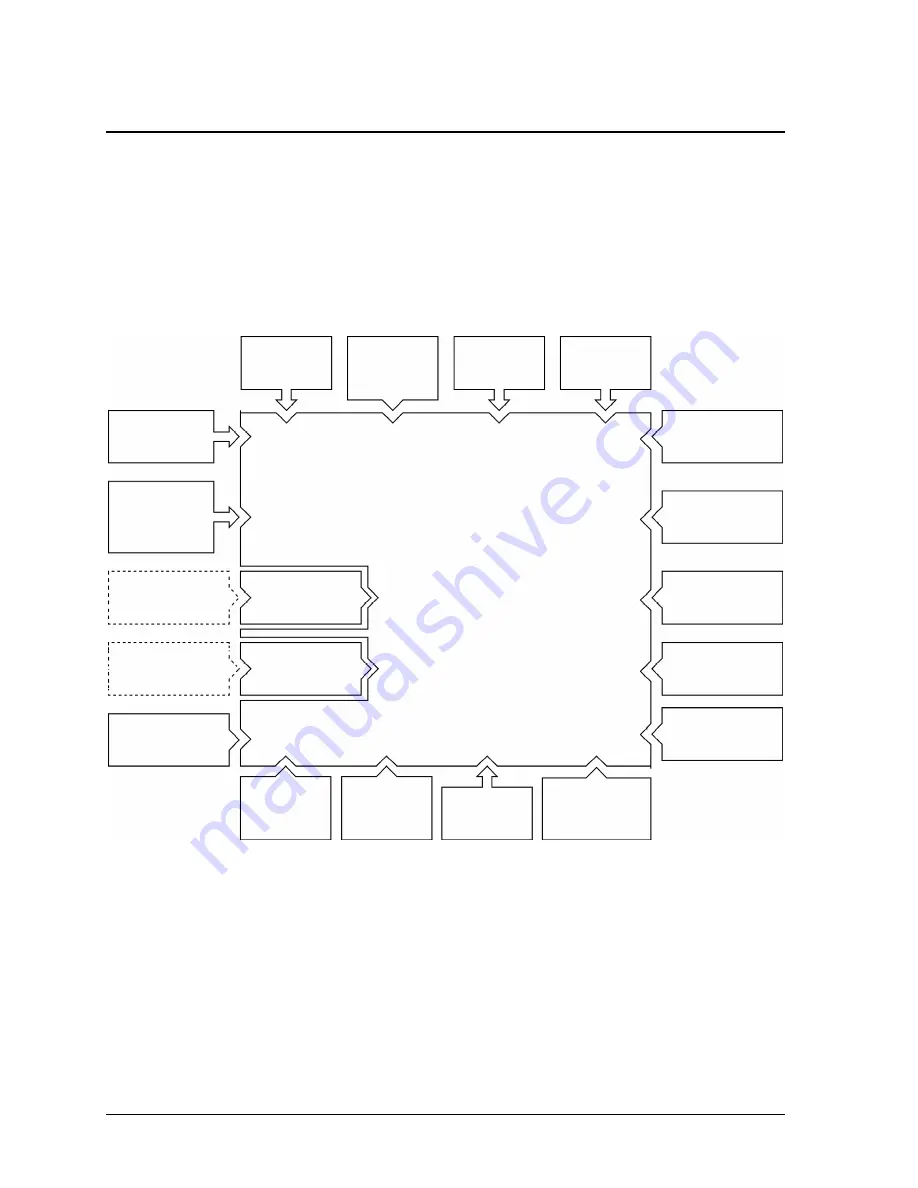
1-14
Product Information
Technology Code IC)
Internal Design
The motherboard PCA is the central component of the notebook’s design, and plays a role in virtually
all system functions. The CPU module and most other subsystems connect to the motherboard.
The following figure shows the electrical connections among the notebook’s replaceable electronic
modules. In addition, the table on page 1-15 lists the roles that the replaceable modules play in each of
the notebook’s functional subsystems.
Figure 1-8. Replaceable Module Diagram
Motherboard PCA
Mini-PCI card
CD/DVD drive
Battery
Keyboard
PCMCIA
socket
PCMCIA card
Top case
touch/scroll pads,
click buttons, CD
player, IR (optional)
CPU module
Keyboard
cover switch
PCA
Display
assembly
Speakers
SDRAM modules
Volume control
PCA
Hard disk drive
Fan
Bluetooth
PCA
USB PCA
SD-MMC card
SD-MMC
socket
Audio PCA
Summary of Contents for Pavilion XZ200 Series
Page 1: ... HP Pavilion zt1100 xz200 Omnibook xt1500 For use with Technology Code IC Service Manual ...
Page 23: ......
Page 63: ......
Page 93: ...4 2 Replaceable Parts Technology Code IC Figure 4 1 Exploded View ...
Page 99: ......
Page 103: ......
Page 104: ......
















































