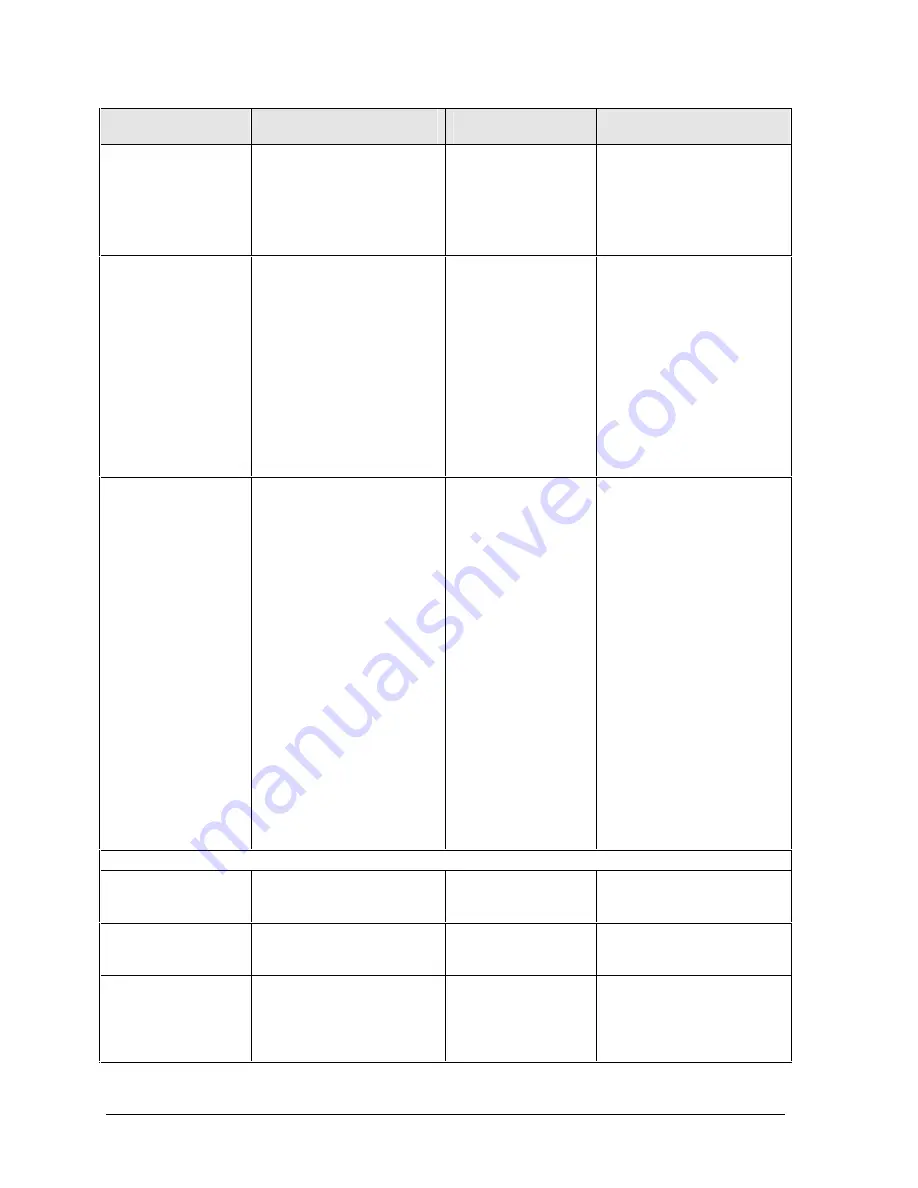
3-10
Troubleshooting and Diagnostics
Technology Code IC)
Symptom
Call Center:
Suggestions
Repair Center:
Likely Causes
Repair Center:
Comments
If you cannot
change the display
resolution or color
depth while playing
a DVD or a video
file in AVI or MPEG
format
Set display resolution and
color depth before starting
DVD or video file player. You
cannot change these settings
once player is started.
If a DVD or a video
file in AVI or MPEG
format doesn’t play
with two displays
Before starting DVD or video
file player, press Fn+F5 to
switch to one display. You
cannot switch displays once
player is started.
If using both displays, DVD
or video image will not
appear on any display set up
as “secondary”. Click Start,
Control Panel, Appearance
and Themes, Display. Click
Advanced on Settings tab,
then click S3Display tab and
change settings.
Display problems
while using a TV set
as a monitor
Notebook’s S-video (TV-out)
port is optimized for DVD
display. Performance may
vary when using S-video port
for other applications.
Before using TV set as
monitor, switch notebook’s
display resolution to 800 by
600 pixels:
1. Connect video cable from
TV set to notebook’s S-video
port.
2. Turn on TV.
3. Click Start, Control Panel,
Appearance and Themes,
Display, Settings, then click
Advanced button.
4. On S3Display tab, select
TV as Display Device, then
click OK.
5. Set screen resolution to
800 by 600 pixels, then click
OK.
Hard disk
Hard disk never
spins.
Check power source.
Remove and reinstall hard
drive. Check connector.
Hard drive or
connector.
Motherboard.
If drive case is damaged,
drive may not operate
properly.
Hard disk makes
clunking or
scratching noise.
Back up drive immediately.
Was notebook or drive
dropped?
Hard drive.
Check notebook and drive for
evidence of customer abuse.
Hard disk makes
buzzing or whining
noise.
Back up drive immediately.
Check hard drive installation.
Check for alternate noise
sources, such as PCMCIA
drive or fan.
Depends on source of
noise.
Summary of Contents for Pavilion XZ200 Series
Page 1: ... HP Pavilion zt1100 xz200 Omnibook xt1500 For use with Technology Code IC Service Manual ...
Page 23: ......
Page 63: ......
Page 93: ...4 2 Replaceable Parts Technology Code IC Figure 4 1 Exploded View ...
Page 99: ......
Page 103: ......
Page 104: ......






























