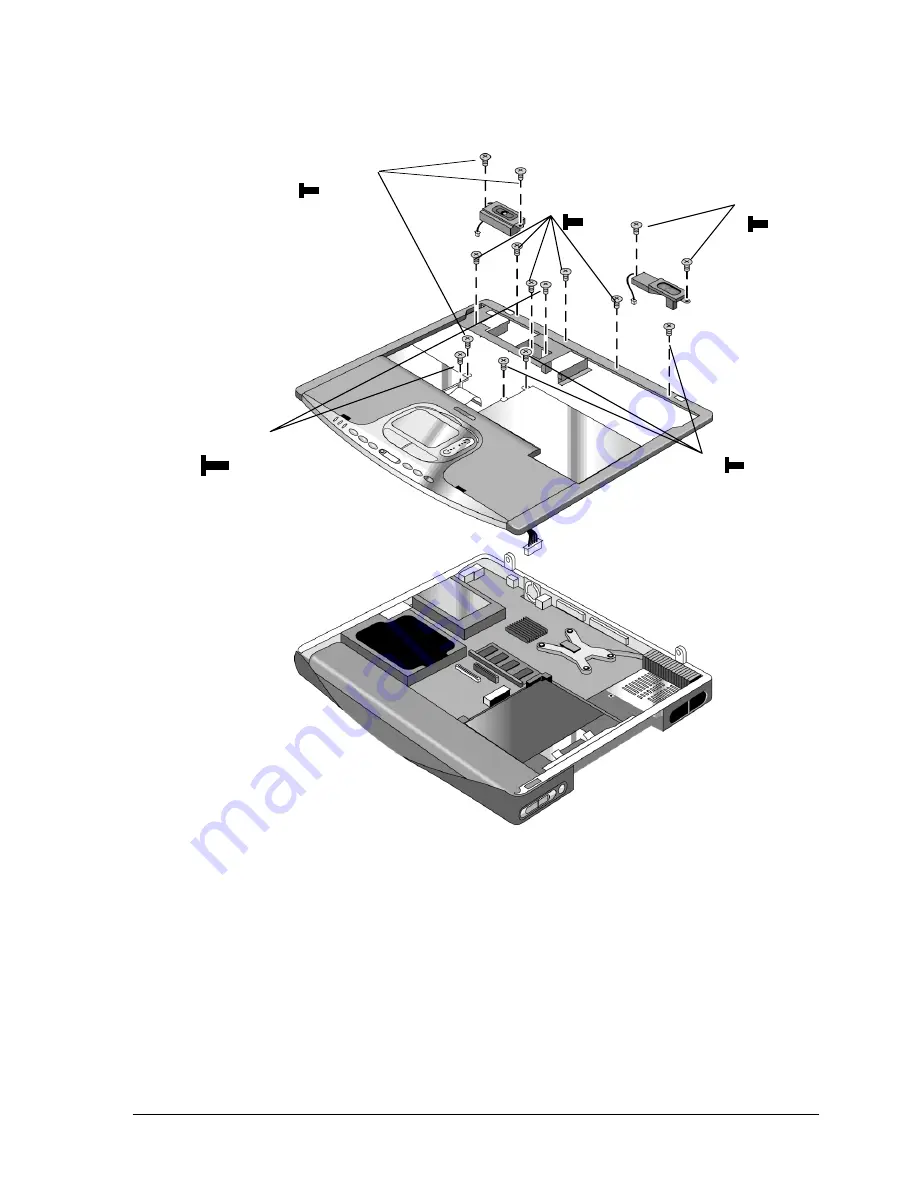
Technology Code IC)
Removal and Replacement
2-29
Figure 2-21. Removing the Top Case
Reassembly Notes
•
Make sure the touch pad cable, and CD/DVD player PCA cable, and volume PCA cable (if
present) are securely connected.
•
If present, reinsert the wireless cables into their slot in the top case.
•
Make sure the tabs along the edges of the case snap shut.
Screws,
M2×4mm (2)
Screws,
M2.5x6mm (2)
Screws,
M2×4mm (3)
Screws,
M2×4mm (3)
Screws,
M2×4mm (5)
Summary of Contents for Pavilion XZ200 Series
Page 1: ... HP Pavilion zt1100 xz200 Omnibook xt1500 For use with Technology Code IC Service Manual ...
Page 23: ......
Page 63: ......
Page 93: ...4 2 Replaceable Parts Technology Code IC Figure 4 1 Exploded View ...
Page 99: ......
Page 103: ......
Page 104: ......
















































