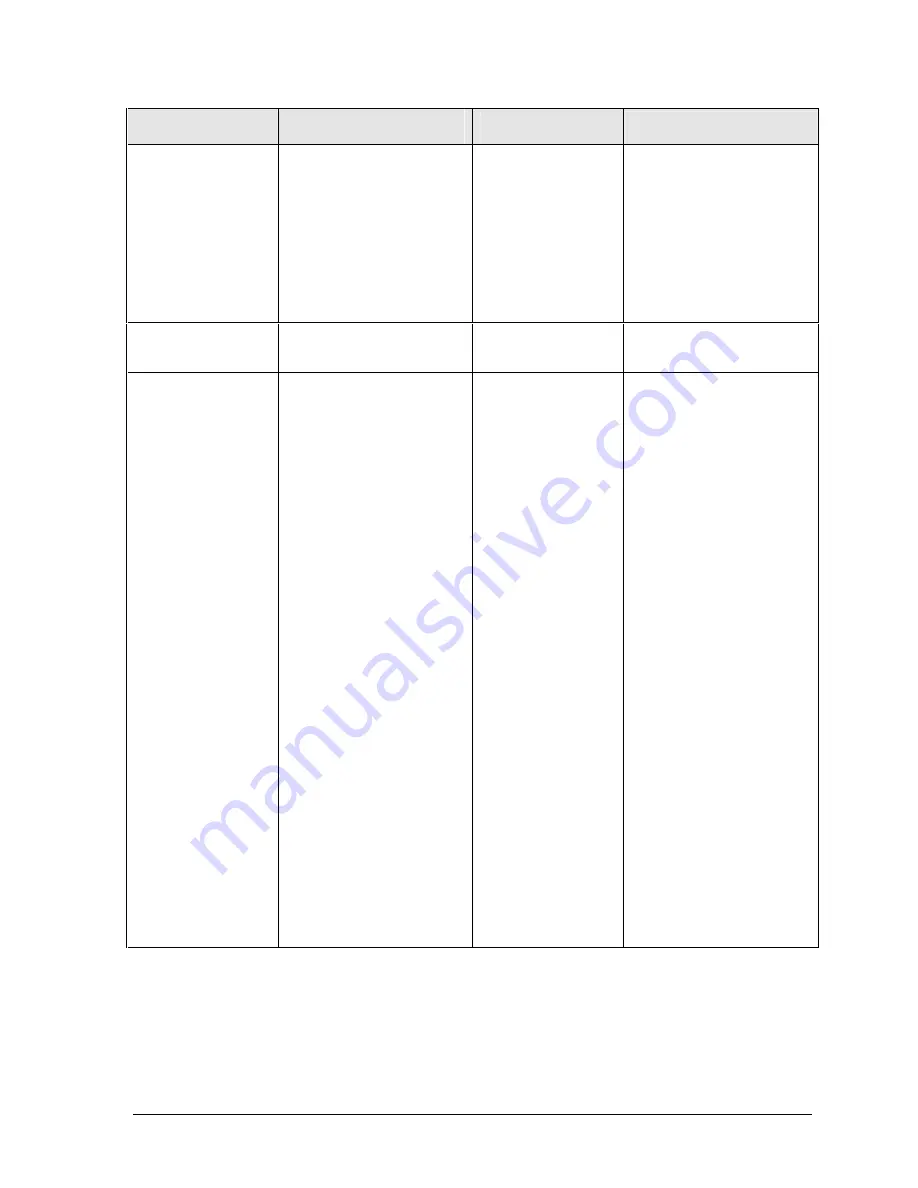
Technology Code IC)
Troubleshooting and Diagnostics
3-7
Symptom
Call Center:
Suggestions
Repair Center:
Likely Causes
Repair Center:
Comments
Battery does not
charge.
Make sure AC adapter is
connected properly and
battery installed properly.
Check battery contacts. If
available, try another battery
and AC adapter.
Move notebook away from
any nearby heat source.
Unplug AC adapter and allow
battery to cool down. Check
for blocked air vents.
Battery or contacts.
AC adapter.
Motherboard.
Fan.
Heatsink.
Check battery and AC
adapter.
Check fan and heatsink.
AC adapter does
not power
notebook.
Try another AC adapter, if
available.
AC adapter.
Motherboard.
AC adapter cannot be
repaired, and must be
replaced.
Notebook has short
operating time.
Turn down display
brightness.
Check timeout settings in
Power Options in Control
Panel.
Battery gauge may need
calibration. Restart notebook,
press F6 when HP logo
appears, and follow onscreen
instructions. This calibrates
the battery, and requires four
to five hours. You cannot use
notebook during this process.
Certain applications can
cause excess CPU and
power usage. (Users can get
Intel Power Monitor from
www.intel.com and monitor
CPU load.)
When playing DVD movies
on battery power, use Power
Options in Control Panel to
select Portable/Laptop power
scheme.
When using applications with
automatic save feature (such
as MS Word), extend save
time or disable to reduce
hard disk access and power
usage.
PCMCIA card use can affect
battery life. Some PCMCIA
cards draw power even while
not in use.
Heavy modem use can affect
battery operating time.
Battery.
Motherboard.
Rechargeable batteries tend
to degrade over time.
Appropriate battery training
and calibration is required for
maximum battery life. Battery
life may vary depending on
notebook model.
Approximate battery life by
type (depending on usage
and battery calibration):
• 8-cell LiIon: up to 3.5 hrs.
• 6-cell LiIon: up to 2.5 hrs.
• 8-cell NiMH: up to 2 hrs.
Summary of Contents for Pavilion XZ200 Series
Page 1: ... HP Pavilion zt1100 xz200 Omnibook xt1500 For use with Technology Code IC Service Manual ...
Page 23: ......
Page 63: ......
Page 93: ...4 2 Replaceable Parts Technology Code IC Figure 4 1 Exploded View ...
Page 99: ......
Page 103: ......
Page 104: ......
















































