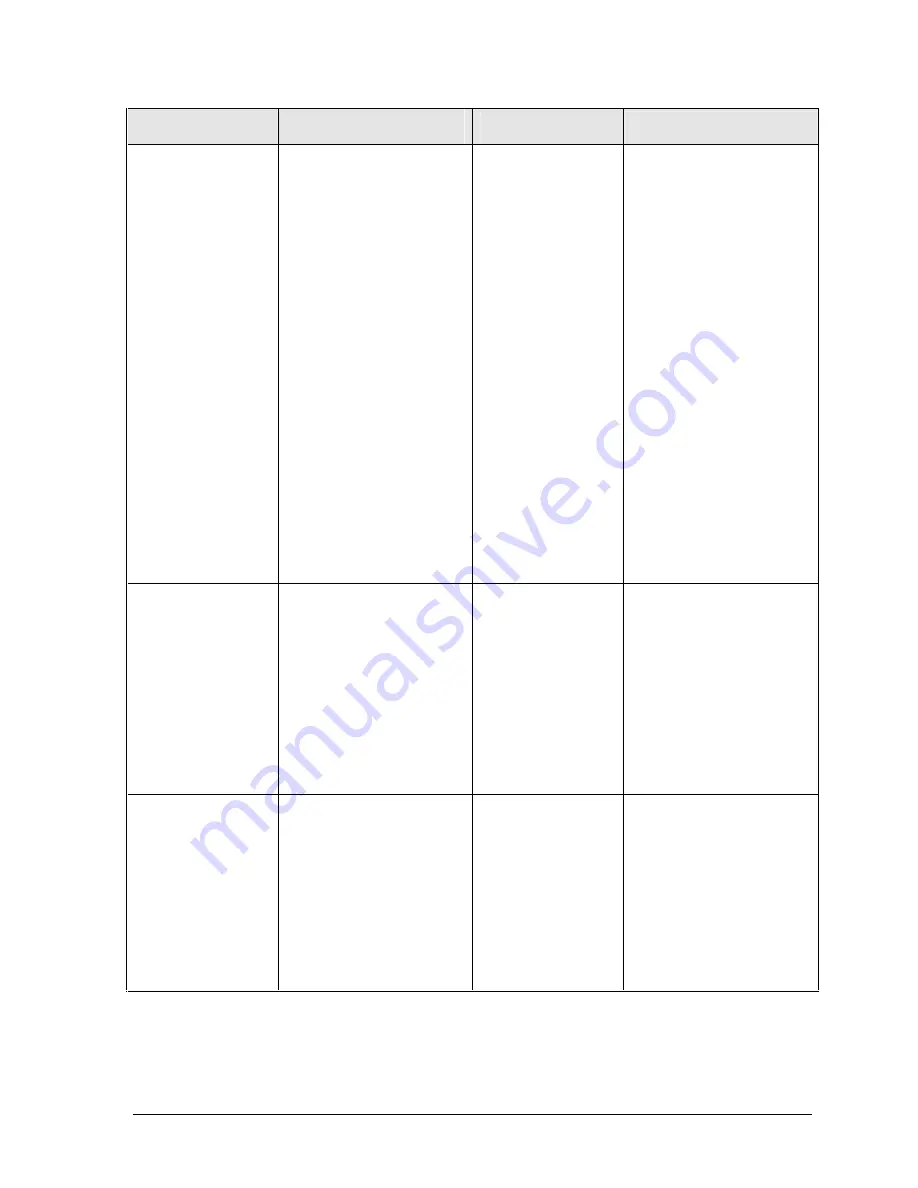
Technology Code IC)
Troubleshooting and Diagnostics
3-15
Symptom
Call Center:
Suggestions
Repair Center:
Likely Causes
Repair Center:
Comments
Modem will not
connect at any
speed.
Make sure notebook’s
modem is properly
connected to wall telephone
jack. Check cables.
Verify settings in Control
Panel. Make sure parity,
speed, word length, and stop
bits match on sending and
receiving modems.
Restart notebook.
Run Windows modem
diagnostics or modem
troubleshooter in Windows
Help.
Open Device Manager. If
modem is disabled, enable it.
If it has a conflict, try
disabling another device.
Use analog telephone line,
not PBX or digital line. In a
hotel, ask for data line.
Try disabling error correction
and data compression.
Download latest modem
driver from technical support
area of HP notebook web site
(see page vi).
Mini-PCI card.
Motherboard.
Modem dials
incorrectly.
Check number you entered,
including digits required for
outside access or long
distance.
Check dialing options in
Control Panel—look for
duplicate digits for outside
access or long distance.
In foreign country, modem
may not recognize dial tone.
In Control Panel, disable
option that waits for dial tone.
Disable call-waiting.
Modem seems
slow.
Check for excess line noise
or static (often difficult to
eliminate on international
calls). Contact telephone
company if needed.
Disable call-waiting.
Eliminate extra connections
in the line. If possible,
connect directly to wall jack.
Try another telephone line,
preferably one used for a fax
machine or modem.
Mini-PCI card.
Summary of Contents for Pavilion XZ200 Series
Page 1: ... HP Pavilion zt1100 xz200 Omnibook xt1500 For use with Technology Code IC Service Manual ...
Page 23: ......
Page 63: ......
Page 93: ...4 2 Replaceable Parts Technology Code IC Figure 4 1 Exploded View ...
Page 99: ......
Page 103: ......
Page 104: ......
















































