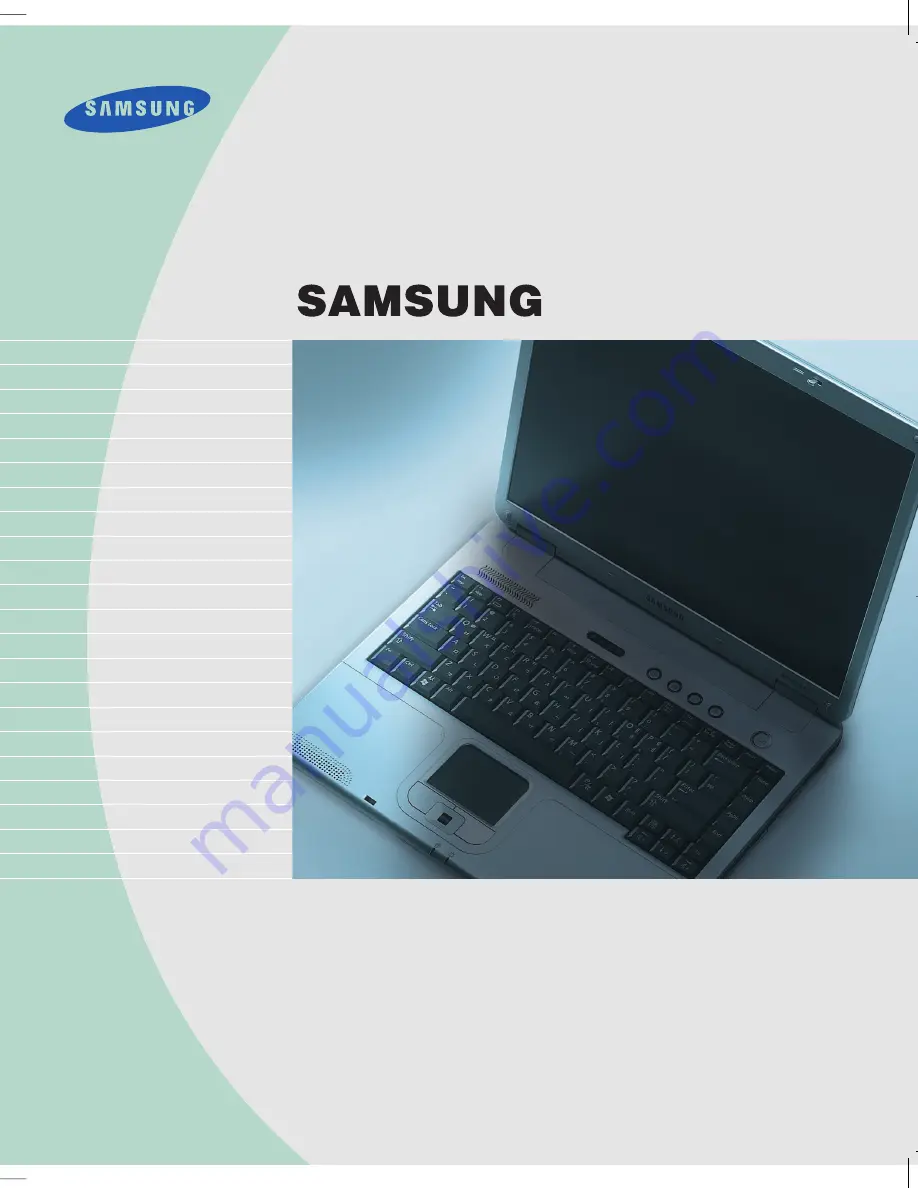
Manual
This manual describes how to use computer as well as information
on Windows, Internet, Upgrade, and Troubleshooting.
Customer Service Center
General Enquiry Hotline: 2862-6001
Technical Support Hotline: 2862-6406
E-mail: [email protected]
Web Site:
http://www.samsung.com/hk
SAMSUNG R65 / P50 Manual
R65 / P50
The product images may differ from actual product appearance.
r65-hk_cover 2006.1.2 1:47 PM 페이지1 1000 Dolev-2540-Color-S T


































