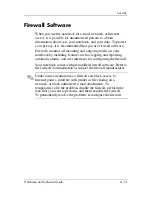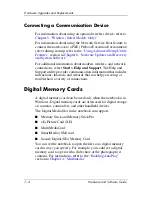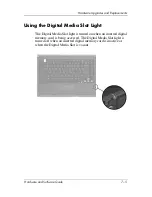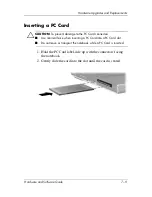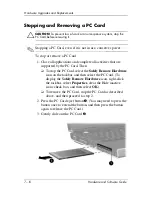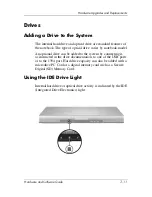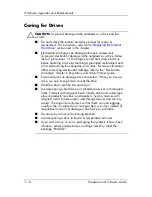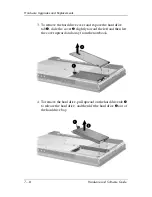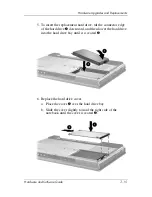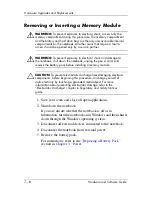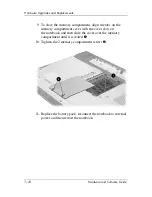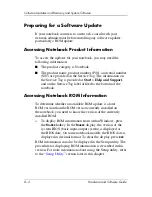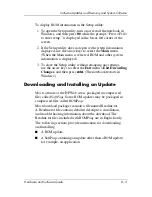7–10
Hardware and Software Guide
Hardware Upgrades and Replacements
Stopping and Removing a PC Card
Ä
CAUTION:
To prevent loss of work or an unresponsive system, stop the
PC Card before removing it.
✎
Stopping a PC Card, even if it is not in use, conserves power.
To stop or remove a PC Card:
1. Close all applications and complete all activities that are
supported by the PC Card. Then
❏
To stop the PC Card, select the
Safely Remove Hardware
icon on the taskbar, and then select the PC Card. (To
display the S
afely Remove Hardware
icon, right-click
the taskbar, select
Properties
, clear the Hide inactive
icons check box, and then select
OK
.)
❏
To remove the PC Card, stop the PC Card as described
above, and then proceed to step 2.
2. Press the PC Card eject button
1
. (You may need to press the
button once to extend the button, and then press the button
again to release the PC Card.)
3. Gently slide out the PC Card
2
.