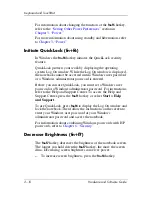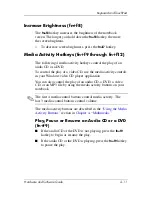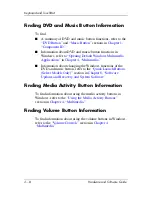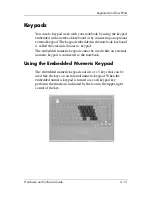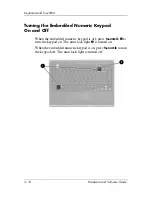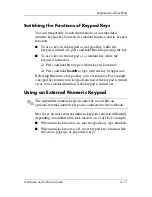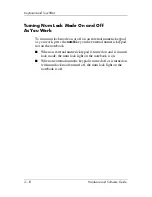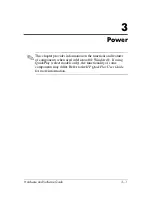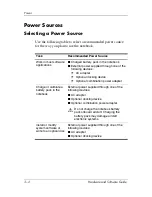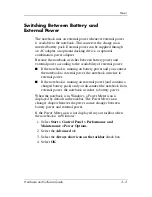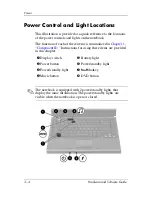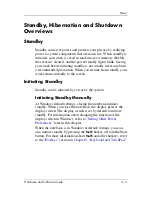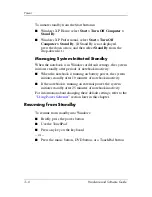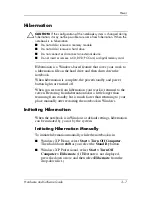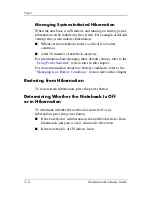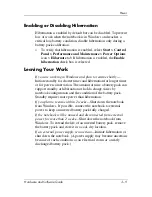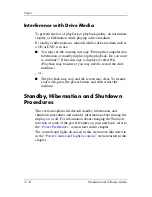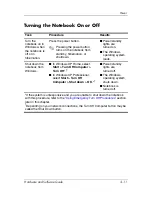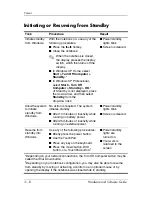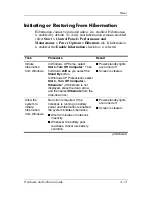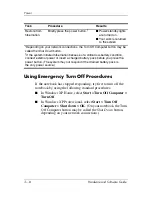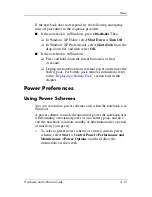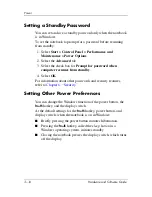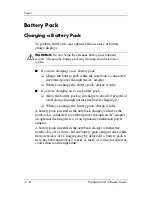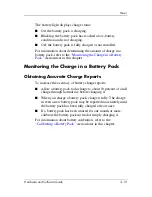3–6
Hardware and Software Guide
Power
To initiate standby from the Start button in
■
Windows XP Home, select
Start > Turn Off Computer >
Stand By
.
■
Windows XP Professional, select
Start > Turn Off
Computer > Stand By
. (If Stand By is not displayed,
press the down arrow, and then select
Stand By
from the
drop-down list.)
Managing System-Initiated Standby
When the notebook is in Windows at default settings, the system
initiates standby after periods of notebook inactivity:
■
When the notebook is running on battery power, the system
initiates standby after 10 minutes of notebook inactivity.
■
If the notebook is running on external power, the system
initiates standby after 25 minutes of notebook inactivity.
For information about changing these default settings, refer to the
“Using Power Schemes”
section
later in this chapter.
Resuming from Standby
To resume from standby into Windows:
■
Briefly press the power button
■
Use the TouchPad
■
Press any key on the keyboard
– or –
■
Press the music button, DVD button, or a TouchPad button.