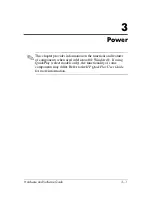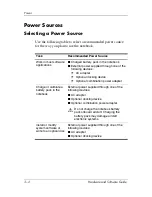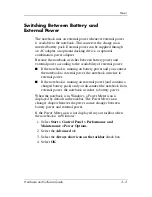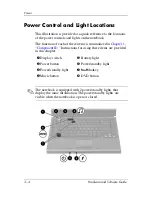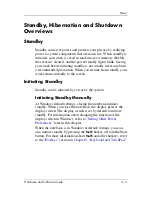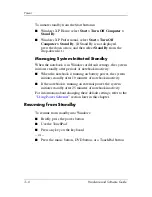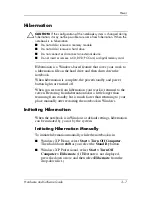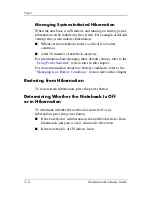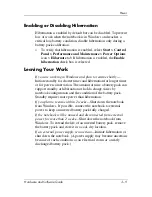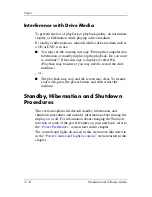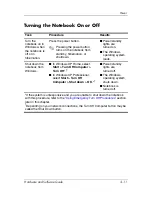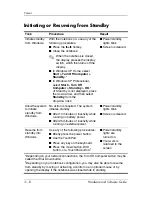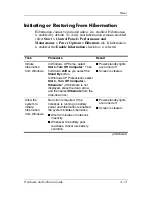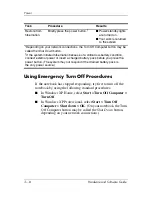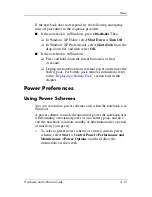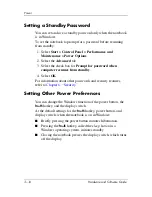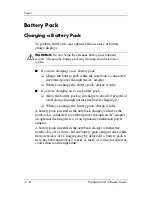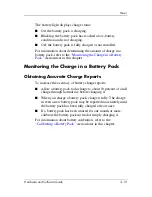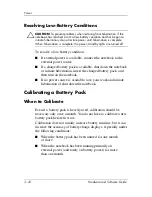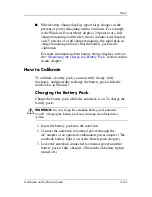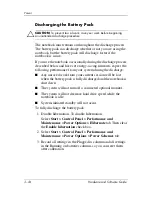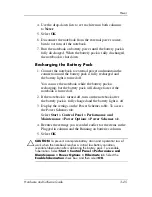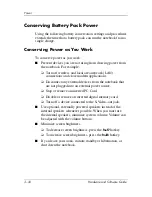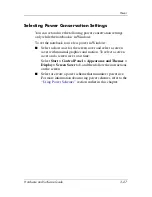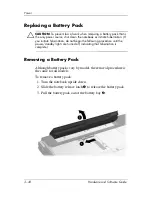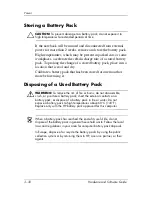Power
Hardware and Software Guide
3–15
If the notebook does not respond, try the following emergency
turn off procedures in the sequence provided:
■
If the notebook is in Windows, press
ctrl+alt+del
. Then
❏
In Windows XP Home, select
Shut Down > Turn Off
.
❏
In Windows XP Professional, select
Shut down
from the
drop-down list, and then select
OK
.
■
If the notebook is in Windows:
❏
Press and hold down the power button for at least
4 seconds.
❏
Unplug the notebook from external power and remove the
battery pack. For battery pack removal instructions refer
to the
“Replacing a Battery Pack”
section later in this
chapter.
Power Preferences
Using Power Schemes
You can set and use power schemes only when the notebook is in
Windows.
A power scheme controls the amount of power the notebook uses
while running on external power or on a battery pack, and also
sets the notebook to initiate standby or hibernation after a period
of inactivity you specify.
»
To select a preset power scheme or create a custom power
scheme, select
Start > Control Panel > Performance and
Maintenance > Power Options
, and then follow the
instructions on the screen.