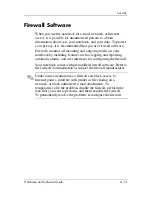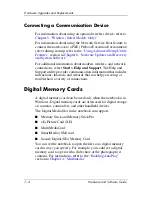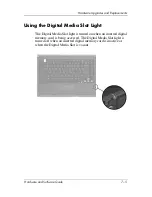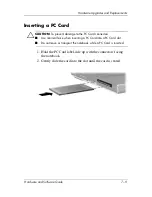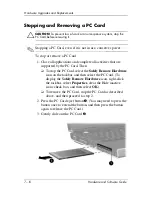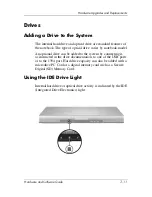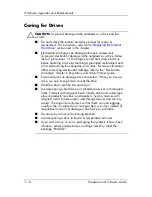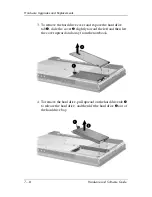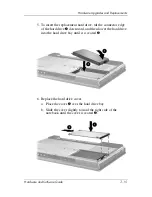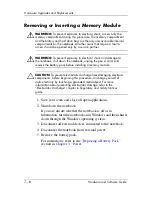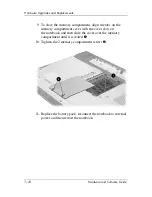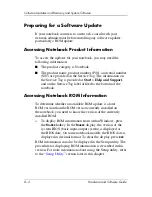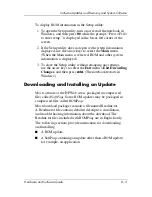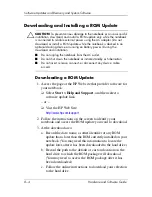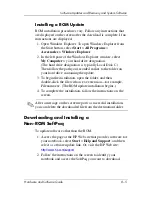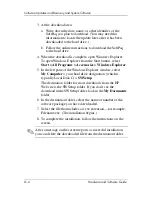Hardware Upgrades and Replacements
Hardware and Software Guide
7–13
Replacing the Internal Hard Drive
The hard drive in the hard drive bay is the internal hard drive.
Remove the internal hard drive only for repair or replacement.
Ä
CAUTION:
To prevent an unresponsive system and loss of work, do not
begin this procedure until you
■
Save your work, close all open applications, and shut down the
notebook. If you are unsure whether the notebook is off or in
hibernation, turn the notebook on in Windows and then shut it
down through the Windows operating system.
■
Disconnect all external devices connected to the notebook.
■
Disconnect the notebook from external power and remove the
battery pack.
For battery pack removal instructions, refer to the
“Replacing a
Battery Pack”
section in
Chapter 3, “Power.”
To replace the internal hard drive:
1. Turn the notebook upside down.
2. Loosen the 2 hard drive security screws.