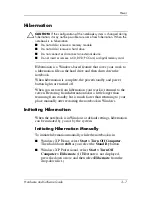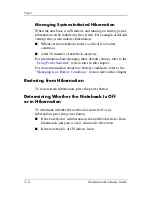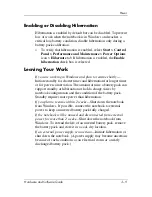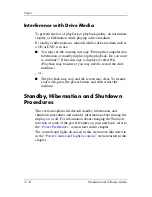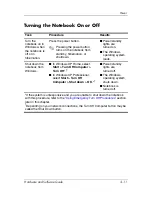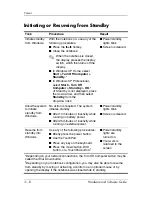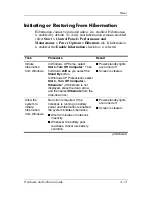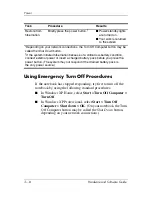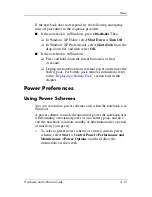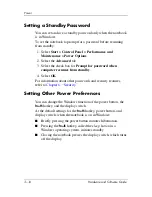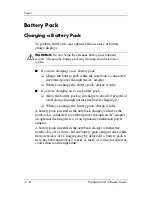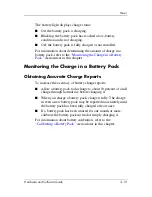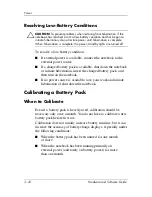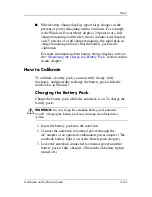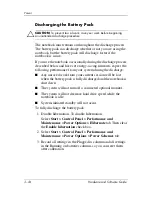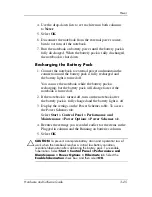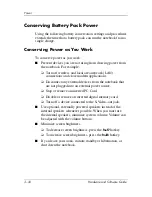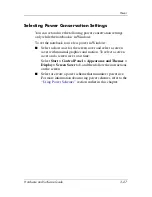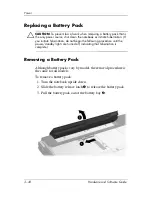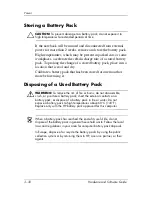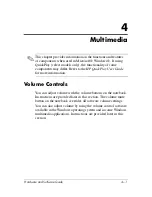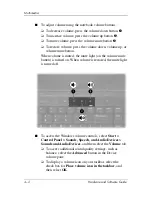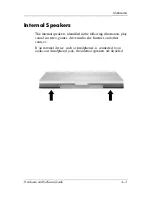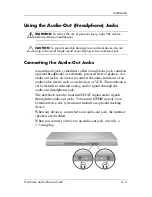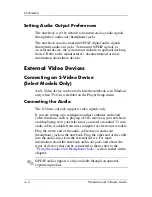Power
Hardware and Software Guide
3–21
Managing Low-Battery Conditions
This section describes default low-battery condition alerts and
system responses. The default battery light responses cannot be
changed. To change other responses, select
Start > Control
Panel > Performance and Maintenance > Power Options
, and
then follow the instructions on the screen.
Identifying Low-Battery Conditions
When a battery pack that is the only power source for the
notebook reaches a
low-battery condition,
a text warning message
is displayed, and the battery light blinks.
If a low-battery condition is not resolved and the amount of
charge remaining in the battery pack continues to drop, the
notebook eventually enters a
critical low-battery condition.
■
When the notebook is in Windows or standby and enters a
critical low-battery condition:
❏
If hibernation is enabled, the system initiates hibernation.
Some unsaved work may be lost.
❏
If hibernation is disabled, the notebook remains briefly in
standby, and then shuts down. All unsaved work is lost.
Hibernation is enabled by default. To verify that hibernation
remains enabled, select
Start > Control Panel >
Performance and Maintenance > Power Options
icon >
Hibernate
tab. If hibernation is enabled, the
Enable
hibernation
check box is selected.