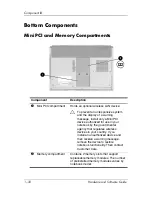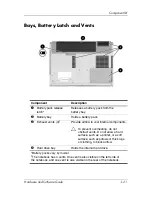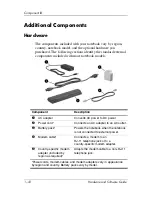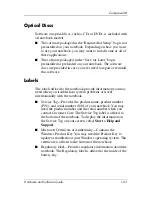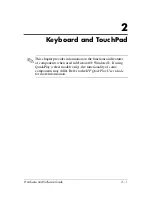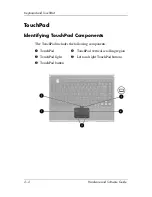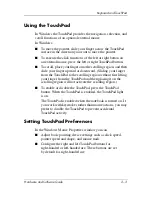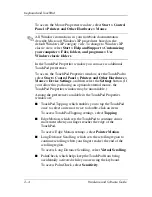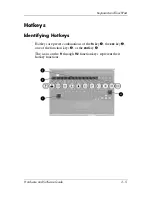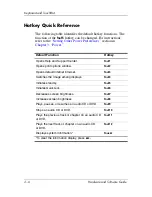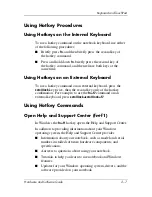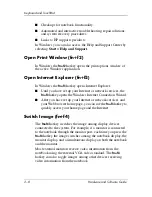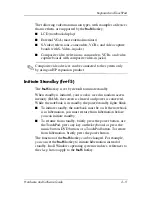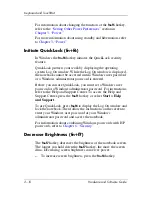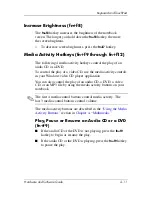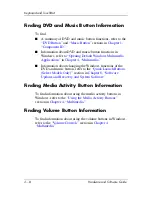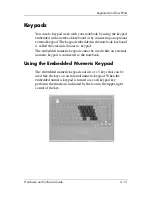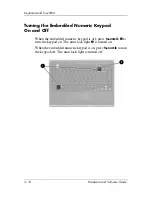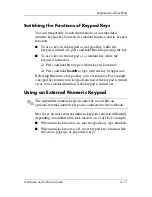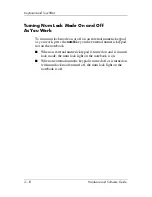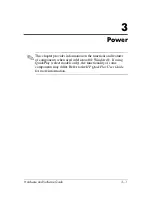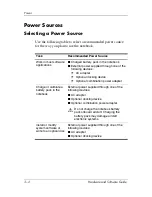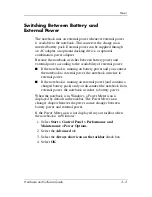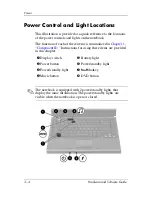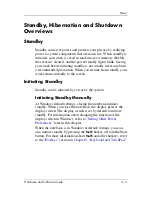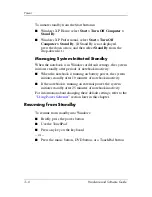Keyboard and TouchPad
Hardware and Software Guide
2–9
The following video transmission types, with examples of devices
that use them, are supported by the
fn+f4
hotkey:
■
LCD (notebook display)
■
External VGA (most external monitors)
■
S-Video (televisions, camcorders, VCRs, and video capture
boards with S-Video–in jacks)
■
Composite video (televisions, camcorders, VCRs, and video
capture boards with composite video-in jacks)
✎
Composite video devices can be connected to the system only
by using an HP expansion product.
Initiate Standby (fn+f5)
The
fn+f5
hotkey is set by default to initiate standby.
When standby is initiated, your work is saved in random access
memory (RAM), the screen is cleared, and power is conserved.
While the notebook is in standby, the power/standby lights blink.
■
To initiate standby, the notebook must be on. If the notebook
is in hibernation, you must restore from hibernation before
you can initiate standby.
■
To resume from standby, briefly press the power button, use
the TouchPad, press any key on the keyboard, or press the
music button, DVD button, or a TouchPad button. To restore
from hibernation, briefly press the power button.
The function of the
fn+f5
hotkey can be changed. For example,
you can set the
fn+f5
hotkey to initiate hibernation instead of
standby. In all Windows operating system windows, references to
the
sleep button
apply to the
fn+f5
hotkey.