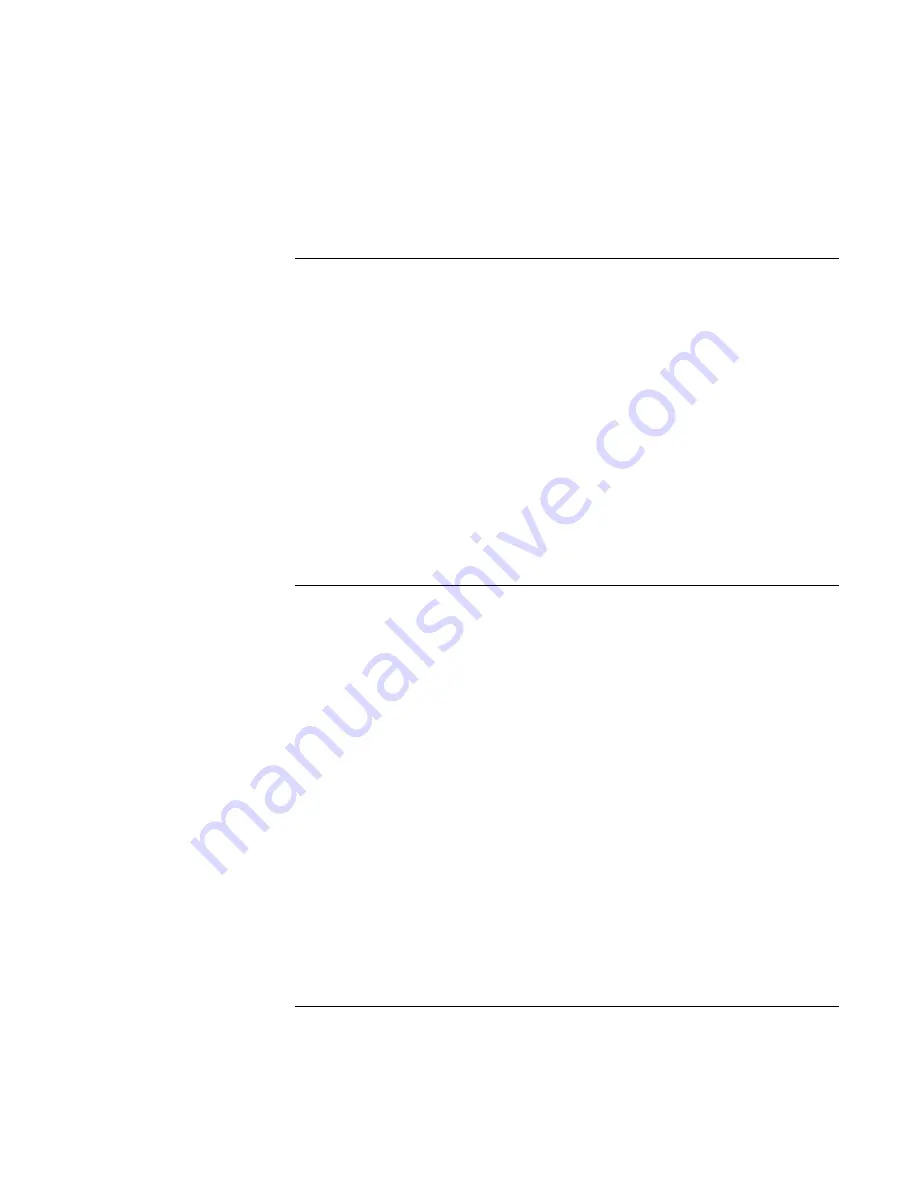
Traveling with Your Computer
Using Battery Power
60
Corporate Evaluator’s Guide
To optimize battery operating time
•
Plug in the AC adapter, especially while using the CD-ROM drive or DVD, the
floppy disk drive, or any external connections such as a PC card or a modem.
•
Put the computer in standby mode whenever you are not using it for a short while.
•
Put the computer in hibernate mode whenever you want to save your current session,
but will not be using the computer for several hours.
•
If you have an I/O PC card—that is, a PC card having an external connection, such as
a network card—remove it when you’re not using it. Some I/O cards use significant
power, even while they’re inactive.
•
If you work with an application that uses an I/O PC card, exit the application when
you have finished using it.
•
Turn off the CD player when you are not using it.
•
See “Managing Power Consumption“ on page 52 for other ideas about reducing
power consumption while the computer is not in use.
To control the processor speed with SpeedStep
If your computer contains a multispeed processor with Intel SpeedStep Technology, the
taskbar in Windows 98 or 2000 contains an Intel SpeedStep Technology icon. This
feature enables the processor to automatically switch to lower, power-saving speeds or to
higher-performance speeds according to its workload and power source.
You can customize SpeedStep to best suit your working environment.
•
Windows 98 or 2000: double-click the Intel SpeedStep Technology icon in the
taskbar, then select the battery and AC options you want. The Max Battery option
uses the lowest processor speeds for maximum battery time. The Auto option uses
medium and high processor speeds.
•
Windows XP: click Start, Control Panel, Performance and Maintenance, Power
Options. On the Power Schemes tab, select a power scheme. This scheme
automatically controls the processor speeds:
•
The Max Battery scheme uses the lowest processor speeds while running on
battery power, but uses medium and high processor speeds on AC power.
•
The Portable/Laptop option uses medium and high processor speeds on battery
and AC power.
See Windows Help for additional information about power schemes.
Summary of Contents for Omnibook XE3
Page 1: ...HP Omnibook XE3 GF Corporate Evaluator s Guide ...
Page 10: ......
Page 11: ...Corporate Evaluator s Guide 11 Introducing Your Computer ...
Page 31: ...Corporate Evaluator s Guide 31 Using Your Computer ...
Page 51: ...Corporate Evaluator s Guide 51 Traveling with Your Computer ...
Page 61: ...Corporate Evaluator s Guide 61 Making Connections ...
Page 85: ...Corporate Evaluator s Guide 85 Configuring and Expanding Your Computer ...
Page 92: ......
Page 93: ...Corporate Evaluator s Guide 93 Using Windows XP ...
Page 102: ......
Page 103: ...Corporate Evaluator s Guide 103 Using Windows 2000 ...
Page 113: ...Corporate Evaluator s Guide 113 Using Windows 98 ...
Page 125: ...Corporate Evaluator s Guide 125 Service and Support ...
Page 134: ......
Page 135: ...Corporate Evaluator s Guide 135 Solving Problems with Your Computer ...
Page 162: ......
Page 163: ...Corporate Evaluator s Guide 163 Specifications and Regulatory Information ...






























