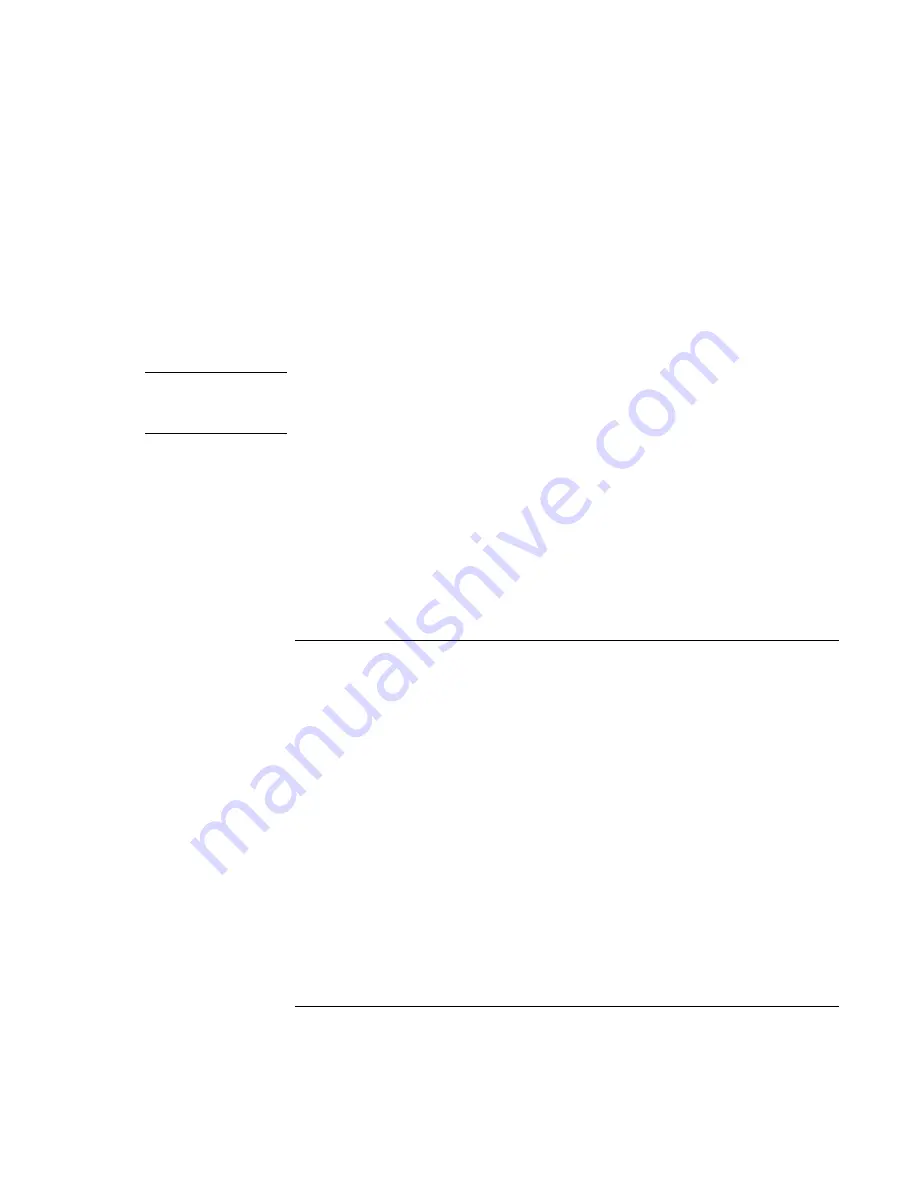
Solving Problems with Your Computer
Troubleshooting Techniques
Corporate Evaluator’s Guide
143
If a special feature on a PS/2 mouse doesn’t work
•
Make sure you installed any drivers included with the mouse.
•
Restart the computer, so that the system will detect the PS/2 mouse: click Start, Shut
Down (or Turn Off Computer), Restart.
You may also want to test the keyboard and pointing devices with e-Diagtools—see
“Testing Hardware Operation“ on page 157.
Note
If you experience difficulty using internal and external pointing devices (touch pad and
PS/2 mouse) together, check the pointing device BIOS setting, in the System Devices
menu. See “Using the BIOS Setup Utility“ on page 86.
If you can’t type the euro symbol
•
Hold ALT GR when you press the marked key.
•
The euro symbol is not on the U.S. English keyboard. Make sure the embedded
keypad is active (Fn+F8) and Num Lock is on, then hold ALT while typing 0128 on
the numeric keypad.
•
Support for the euro symbol requires software available from Microsoft. This
software is installed in the factory software, but may not be included with retail
Windows.
LAN problems
If the built-in network adapter doesn’t connect to the LAN
•
Check all cables and connections. Try connecting at a different network station, if
available.
•
If the green light next to the LAN port does not light, the LAN cable may not be
connected to the network or the network may be down. Try connecting a different
computer to the cable.
•
For Windows 98, open Network in Control Panel. Make sure you have the correct
clients and protocols installed.
•
Make sure the LAN cable is Category 3, 4, or 5 for 10Base-T operation, or Category
5 for 100Base-TX operation. Maximum cable length is 100 meters (330 feet).
•
Click Start, Help (or Help and Support), and use the Networking troubleshooter.
Summary of Contents for Omnibook XE3
Page 1: ...HP Omnibook XE3 GF Corporate Evaluator s Guide ...
Page 10: ......
Page 11: ...Corporate Evaluator s Guide 11 Introducing Your Computer ...
Page 31: ...Corporate Evaluator s Guide 31 Using Your Computer ...
Page 51: ...Corporate Evaluator s Guide 51 Traveling with Your Computer ...
Page 61: ...Corporate Evaluator s Guide 61 Making Connections ...
Page 85: ...Corporate Evaluator s Guide 85 Configuring and Expanding Your Computer ...
Page 92: ......
Page 93: ...Corporate Evaluator s Guide 93 Using Windows XP ...
Page 102: ......
Page 103: ...Corporate Evaluator s Guide 103 Using Windows 2000 ...
Page 113: ...Corporate Evaluator s Guide 113 Using Windows 98 ...
Page 125: ...Corporate Evaluator s Guide 125 Service and Support ...
Page 134: ......
Page 135: ...Corporate Evaluator s Guide 135 Solving Problems with Your Computer ...
Page 162: ......
Page 163: ...Corporate Evaluator s Guide 163 Specifications and Regulatory Information ...






























