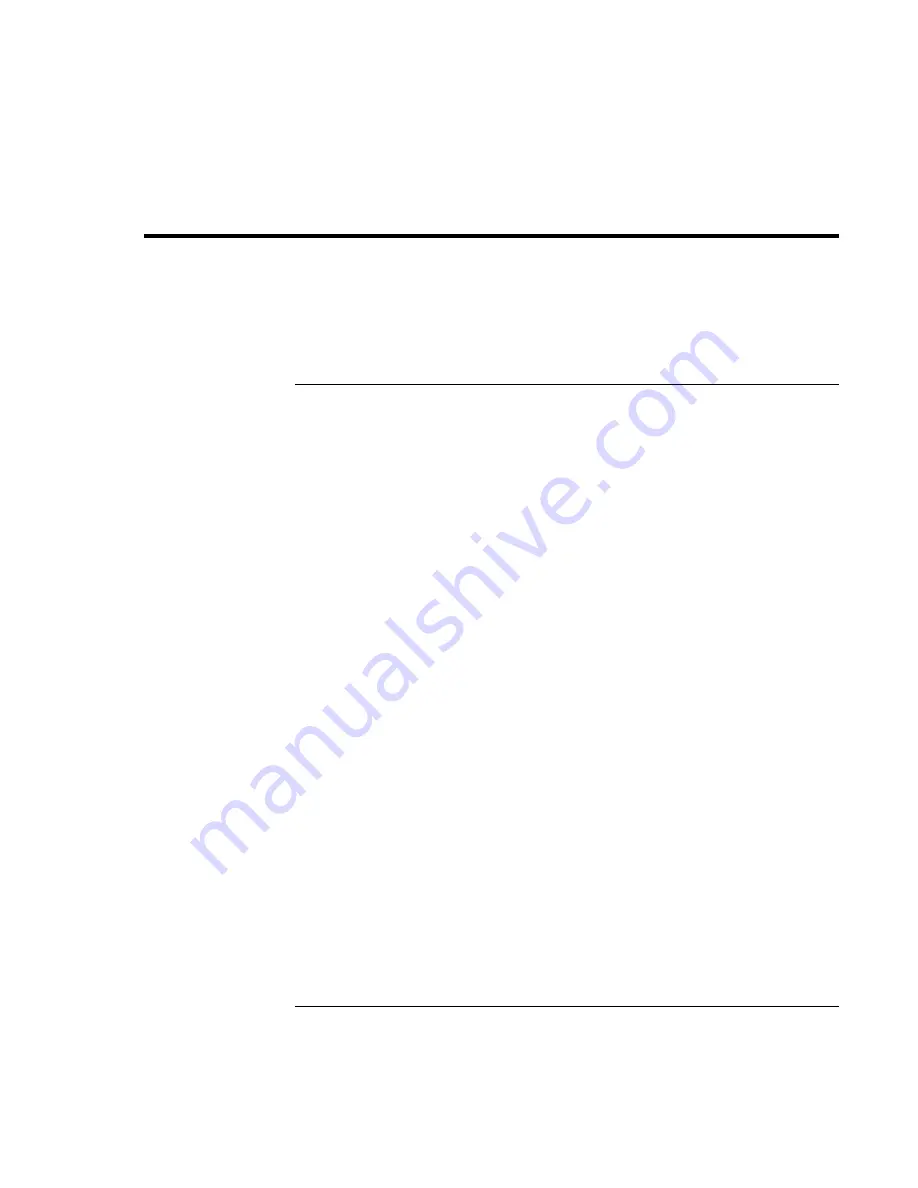
Using Your Computer
Securing the Computer
42
Corporate Evaluator’s Guide
Securing the Computer
It is important to maintain security of the computer and of your data. You can improve
security by—among other methods—using a password, locking the computer with a
cable, and setting up virus protection.
To set up password protection
You can protect your computer from access by another user when you set up password
protection, which is available either through Windows (software) or through the BIOS
Setup utility (hardware). Both methods provide protection when the computer is
restarted: a user must then enter the password. However, the BIOS password protection
does not ask for a password when your computer resumes after standby (suspend) or
hibernate, while Windows does provide that security.
To set up hardware password protection, see “Using the BIOS Setup Utility“ on page 86.
To set up password protection in Windows 98
1.
Click Start, Settings, Control Panel.
2.
Double-click Passwords.
3.
Select Change Passwords tab.
4.
Click Change Windows Password.
5.
Enter your old Windows password, if you had one; if not, leave Old Password blank.
6.
Enter your new password twice.
7.
Click OK, OK.
To activate password protection when resuming in Windows 98
1.
Check that you have set up a Windows password, as described above.
2.
Click Start, Settings, Control Panel
3.
Double-click Power Management.
4.
Select Advanced tab.
5.
Check the option to prompt for a password when the computer goes off standby.
6.
Click OK.
Summary of Contents for Omnibook XE3
Page 1: ...HP Omnibook XE3 GF Corporate Evaluator s Guide ...
Page 10: ......
Page 11: ...Corporate Evaluator s Guide 11 Introducing Your Computer ...
Page 31: ...Corporate Evaluator s Guide 31 Using Your Computer ...
Page 51: ...Corporate Evaluator s Guide 51 Traveling with Your Computer ...
Page 61: ...Corporate Evaluator s Guide 61 Making Connections ...
Page 85: ...Corporate Evaluator s Guide 85 Configuring and Expanding Your Computer ...
Page 92: ......
Page 93: ...Corporate Evaluator s Guide 93 Using Windows XP ...
Page 102: ......
Page 103: ...Corporate Evaluator s Guide 103 Using Windows 2000 ...
Page 113: ...Corporate Evaluator s Guide 113 Using Windows 98 ...
Page 125: ...Corporate Evaluator s Guide 125 Service and Support ...
Page 134: ......
Page 135: ...Corporate Evaluator s Guide 135 Solving Problems with Your Computer ...
Page 162: ......
Page 163: ...Corporate Evaluator s Guide 163 Specifications and Regulatory Information ...






























