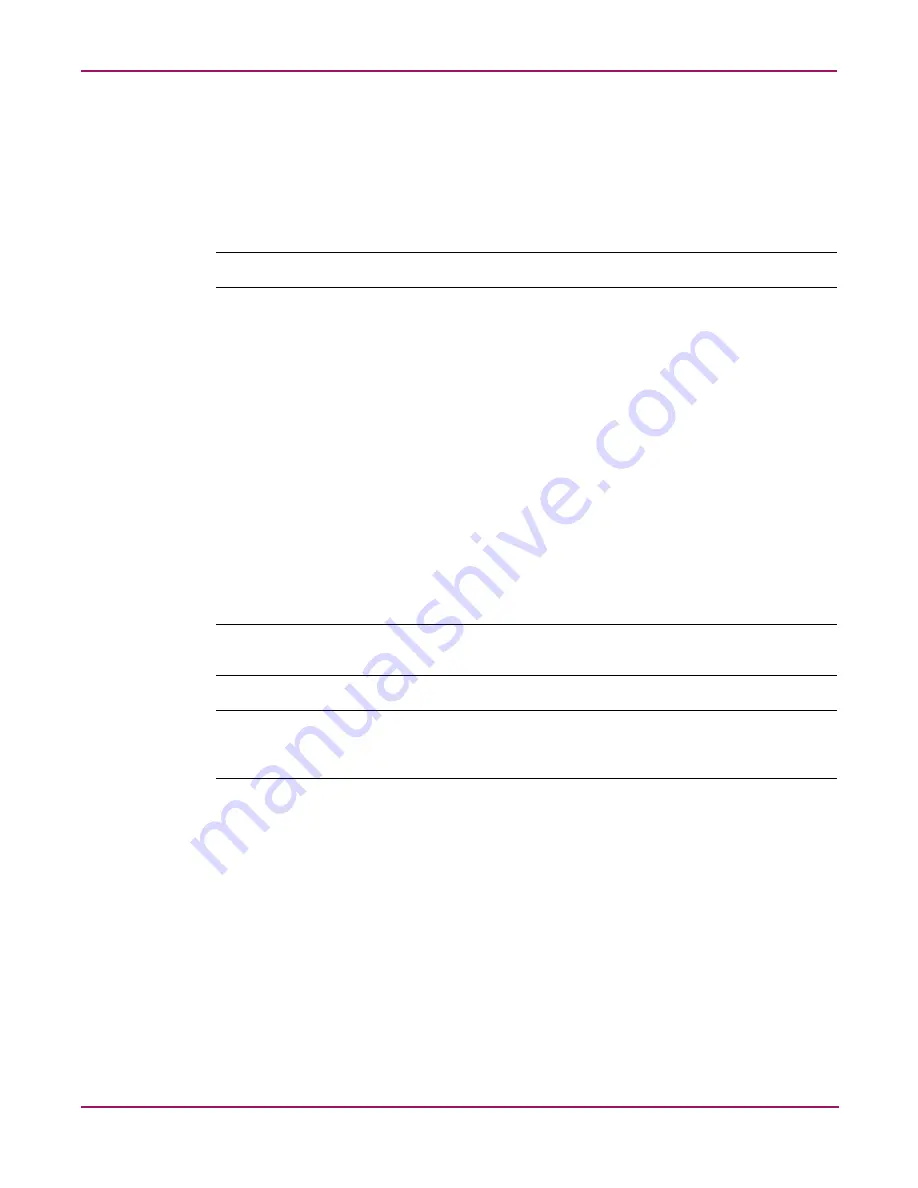
Cluster Administration
220
NAS 4000s and 9000s Administration Guide
4. Specify a name for the cluster resource and enter a description for the resource.
5. Select the Cluster group the physical disk will reside in.
6. Select Physical Disk as the resource type and select Next.
7. Select the Possible Owners and select Next.
8. Set the dependencies and select Next.
Note:
Physical disk resources usually do not have any dependencies set.
9. Specify the available disk resource and select Next.
10. Review the configuration and select Finish to create the physical disk resource.
11. After the resource is created it is necessary to bring it online. In the Cluster Resources
page, select the resource and select Bring Online
12. Select OK on the Bring a Resource Online page to bring the new physical disk resource
online.
13. Present the LUN to the additional cluster nodes.
14. Move the physical disk resource to the other nodes to confirm functionality.
To move a resource:
1. Under the Cluster tab in the WebUI, select Cluster Groups.
2. Select the group and select Move.
3. Specify the new location for the group and select OK.
Note:
In multi node clusters it will be necessary to specify the node to move the group to. When a
cluster group is moved to another node all resources in that group will be moved.
Note:
When a physical disk resource is owned by a node the disk will appear as a unknown
unreadable disk to all other cluster nodes. This is a normal condition. When the physical disk
resource moves to another node the disk resource will then become readable.
Summary of Contents for NAS 4000s
Page 18: ...About this Guide 18 NAS 4000s and 9000s Administration Guide ...
Page 92: ...Disk Management 92 NAS 4000s and 9000s Administration Guide ...
Page 196: ...NetWare File System Management 196 NAS 4000s and 9000s Administration Guide ...
Page 246: ...Index 246 NAS 4000s and 9000s Administration Guide ...






























