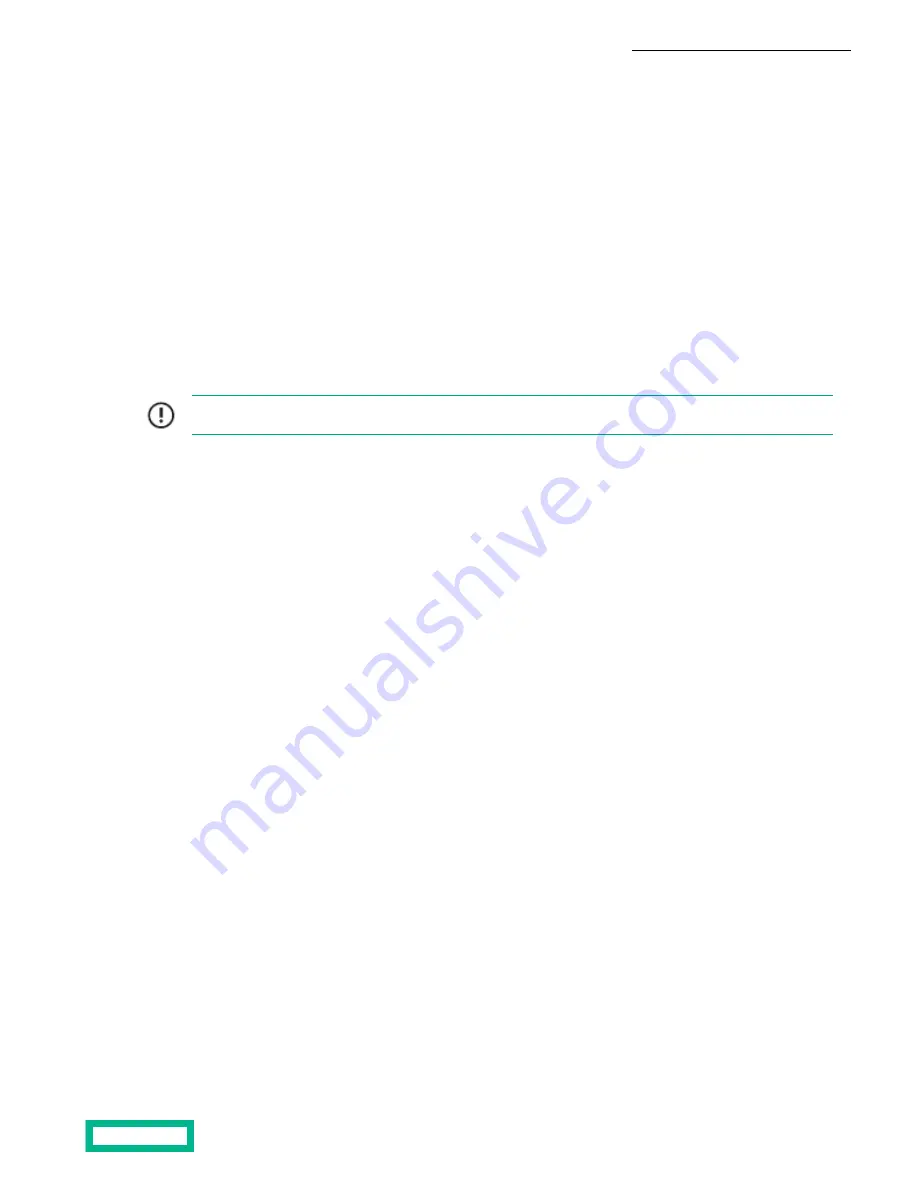
What to do next
Add the Data Services Cloud Console to your HPE GreenLake account, as described in the following section.
Add Data Services Cloud Console to your HPE GreenLake Account
The Data Service Cloud Console is an application within HPE GreenLake to manage all your storage devices. To use the Data
Service Cloud Console, you need to add it to your HPE GreenLake account.
Procedure
1. In the HPE GreenLake menu bar, click Applications.
2. In the Region menu in the upper right, select the region closest to you.
3. In the list of applications, locate Data Service Cloud Console, then click View Details.
4. In the detail page, click Set Up Application.
5. Accept the terms and conditions, then click Add.
Once the provisioning process completes, the Data Services Cloud Console is ready to launch.
Important: Before launching the Data Services Cloud Console, you must add the permissions necessary to access
the application, as described in Add Assignments and Scope for the Data Services Cloud Console.
What to do next
Add Assignments and Scopes for the Data Service Cloud Console.
Add and Assign Devices to the Data Services Cloud Console
To manage your storage array, you need to add it to the Data Services Cloud Console.
Before you begin
Locate the array serial number and subscription ID.
Procedure
1. From the HPE Console menu (upper left), select Manage.
2. On the Manage Accout page, click Device Management .
3. On the Device Management page, click Add Devices.
4. On the Add Devices dialog box, select Storage Devices for the Device Type, and then click Continue.
5. On the Serial Number & Subscriptions Key dialog box, type the Serial Number and the Storage Subscription ID, and
then click Enter. Repeat this for each additional storage array.
6. When done, click Add Devices.
7. Back on the Device Management page, select the devices you just added, and then click Assign to Application.
8. On the Assign Devices to Application Instance page, under Storage Devices, select Data Services Cloud Console for
the application, and select the application instance (region) in which the application was deployed.
9. Click Finish.
10. Select Device Management > Activity and verify that the new devices are listed.
Troubleshoot Connectivity Issues with Data Services Cloud Console
When an array is experiencing connectivity issues, one or more of the following alarms may display. In each case, the array
will attempt to connect on its own.
•
Unable to activate array AF-999999 using the activation portal
•
Array AF-999999 could not connect to the cloud console
Install the HPE Storage Array 8























