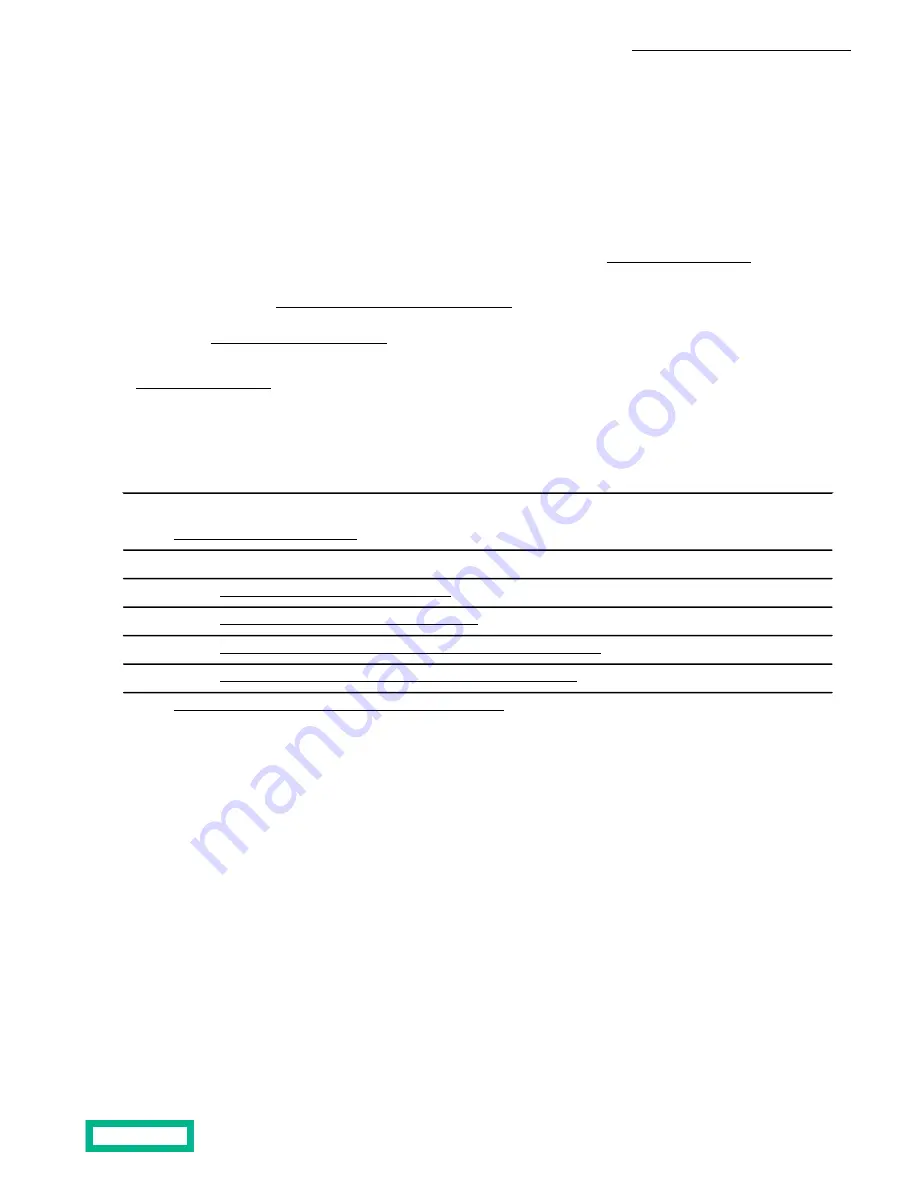
Install the HPE Storage Array
There are several steps to install the HPE storage array, such as providing a suitable operating environment, installing the
array into your rack, and making network connections appropriate to your current and anticipated topologies. After the array
is configured, you can perform maintenance and upgrade tasks as needed.
Before beginning, download and read the Release Notes, available on HPE InfoSight (https://infosight.hpe.com). If you do not
have an HPE InfoSight account, click Create Account and provide the required information.
Visit the Welcome Center (https://infosight.hpe.com/welcomecenter) for help setting up your HPE storage array. Before you
can start using the array, you must register the array with Data Services Cloud Console. If you do not have an HPE GreenLake
cloud account (https://common.cloud.hpe.com), the Welcome Center can guide you.
Before you can start using the array, you must activate your software entitlements and create a cloud account, as described
in HPE Cloud Enablement on page 6.
HPE Cloud Enablement
Before installing the array, you must do the following to enable it for cloud management.
Step
Activate Software Subscriptions on page 6
1.
If you have not already created your HPE GreenLake environment, do the following
2.
Create an HPE GreenLake User Account on page 7
a.
Create an HPE GreenLake Company Account on page 7
b.
Add Data Services Cloud Console to your HPE GreenLake Account on page 8
c.
Add Assignments and Scopes for Data Services Cloud Console
d.
Add and Assign the Array to Data Services Cloud Console
3.
Activate Software Subscriptions
Software subscriptions must be active before you can start using the array.
Before you begin
Locate the Electronic Software Delivery Receipt email you should have received from HPE. This email contains a link that
will enable you to activate your software Subscriptions.
Procedure
1. In the Electronic Software Delivery Receipt email, click Access Your Products.
2. Login with your HPE account credentials. If you do not have an account, click Create Account to create one.
3. Under Step 1: Select Products to Activate, select the products and click Next.
4. Under Step 2: Designate Activatee, select whether you are activating products for yourself or another user, and then
click Activate.
What to do next
Create an HPE GreenLake user account.
Install the HPE Storage Array 6





















