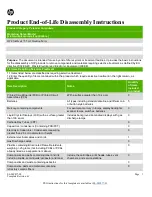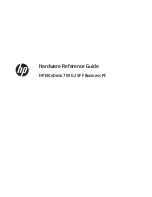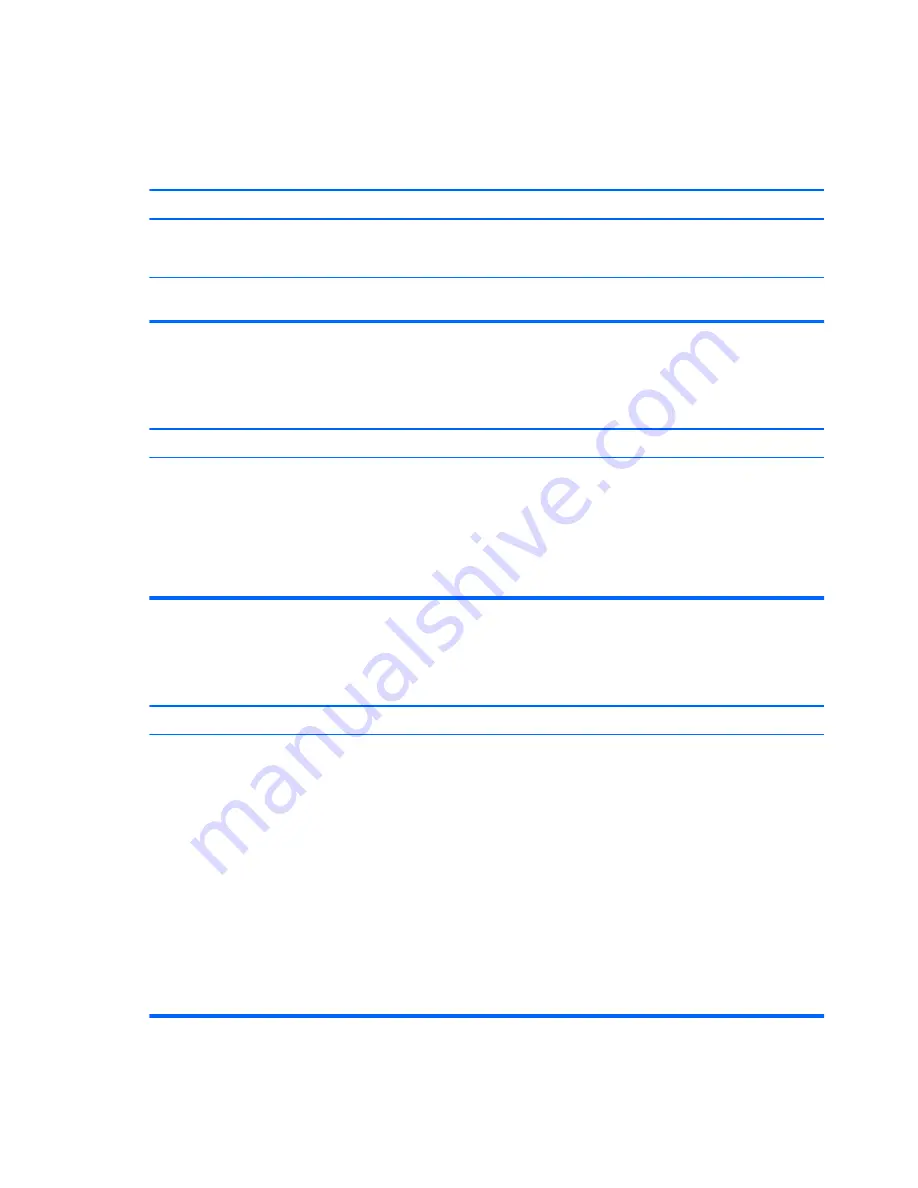
Solving power problems
Common causes and solutions for power problems are listed in the following table.
Power supply shuts down intermittently.
Cause
Solution
If equipped with a voltage selector, voltage selector switch on
rear of computer chassis (some models) not switched to correct
line voltage (115V or 230V).
Select the proper AC voltage using the selector switch.
Power supply will not turn on because of internal power supply
fault.
Replace the power supply.
Computer powered off automatically and the Power LED flashes Red two times, once every second, followed by a two second
pause, and the computer beeps two times. (Beeps stop after fifth iteration but LEDs continue flashing.)
Computer powered off automatically and the Power LED flashes red four times and then white two times.
Cause
Solution
Processor thermal protection activated:
A fan may be blocked or not turning.
OR
The heat sink is not properly attached to the processor.
1.
Ensure that the computer air vents are not blocked and the
processor cooling fan is running.
2.
Open the access panel, press the power button, and see if
the processor fan (or other system fan) spins. If the fan does
not spin, make sure the fan cable is plugged onto the system
board header.
3.
If fan a plugged in and not spinning, replace it.
Power LED flashes Red four times, once every second, followed by a two second pause, and the computer beeps four times. (Beeps
stop after fifth iteration but LEDs continue flashing.)
Computer powered off automatically and the Power LED flashes red three times and then white four times.
Cause
Solution
Power failure (power supply is overloaded).
1.
If equipped with a voltage selector, check that the voltage
selector, located on the rear of the power supply (some
models), is set to the appropriate voltage. Proper voltage
setting depends on your region.
2.
Open the access panel and ensure the power supply cable is
seated into the connector on the system board.
3.
Check if a device is causing the problem by removing ALL
attached devices (such as hard drives or optical drives and
expansion cards). Power on the system. If the system enters
POST, then power off and replace one device at a time and
repeat this procedure until failure occurs. Replace the device
that is causing the failure. Continue adding devices one at a
time to ensure all devices are functioning properly.
4.
Replace the power supply.
5.
Replace the system board.
76
Chapter 6 Troubleshooting without diagnostics