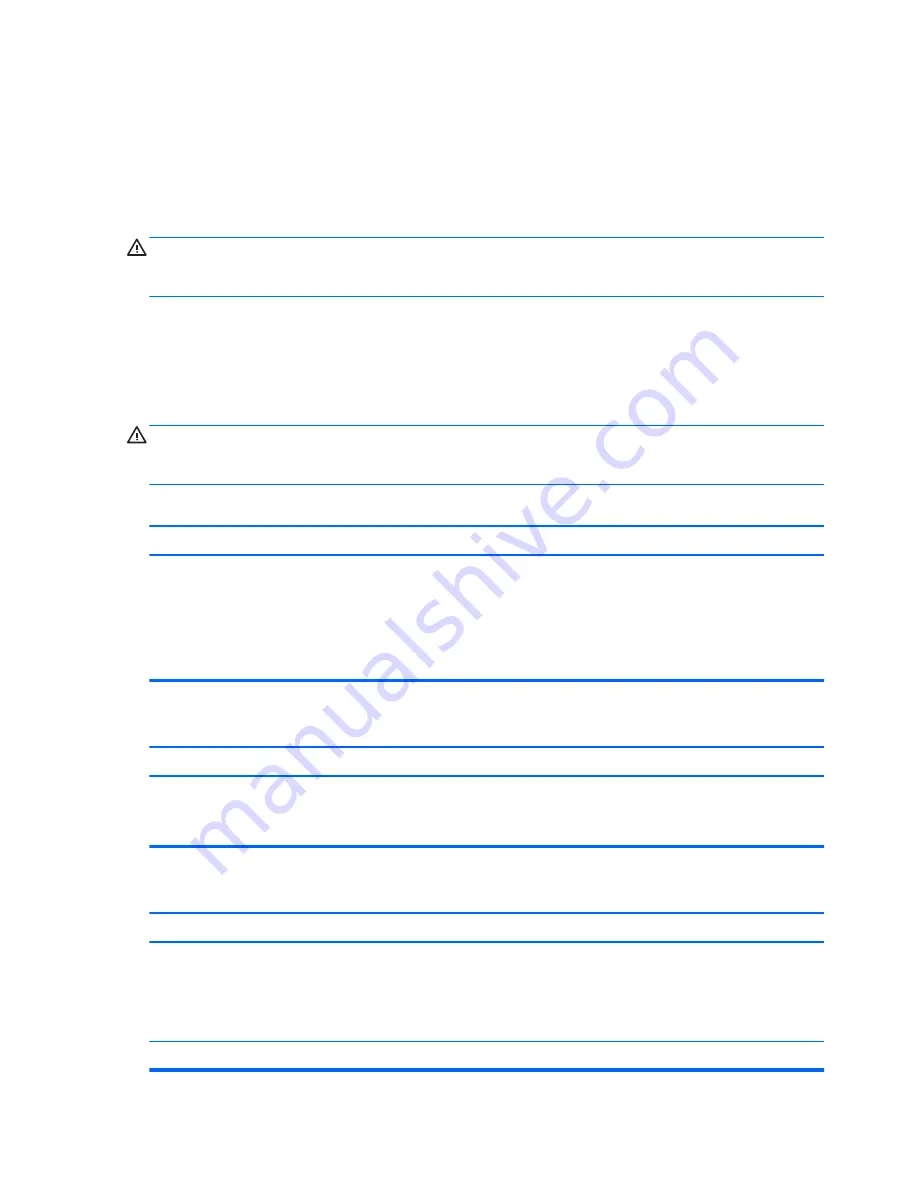
●
If you have installed an operating system other than the factory-installed operating system, check to be
sure that it is supported on the system.
●
If the system has multiple video sources (embedded, PCI, or PCI-Express adapters) installed (embedded
video on some models only) and a single monitor, the monitor must be plugged into the monitor
connector on the source selected as the primary VGA adapter. During boot, the other monitor connectors
are disabled and if the monitor is connected into these ports, the monitor will not function. You can
select which source will be the default VGA source in Computer Setup.
CAUTION:
When the computer is plugged into an AC power source, there is always voltage applied to the
system board. You must disconnect the power cord from the power source before opening the computer to
prevent system board or component damage.
Solving general problems
You may be able to easily resolve the general problems described in this section. If a problem persists and you
are unable to resolve it yourself or if you feel uncomfortable about performing the operation, contact an
authorized dealer or reseller.
WARNING!
When the computer is plugged into an AC power source, voltage is always applied to the system
board. To reduce the risk of personal injury from electrical shock and/or hot surfaces, be sure to disconnect
the power cord from the wall outlet and allow the internal system components to cool before touching.
Cannot access the Computer Setup (F10) Utility when booting the computer.
Cause
Solution
The Computer Setup (F10) Utility is set to “fast boot” causing the
F10 access screen to display too briefly when booting the
computer.
Before turning on the computer, press and hold
F10
. Turn on the
computer and continue to hold
F10
until the Computer Setup
(F10) Utility is displayed.
- or –
Follow the Windows instructions for rebooting the computer into
the Computer Setup (F10) Utility.
Computer appears locked up and will not turn off when the power button is pressed.
Cause
Solution
Software control of the power switch is not functional.
1.
Press and hold the power button for at least four seconds
until the computer turns off.
2.
Disconnect the power cord from the electrical outlet.
Computer will not respond to keyboard or mouse.
Cause
Solution
Computer is in Sleep state.
To resume from Sleep state, press the power button.
CAUTION:
When attempting to resume from Sleep state, do not
hold down the power button for more than four seconds.
Otherwise, the computer will shut down and you will lose any
unsaved data.
System has locked up.
Restart computer.
72
Chapter 6 Troubleshooting without diagnostics






























