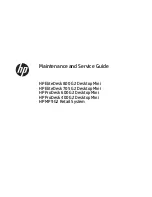Rear panel components (EliteDesk 800, EliteDesk 705, ProDesk
600, and HP MP9)
NOTE:
Your computer model may look slightly different from the illustration in this section.
1
External Antenna Connector (optional)
8
VGA Monitor Connector
2
Thumbscrew
9
DisplayPort (default, shown), HDMI, or Serial
Connector
3
Padlock Loop
10
USB 3.0 Ports (2) (blue)
4
Cable Lock Slot
11
USB 3.0 Ports (2) (blue) with support for wake
from S4/S5 power states (not for 705 models)
NOTE:
On 705 models this is a USB 2.0 port
that supports only the S4 power state.
5
External Antenna Connector (optional)
12
RJ-45 Network Connector
6
Wireless antenna
13
Power Connector
7
DisplayPort Monitor Connector
Rear panel components (EliteDesk 800, EliteDesk 705, ProDesk 600, and HP MP9)
3