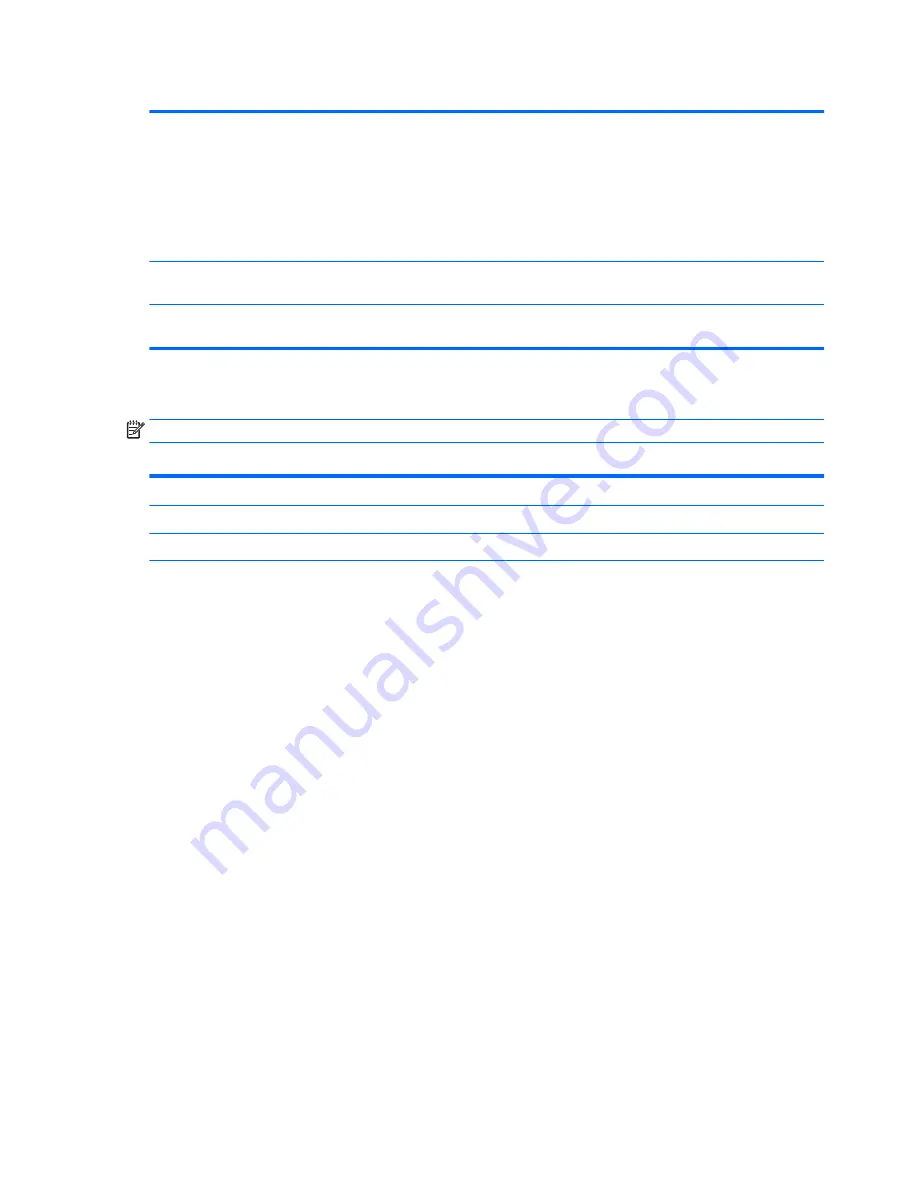
Table 5-2
Computer Setup—Security (continued)
Default is ‘Unlock’.
Cover Removal Sensor (Disabled/Notify user/Administrator password)
Lets you disable the cover sensor or configure what action is taken if the computer cover was removed.
Default is ‘Disabled’.
NOTE:
Notify user alerts the user with a POST error on the first boot after the sensor detects removal of
the cover. If the password is set, Administrator Password requires that the password be entered to boot
the computer if the sensor detects that the cover has been removed.
System Management
Command
Allows authorized personnel to reset security settings during a service event. Default is enabled.
Restore Security
Settings to Default
This action resets security devices, clears BIOS passwords (not including DriveLock), and restores settings
in the Security menu to factory defaults.
Computer Setup—Advanced
NOTE:
Support for specific Computer Setup options may vary depending on the hardware configuration.
Table 5-3
Computer Setup—Advanced (for advanced users)
Option
Heading
Display Language
Lets you select the language of the menus in F10 Setup and the keyboard layout.
Scheduled Power-On
This feature wakes the system up from a powered off state at a specified date and time.
Boot Options
Select the devices that the computer can boot from, as well as other options, including:
●
Startup Menu Delay(sec). Enabling this feature will add a user-specified delay to the POST process.
One purpose for the delay is to provide additional time to activate hotkeys such as
Esc
for the
Startup Menu or
F10
for Computer Setup.
●
Fast Boot. Default is enabled for Windows 8.1 or later, and disabled for Windows 7 systems.
●
CD-ROM Boot. Default is enabled.
●
Network (PXE) Boot. Default is enabled.
●
Prompt on Memory Size Change. Default is enabled.
●
Prompt on Fixed Storage Change. Default is disabled.
●
After Power Loss. Default is Power Off.
■
Power off—causes the computer to remain powered off when power is restored.
■
Power on—causes the computer to power on automatically as soon as power is restored.
■
Previous state—causes the computer to power on automatically as soon as power is restored,
if it was on when power was lost.
NOTE:
If the system is configured to ‘Power On from Keyboard Ports’ (see Power Management
Options), then this setting is forced to ‘Power On’.
●
Audio Alerts During Boot. Default is enabled. When disabled, most audible beeps from errors,
warnings, and password prompts during boot up are suppressed.
●
UEFI Boot Order.
Default is enabled. Specify the order in which UEFI boot sources (such as a internal hard drive, USB
hard drive, USB optical drive, or internal optical drive) are checked for a bootable operating system
image.
UEFI boot sources always have precedence over legacy boot sources.
64
Chapter 5 Computer Setup (F10) Utility































