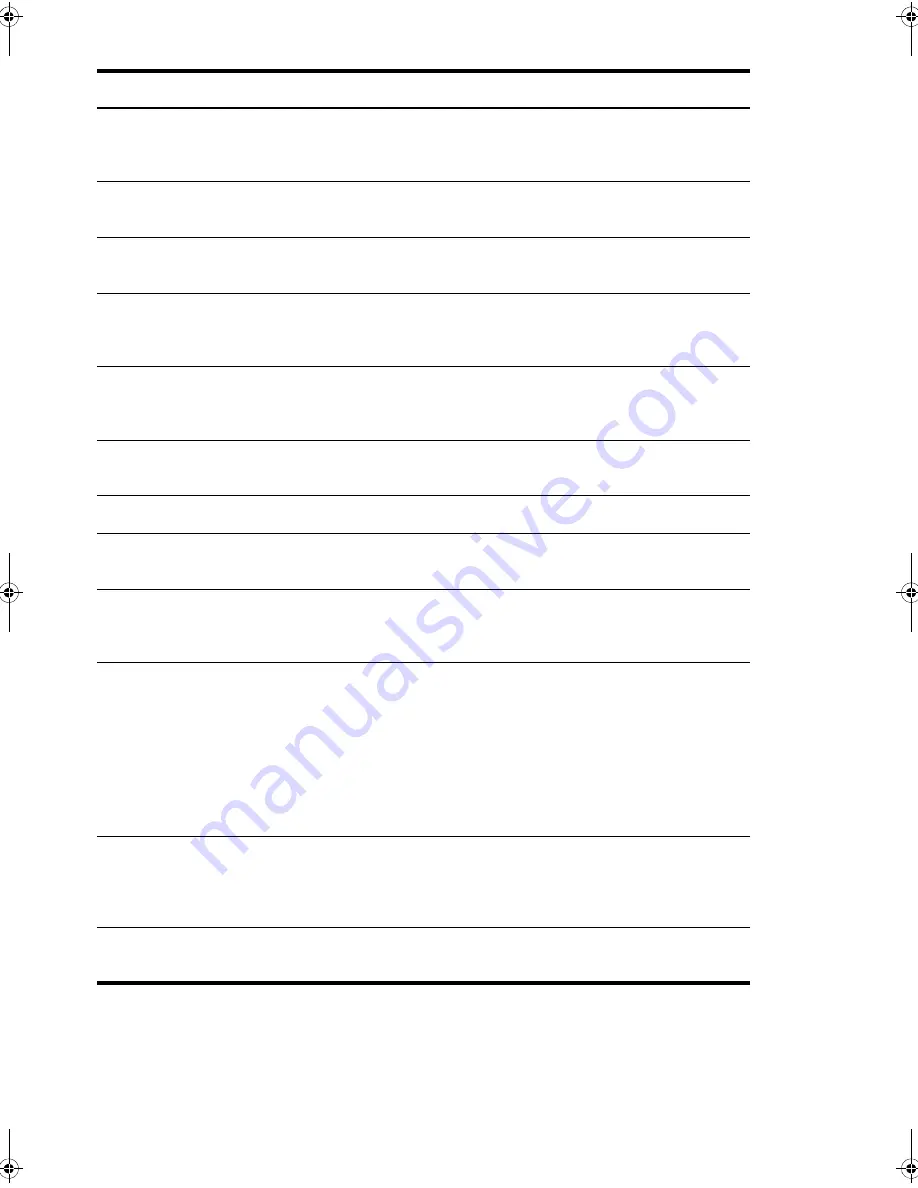
C
ARE
AN
D
M
A
INTE
NA
NC
E
C
ARE
AND
M
A
IN
TE
NANCE
C
AR
E
AND
MAINTE
NANCE
C
AR
E
AND
MAIN
TENAN
C
E
C
ARE
AN
D
MAIN
TEN
A
NCE
C
ARE
AND
M
A
IN
TE
NANCE
C
ARE
AND
M
A
IN
TE
NANCE
Care and maintenance 55
Troubleshooting
The machine does not send anything. Check that the document is loaded face down.
Send
should
appear in the display after it dials. Check if the machine to
which you are sending can receive your fax.
You cannot poll another machine.
The fax machine you are polling may be using a poll code
(password).
The fax you received has blank bits
on it.
The machine sending to you may be faulty. A noisy phone line
can cause line errors. Check your machine by making a copy.
Spots or lines missing from the fax
you receive.
Check if the print cartridge is ok by making a copy. See
Maintain the print cartridge
on page 47.
Check with the
telephone company to see if your phone line is noisy.
You are receiving poor quality copies. The fax machine sending to you may have a dirty scan glass.
Also, check with the telephone company to see if your phone
line is noisy.
Some of the words on the fax you
received appear stretched.
The machine sending to you had a temporary document jam.
Your machine does not make copies. Make sure your document is loaded face down.
There are lines on copies or
documents you send.
Check your scan glass for marks and clean it (see
Clean the
document scanner area
on page 49).
The machine dials a number, but fails
to make a connection with a remote
fax machine.
The remote fax machine may be turned off or unable to answer
incoming calls. Speak with the other fax operator to solve the
problem.
You cannot store a document in
memory.
There may not be enough memory available to hold the
document you want to store. If the display shows a
Memory
Full
message, do the following until you can store your
document in memory:
Print all unprinted faxes in memory (see
Reprinting faxes
on
page 40.
Delete unneeded polling faxes, broadcast faxes, or delayed
faxes (see
To cancel the scheduled job
on page 34).
Blank areas appear at the bottom of
each page or on continuation pages,
with only a small strip of material
printed at the top.
You may have selected the wrong paper size setting. To select
the proper paper size, see
Paper Size
on page 11.
Image TCR is not working
You have the resolution set to SUPER FINE. Set the resolution to
FINE.
Problem
Solution
CB782-90001_UG_EN.book Page 55 Friday, June 29, 2007 4:13 PM
Summary of Contents for 640 Fax series
Page 1: ...HP 640 Fax series User Guide Part number CB782 90001 Second edition 05 2007 ...
Page 6: ...iv Contents ...
Page 36: ...30 Additional features Answer receive mode ...
Page 42: ...36 Advanced faxing Forward faxes ...
Page 74: ...68 Specifications and regulatory information Hewlett Packard LIMITED WARRANTY STATEMENT ...
















































