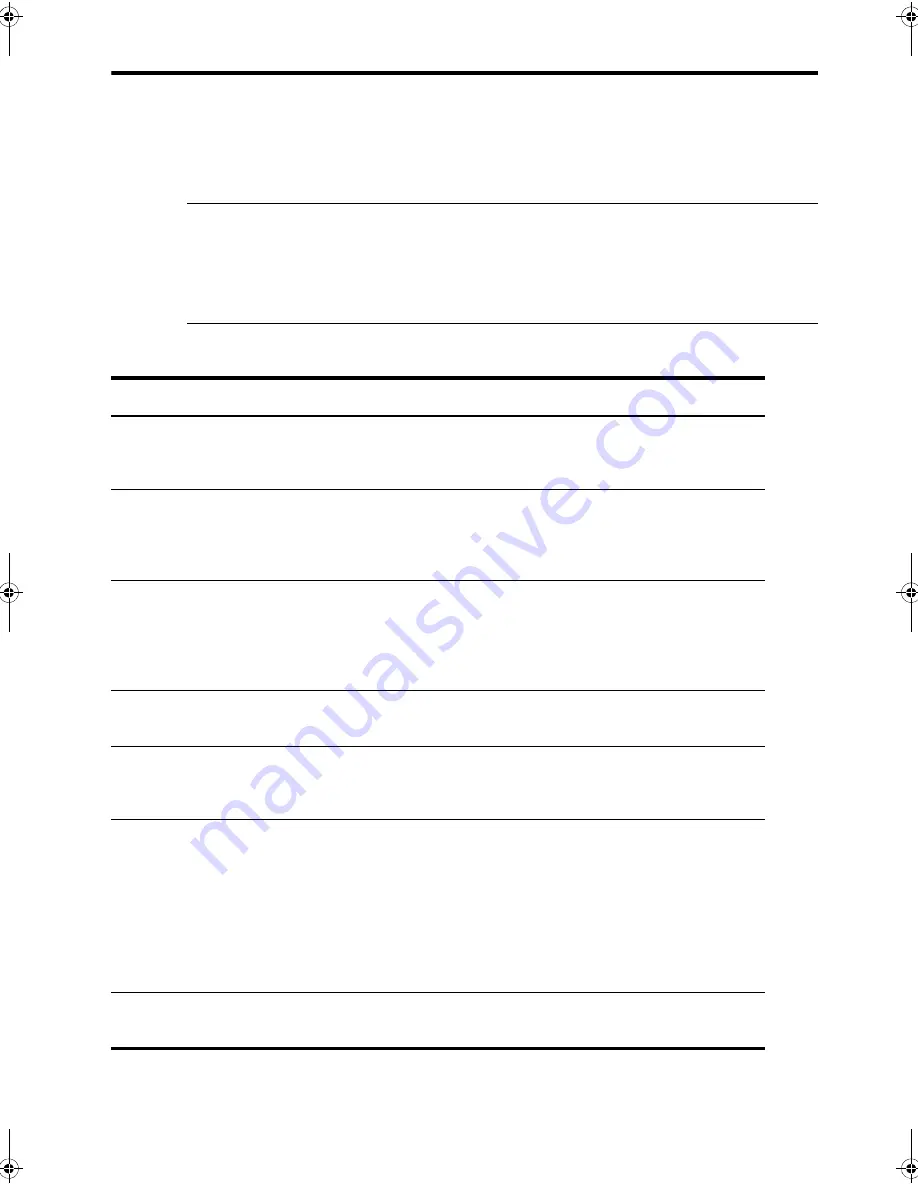
54 Care and maintenance
Troubleshooting
Troubleshooting
Your problem may be listed in
“LCD error messages”
on page 51. The chart below shows
other problems you can solve yourself. For problems you cannot resolve here, see
Use
Hewlett-Packard support services
on page 65.
TIP:
You can test your HP Fax to make sure it is set up properly for faxing. Place a
document in the document feeder, dial 1-888 HP FAX ME (1-888-473-2963) and press
Start/Enter
. Please wait approximately 1 minute and you will receive a “Fax Back System
Test” page, confirming your product is working correctly. The Fax Header must be set up in
order to test the fax machine.
Fax problems
Problem
Solution
The machine is not working, there is
no display, and the buttons are not
working.
Unplug the power cord and plug it in again. Check that your
socket is live.
No dial tone.
Check that the phone line is connected properly to the port in
the bottom of the fax. Unplug and replug it. Make sure it clicks.
Check the phone socket in the wall by plugging in another
phone.
Someone calls and gets a busy signal
even though the fax is not busy.
This may rarely occur if the answer mode is set to AUTO, a
voice call comes in and is hung up without being answered,
and another call is immediately received. In AUTO mode the
machine goes back to fax receive mode if the voice call is not
answered. The line will appear busy until the machine resets.
The numbers stored in memory do not
dial correctly.
Make sure the numbers are programmed correctly. To print a
Phone book list, see
Print reports
on page 39.
The document does not feed into the
machine.
Be sure the document is not wrinkled, and you are putting it in
correctly. Check that the document is the right size and not too
thick or too thin. See
Document types and sizes
on page 57.
You cannot receive faxes
automatically.
Check if
TEL
appears on the right side of the display. In TEL
mode, you cannot receive a fax automatically. Be sure the
handset is seated on the cradle properly.
If the ink is low, the fax will stop printing faxes. Replace the
print cartridge.
If the fax memory is full, the fax will stop answering the phone.
Load paper and print the faxes in memory to clear out the
memory.
The machine cannot receive faxes
manually.
Do not hang up the handset before pressing
Start/Enter
to
receive a fax.
CB782-90001_UG_EN.book Page 54 Friday, June 29, 2007 4:13 PM
Summary of Contents for 640 Fax series
Page 1: ...HP 640 Fax series User Guide Part number CB782 90001 Second edition 05 2007 ...
Page 6: ...iv Contents ...
Page 36: ...30 Additional features Answer receive mode ...
Page 42: ...36 Advanced faxing Forward faxes ...
Page 74: ...68 Specifications and regulatory information Hewlett Packard LIMITED WARRANTY STATEMENT ...
















































