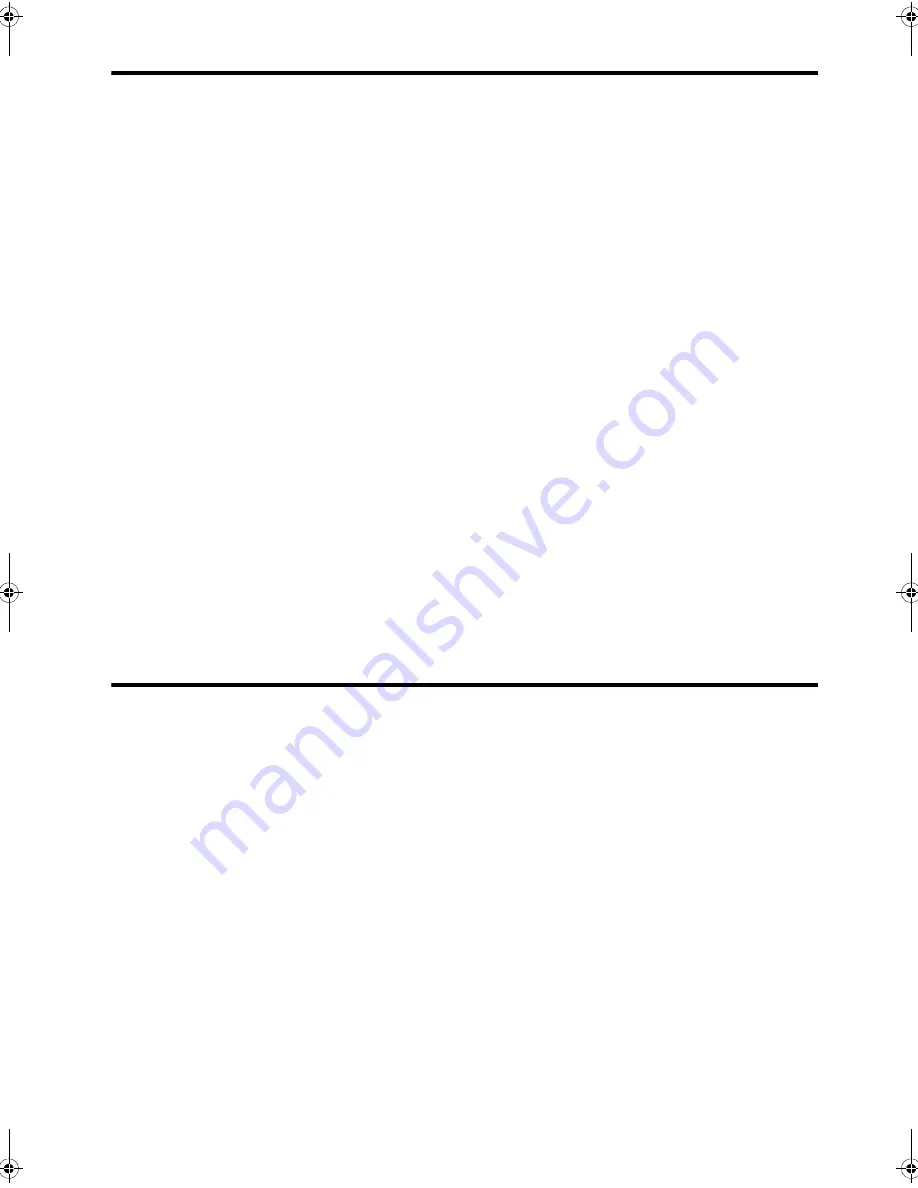
24 Additional features
Use Caller ID
Use Caller ID
Many countries have the Caller ID system that enables the receiver to view the numbers or
names of callers. Once you have subscribed to Caller ID services through your local phone
company, your machine can display caller information.
Turn Caller ID on
1.
Press
Menu
repeatedly until
BASIC FAX
displays and press
OK
.
2.
Use the
to scroll to
Caller ID
and press
OK
.
3.
Use the
to scroll to the desired option and press
OK
.
•
On
: Activates the Caller ID feature.
•
On w/ Junk Fax
:
Activates Caller ID and ignores any fax registered as a junk fax
(
Block junk fax numbers
on page 24).
•
Off
:
Deactivates the Caller ID feature.
See who called with Caller ID
This function allows you to see who has called. You cannot dial these numbers.
1.
Hold
Redial/Pause
for about two seconds.
2.
Press
until
Caller ID
displays and press
OK
.
3.
Scroll through the numbers by pressing
.
Print a list of Caller ID numbers
1.
Press
Menu
repeatedly until
REPORTS
displays and press
OK
.
2.
Press
until
Caller ID
displays and press
OK
.
Block junk fax numbers
If you subscribe to Caller ID through your local phone company, you can block future faxes
from numbers on the Caller ID List. Before using this feature, you must set the Caller ID
option to
On w/ Junk Fax
(see
Use Caller ID
on page 24).
Add a junk fax number
1.
Press
Menu
repeatedly until
BASIC FAX
appears and press
OK
.
2.
Press
until
Set Junk Fax No.
displays and press
OK
.
3.
Press
until
Add
displays and press
OK
.
The machine shows the first Caller ID number.
4.
Press
to find the Caller ID number you want to register as a junk fax and
press
OK
.
You can enter up to 20 numbers. Numbers which have already been entered as a junk
number are marked by
*
at the end of the display.
CB782-90001_UG_EN.book Page 24 Friday, June 29, 2007 4:13 PM
Summary of Contents for 640 Fax series
Page 1: ...HP 640 Fax series User Guide Part number CB782 90001 Second edition 05 2007 ...
Page 6: ...iv Contents ...
Page 36: ...30 Additional features Answer receive mode ...
Page 42: ...36 Advanced faxing Forward faxes ...
Page 74: ...68 Specifications and regulatory information Hewlett Packard LIMITED WARRANTY STATEMENT ...






























