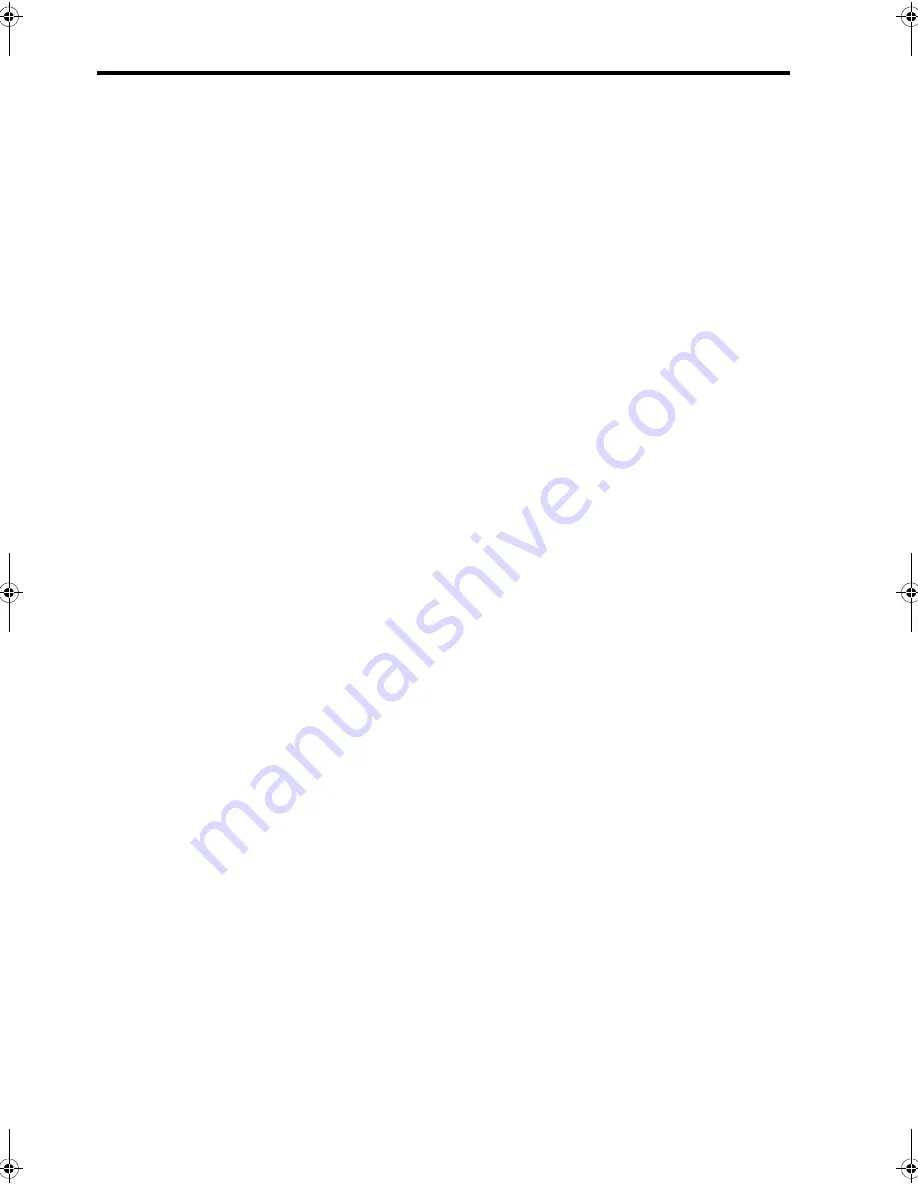
A
DVANC
ED
FAXIN
G
A
DV
ANC
ED
FAXIN
G
A
DVA
N
C
ED
FAXI
NG
A
DVANC
ED
FA
XIN
G
A
DVANC
ED
FAXIN
G
A
DV
ANC
ED
FAXIN
G
A
DV
ANC
ED
FAXIN
G
Advanced faxing 35
Forward faxes
Forward faxes
While you are away from your home or office, you do not have to miss important faxes.
Your machine can forward any faxes it receives to a fax machine at your current
location, and if you choose, it can print a copy for you to review when you get back
as well.
A Sending Confirm report will print for every fax that is forwarded.
1.
Press
Menu
repeatedly until
ADVANCED FAX
appears and press
OK
.
2.
Select
Set Fax Forward
by pressing
and press
OK
.
3.
Use
to select the option you want and press
OK
.
•
Off
: disables fax forwarding
•
Forward
: forwards a fax to your new location
•
Forward & Print
: prints a fax and also forwards it to your new location
4.
If you selected
Forward
or
Forward & Print
,
Tel:
will display.
a.
Enter the fax number and press
OK
.
Start Date&Time
will display.
b.
Press
OK
.
The current date and time will display.
c.
Enter the start time and press
OK
.
End Date&Time
will display.
d.
Press
OK
.
e.
Enter the end time and press
OK
.
• The machine returns to Ready mode and
FWD
will appear in the display at
the start time and every fax will be forwarded to your new location till the
end time.
• During forwarding time, the answer mode temporarily changes to
FAX
.
CB782-90001_UG_EN.book Page 35 Friday, June 29, 2007 4:13 PM
Summary of Contents for 640 Fax series
Page 1: ...HP 640 Fax series User Guide Part number CB782 90001 Second edition 05 2007 ...
Page 6: ...iv Contents ...
Page 36: ...30 Additional features Answer receive mode ...
Page 42: ...36 Advanced faxing Forward faxes ...
Page 74: ...68 Specifications and regulatory information Hewlett Packard LIMITED WARRANTY STATEMENT ...
















































