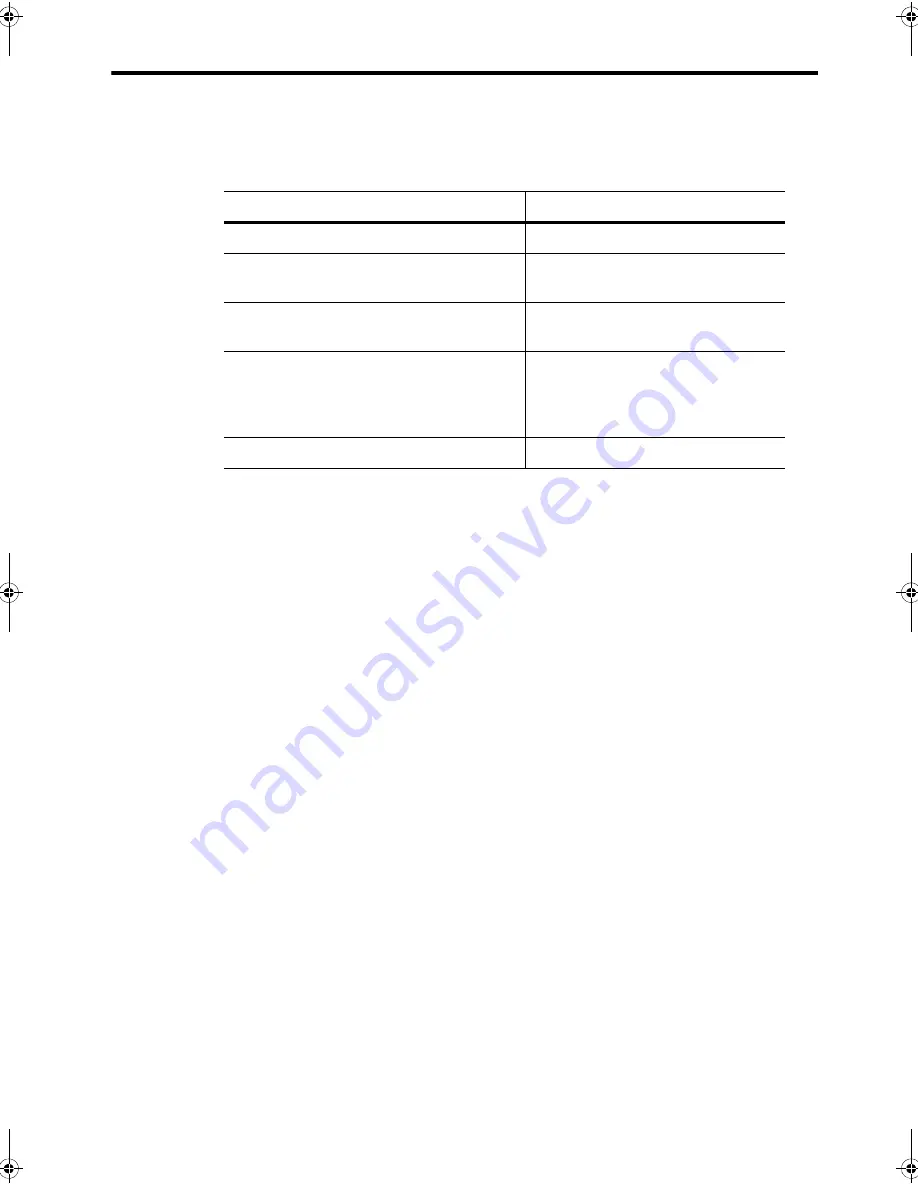
28 Additional features
Answer/receive mode
Answer/receive mode
How the product receives faxes depends on the answer/receive mode you chose when
you set up the product. You can send faxes in any answer/receive mode. The answer/
receive mode setting determines how the device answers the incoming call.
S
When no document is loaded, press the
Rcv.Mode/Contrast
button until the desired
option displays.
How are you going to use your HP Fax?
Read about...
•
Fax machine with few or no voice calls.
FAX mode
•
Telephone and fax machine without an
external answering machine connected.
AUTO mode
•
As a fax machine with an external
answering machine.
TAM mode
•
Using Distinctive Ring (DRPD) service to
set up a separate telephone number for
your fax on the same physical line as
your other numbers.
See
Distinctive ring (DRPD)
on
page 27.
•
Telephone with few or no fax calls.
TEL mode
•
FAX
mode
•
In Ready mode,
FAX
appears in the right hand corner of the
display.
•
When you get a call, the machine answers and receives the fax
automatically. When reception is complete, the machine returns to
Ready mode.
•
If you want to change the number of rings before it answers,
see
Set rings to answer
on page 23.
•
AUTO
mode
•
In Ready mode,
AUTO
appears in the right hand corner of the
display.
•
When a call comes in, the machine answers it. If a fax is being
sent, the device receives the fax. If the machine does not sense a
fax signal, it will ring 5 times in a different tone to tell you it may be
a regular telephone call. If you do not pick up the handset it will try
again to receive a fax after several more rings.
•
If you want to change the number of rings before it answers,
see
Set rings to answer
on page 23.
CB782-90001_UG_EN.book Page 28 Friday, June 29, 2007 4:13 PM
Summary of Contents for 640 Fax series
Page 1: ...HP 640 Fax series User Guide Part number CB782 90001 Second edition 05 2007 ...
Page 6: ...iv Contents ...
Page 36: ...30 Additional features Answer receive mode ...
Page 42: ...36 Advanced faxing Forward faxes ...
Page 74: ...68 Specifications and regulatory information Hewlett Packard LIMITED WARRANTY STATEMENT ...






























