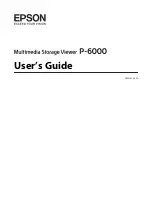System setup .......................................................................................................................................................................... 35
6 Maintenance ............................................................................................................................................................................................ 41
Clean cutter surfaces ............................................................................................................................................................. 41
Clean the drive system .......................................................................................................................................................... 41
Clean the substrate sensor ................................................................................................................................................... 42
Clean the Y-guide rail ............................................................................................................................................................. 42
Replace the knife .................................................................................................................................................................... 43
Change the fuse ..................................................................................................................................................................... 45
Update the firmware .............................................................................................................................................................. 45
7 Troubleshooting ..................................................................................................................................................................................... 47
Cutting quality is not satisfactory ........................................................................................................................................ 47
Substrate is drifting and you have tracking issues ........................................................................................................... 47
Substrate jams ........................................................................................................................................................................ 47
Cutter cannot detect HP barcode or registration marks .................................................................................................. 48
8 Accessories .............................................................................................................................................................................................. 49
Order accessories ................................................................................................................................................................... 49
Set the tool type ..................................................................................................................................................................... 50
9 Specifications .......................................................................................................................................................................................... 51
Cutter dimensions .................................................................................................................................................................. 51
Shipping dimensions ............................................................................................................................................................. 51
Substrate dimensions ........................................................................................................................................................... 51
Performance ........................................................................................................................................................................... 52
Firmware .................................................................................................................................................................................. 53
Environment ........................................................................................................................................................................... 53
Electrical .................................................................................................................................................................................. 53
Index ............................................................................................................................................................................................................. 54
iv
ENWW
Summary of Contents for 54 Basic Cutter
Page 1: ...HP Latex Cutter Series User Guide ...
Page 37: ...ENWW Introduction 33 ...