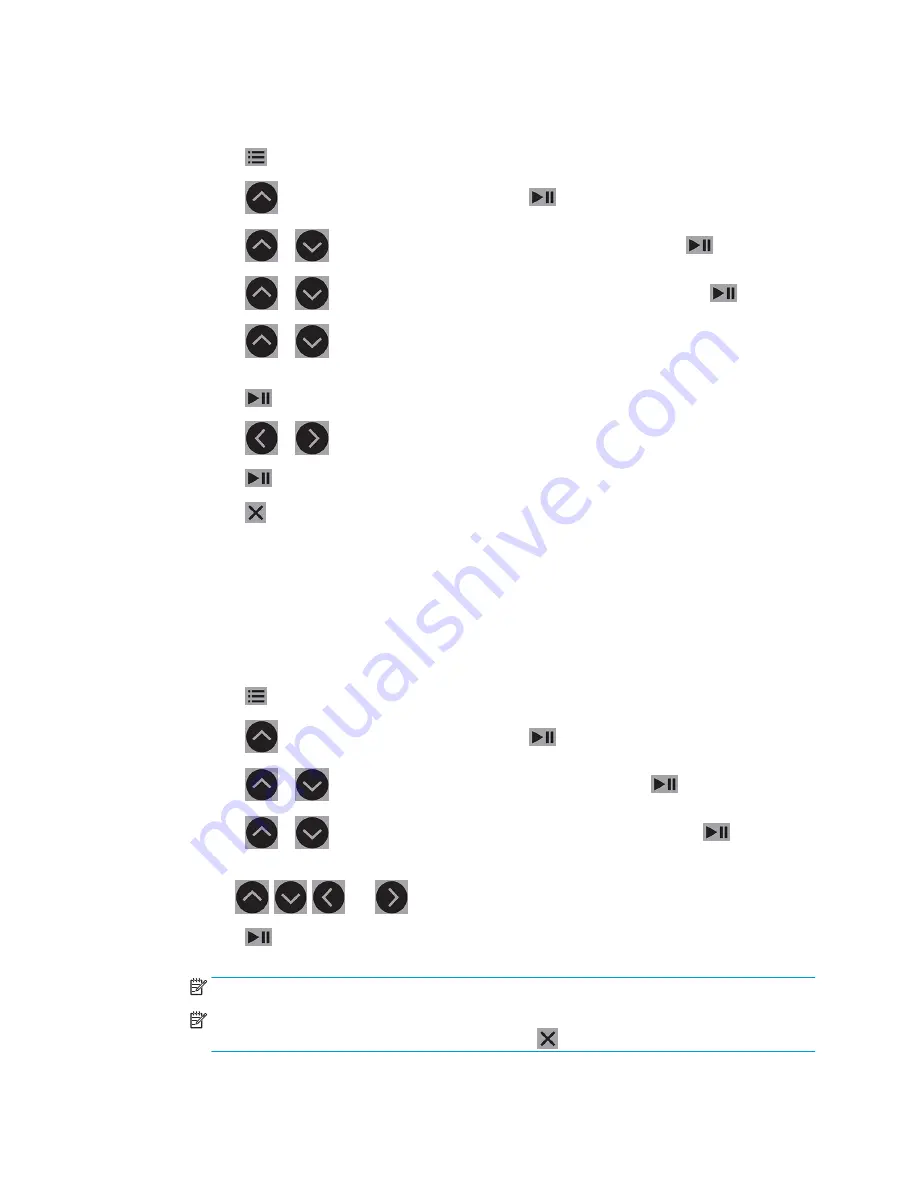
Change the OPOS settings manually
1.
Turn on the cutter.
2.
Press
.
3.
Press
. System setup appears on the screen. Press
.
4.
Press
or
to scroll through the menu until you reach Configuration. Press
.
5.
Press
or
to scroll through the menu until you reach OPOS parameters. Press
.
6.
Press
or
to choose the parameter to be changed or checked. The available parameters are
OPOS origin, Sheet mode,and Panels.
7.
Press
to confirm. The value of the chosen parameter appears on the screen.
8.
Press
or
to change the parameter value.
9.
Press
to confirm. An asterisk appears by the value, indicating that it is now selected.
10.
Press
once to choose another parameter, or twice to leave the menu.
Register the markers
Most cutting software will initiate the special load procedure after the parameters are sent. If the software does
not do this, initiate the loading sequence from the cutter’s front panel.
Register the markers manually
1.
Turn on the cutter and load the substrate.
2.
Press
.
3.
Press
. System setup appears on the screen. Press
.
4.
Press
or
to scroll through the menu until you reach Actions. Press
.
5.
Press
or
to scroll through the menu until you reach Media alignment. Press
. A message
prompting you to set the knife above the first marker scrolls across the screen.
6.
Use
,
,
, and
to position the knife.
7.
Press
. The cutter reload the substrate to check that the loaded length matches the OPOS parameters.
Then it reads the markers.
NOTE:
If a marker cannot be read, you can reposition the knife and try again, or cancel the operation.
NOTE:
If an error occurs or the cutter cannot read the markers after three attempts, the following
message is displayed: Markers could not be sensed, press
to continue.
ENWW
Detailed OPOS operations
29
Summary of Contents for 54 Basic Cutter
Page 1: ...HP Latex Cutter Series User Guide ...
Page 37: ...ENWW Introduction 33 ...






























