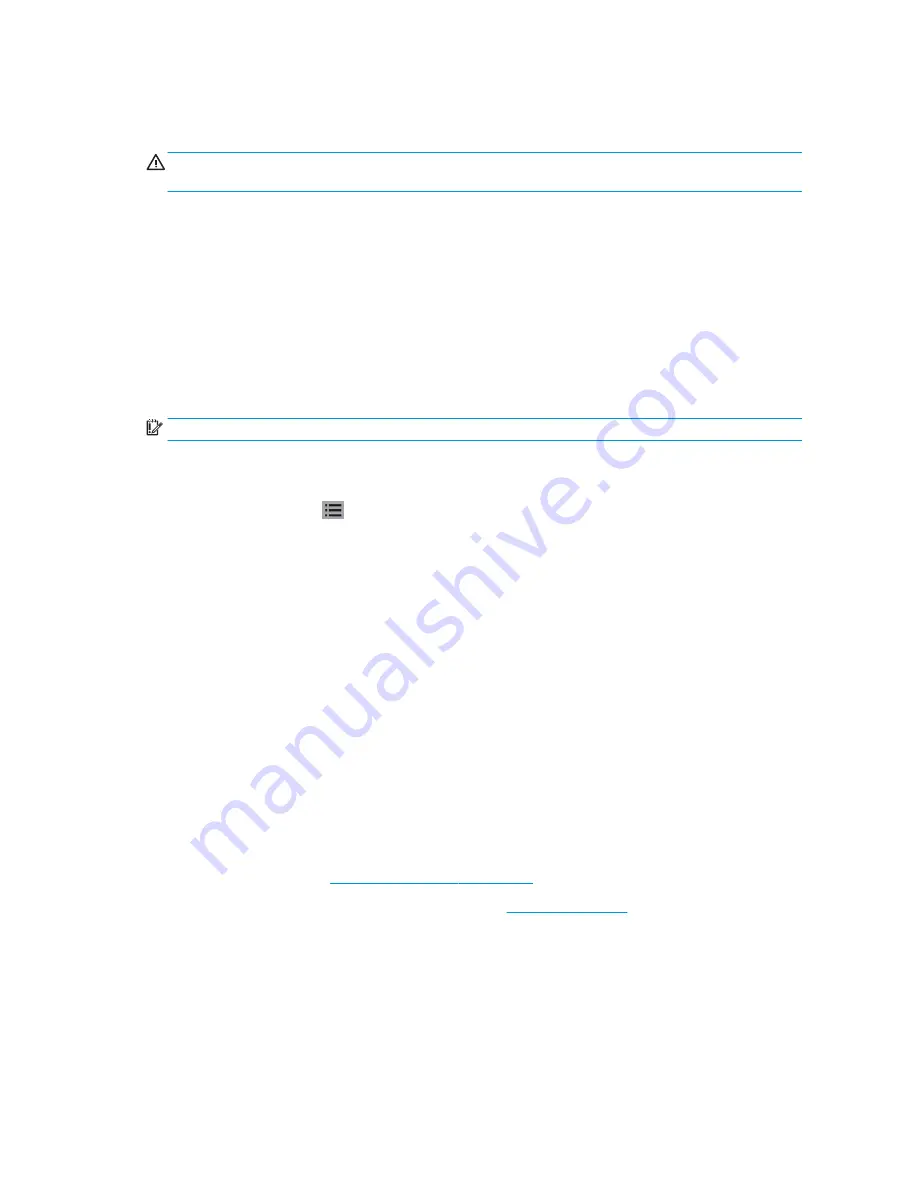
Turn the cutter on and off
The power switch is located on the cutter’s rear panel.
CAUTION:
Before connecting the power cord, ensure that the power switch is turned off (to the position marked
‘0’).
To turn on the printer, turn the power switch to the position marked 'I’.
When the cutter is turned on, the touchscreen activates and the cutter initializes itself. If substrate is loaded, the
cutter checks its size.
Connect the cutter to a computer
The cutter has bidirectional USB and LAN ports for connection to a computer. If both ports are connected, the
port that receives data first remains active, and the other port is deactivated.
LAN connection (recommended)
IMPORTANT:
Use the LAN cable provided: HP cannot guarantee good communication with other cables.
Connect the LAN cable at the back of the cutter and connect the other end to the network.
By default, the cutter has DHCP activated, so the server automatically assigns an IP address to the cutter. To
check the IP address, press
, then System Setup > Configuration > IP Config > DHCP or Static. If you select
Static, you must enter an IP address and network mask.
USB connection
The USB cable should be no longer than 5 m (16 ft).
Procedure for Microsoft Windows
1.
Turn off the cutter.
2.
Ensure that you have administrative rights on the computer, and that User Account Control is deactivated or
set to its lowest level.
3.
Click Install USB driver, and wait for the driver to install. The HP FlexiPrint and Cut RIP is also installed
automatically.
4.
Connect one end of the USB cable to a USB port on the computer. This end of the cable should have a 4-pin
USB series A connector.
5.
Connect the other end of the cable to the USB port at the back of the cutter. This end of the cable should
have a 4-pin USB series B connector.
6.
Turn on the cutter (see
Turn the cutter on and off on page 8
) and return to the computer.
To connect more than one cutter to the same computer, see
USB class on page 39
.
Procedure for Apple Mac OS X
1.
Turn off the cutter.
2.
Connect one end of the USB cable to a USB port on the computer. This end of the cable should have a 4-pin
USB series A connector.
8
Chapter 1 Introduction
ENWW
Summary of Contents for 54 Basic Cutter
Page 1: ...HP Latex Cutter Series User Guide ...
Page 37: ...ENWW Introduction 33 ...



























