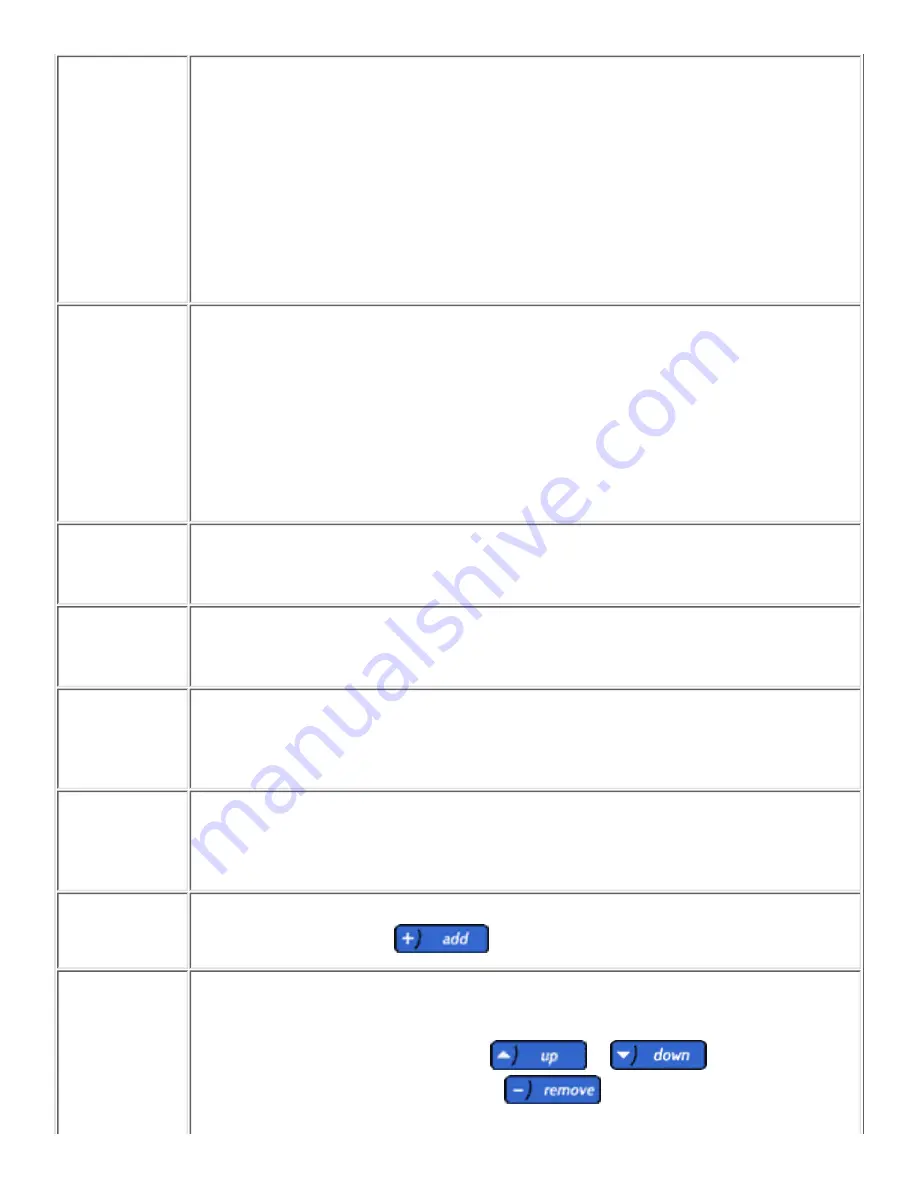
Print Server
Appliance
Name
Enter a name for the appliance. The appliance name will be displayed:
In the Network Neighborhood on each client workstation. The Network
Neighborhood is visible from Microsoft Windows Explorer.
●
On the Overview page in the web interface for the appliance
●
On the front panel of the appliance.
●
If the network uses DNS to identify network resources, this name should match the DNS
name. Otherwise, any name will work.
The name may contain up to 220 alphanumeric characters. It may also contain hyphens (
- ) and periods (.). (The hostname cannot begin with a hyphen (-), but it can have a
hyphen within the name.)
WINS Server
Address
(Windows Internet Name Server) Enables network resources (such as PCs and printers)
to be specified by their friendly names instead of their IP addresses. In order to use this
functionality, specify the WINS server by its IP address, not by its friendly name. Once
the WINS server is specified, use friendly names across other configuration areas of the
appliance (such as the queue configuration screen).
If the network does not have a WINS server configured, leave this field blank. Without a
WINS server configured, Windows 95, 98, and ME clients may be unable to print to a
appliance located on a different subnet. NT domain integration may behave unpredictably
if this field is blank.
Windows NT
Domain or
Workgroup
Specify the Windows NT domain or workgroup this appliance belongs to. The appliance
will appear under this name in Network Neighborhood.
Enable NT
Domain
Authentication
Check this box to enable NT domain security for the appliance. Uncheck the box to
disable NT domain security. (The default is disabled.)
Automatically
discover NT
Domain
Controllers
Select this to automatically discover the NT domain controller for the domain or
workgroup as specified above in the "Windows NT Domain or Workgroup" field.
Manually
specify NT
Domain
Controllers
Select this to manually specify the domain controllers.
NT Domain
Controller
Enter the domain controller's name or IP address to be added to the list of Configured
Domain Controllers; click
to add it to the list.
Specified
Domain
Controllers
List of specified domain controllers to use for username and password validation. The
print appliance will try to communicate with the first domain controller in the list. If the
print appliance cannot communicate with the first one, it will then try the second domain
controller in the list, and so forth. Click
or
to reorder the
domain controller names in the list. Click
to take a domain controller off
the list. (This is only valid when in manual mode.)






























