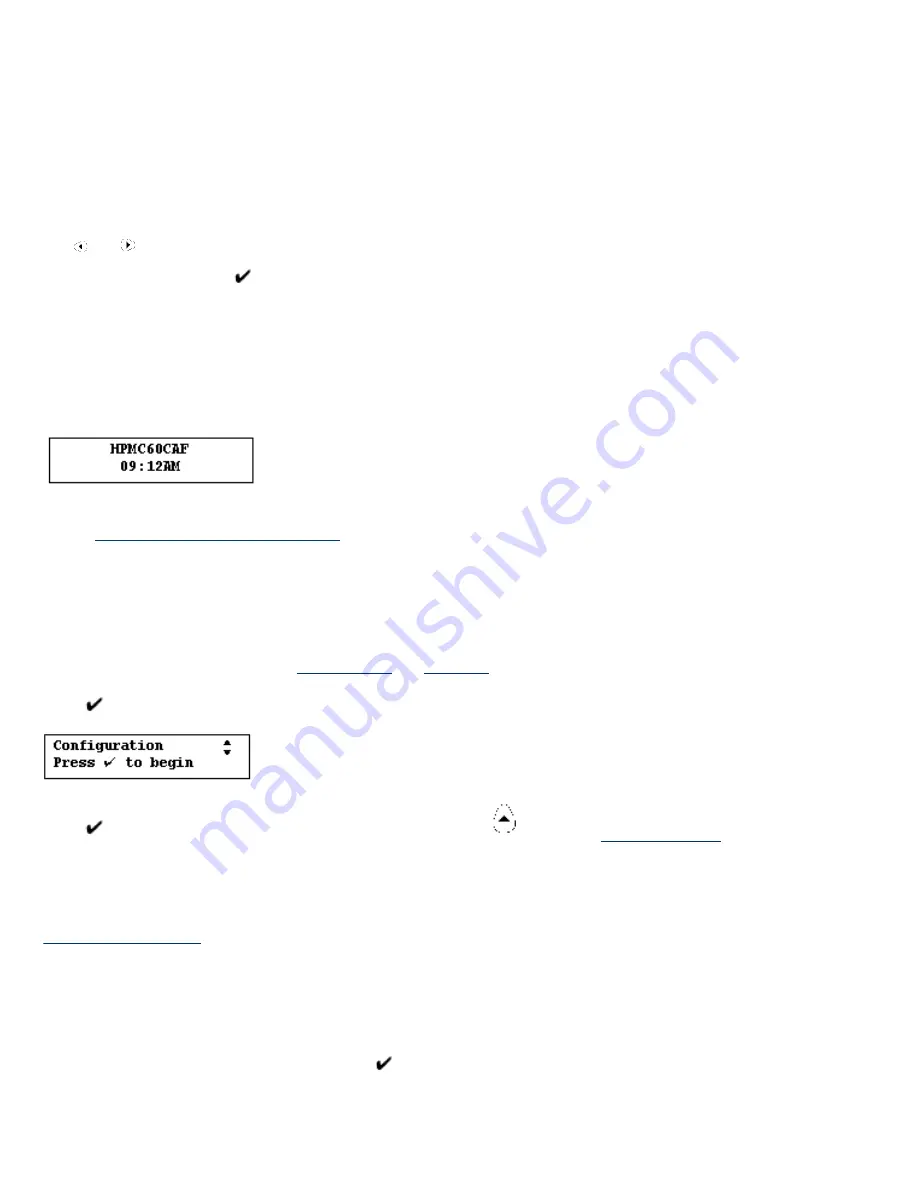
Numeric Keypad
The numeric keypad has buttons for the numbers 0-9. Above the keys are letters of the alphabet, like the keypad on a
telephone.
Use the numeric keypad to enter numeric values, such as IP address, subnet mask, etc., when configuring the appliance.
The letters above the keys can be useful as a mnemonic aid when entering the device's password.
Making Entries
Use and
on the front panel to move the cursor in the front panel display. Enter only numbers from the keypad. When
the entry is complete, press
.
Messages on the Front Panel
When the appliance is powered up, it executes a series of self tests. It then displays a series of messages, including
"Booting... Configuring... Validating... Extracting... Formatting..." etc.
When the startup process is complete, the appliance displays a repeating series of normal operating messages.
The first line of the display shows the appliance name which can be entered from the web interface during configuration
(on the
Microsoft Networking Settings page
). If the name is not entered in the web interface, the default name, based on
the device's MAC address, is displayed.
The second line of the display shows date, time, IP address, and firmware version in a repeating sequence.
Starting Front Panel Operation
There are two front panel operations:
Press
once to begin front panel operations.
Press
again to go to the Change Configuration function. Press
Setting or Changing the Front Panel Password
There are two types of passwords that can be set for the appliance: a front panel password (one per appliance) and an
(can be multiple accounts, but there must be at least one), which enables access to the web
interface to manage the appliance. The front panel password is discussed in this section.
There is no front panel password until it is set. This password limits access to front panel functions. A password will
prevent unauthorized configuration changes. After the front panel password is set, it must be entered before future
configuration tasks can be performed at the front panel display.
To set or change the front panel password, press
once. The following screens are displayed:






























