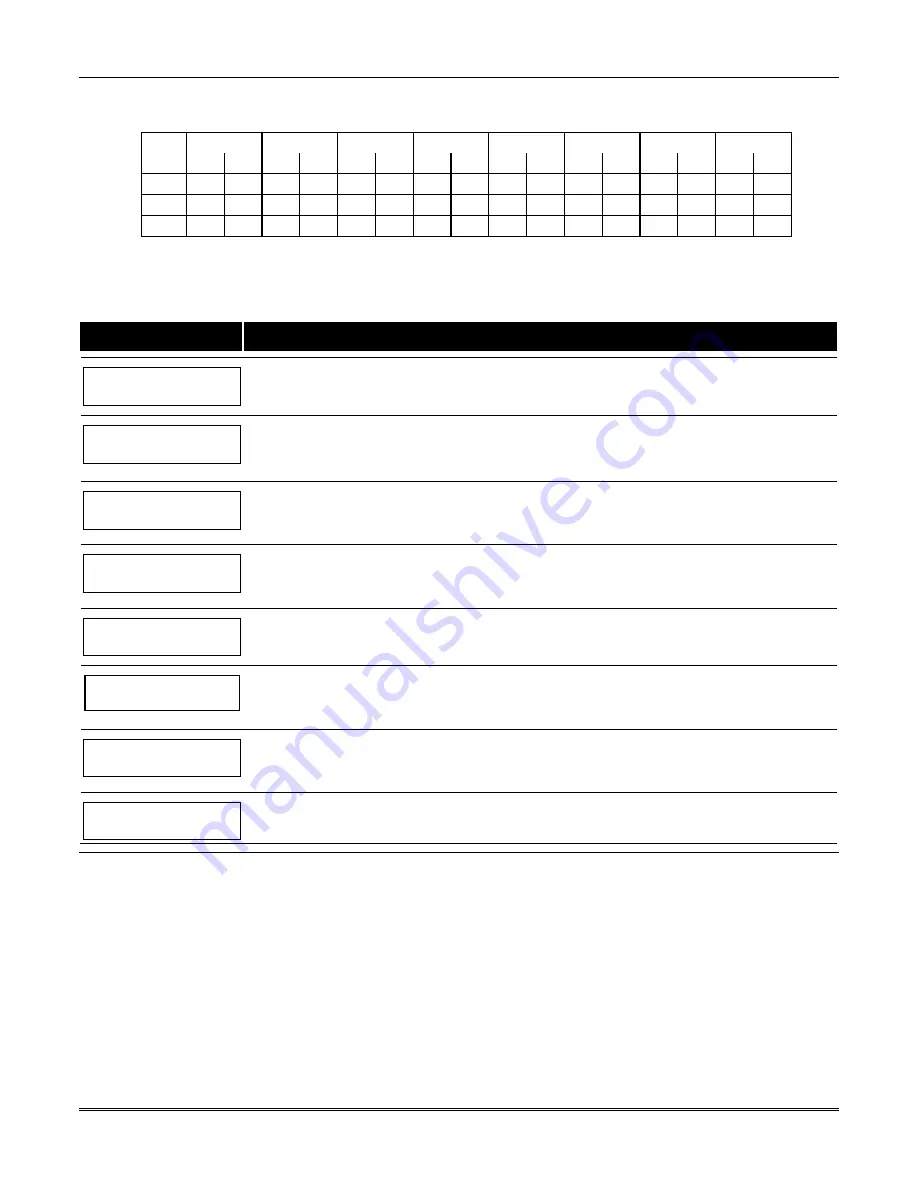
Vista-128BPEN Installation and Setup Guide
6-12
Limitation of Access Schedule Worksheet
Enter the appropriate time window numbers for each access schedule.
Acc
Mon
Tues
Wed
Thurs
Fri
Sat
Sun
Hol
Sch
W1
W2
W1
W2
W1
W2
W1
W2
W1
W2
W1
W2
W1
W2
W1
W2
1
2
3…8
NOTE:
The holidays used for the access groups are the same as those defined in the holiday schedule.
Limitation of Access Schedules Programming
To program access schedules enter Scheduling Menu Mode
Installer Code + # 80
. After entering Scheduling Menu
Mode, press
[0]
until the “Access Sched. ?” prompt appears.
PROMPT
EXPLANATION
Access Sched. ?
1 = YES 0 = NO
0
Enter
1
to program access schedules.
ACCESS SCHED # ?
01-08, 00 = Quit 01
Enter the access control schedule number between
01
and
08
.
Press [
✳
] to accept entry.
Enter
00
at the “Access Sched #?” prompt to quit the access control menus and display the Quit ? prompt.
MON A1 Window 1?
00:00 00:00
00
Enter the first time-window number
(01-20)
for this access schedule for the displayed day. As the number is
keyed in, the actual time that has been stored for the window is displayed.
Press [
✳
] to continue.
MON A1 Window 2 ?
00:00 00:00 00
Enter the second time-window number from
01-20
for this access schedule for the displayed day. As the
number is keyed in, the actual time that has been stored for the window is displayed.
Press [
✳
] to continue.
TUE A1 Window 1?
00:00 00:00 00
Repeat the procedure for the other days of the week. When the last day of the week has been programmed,
the windows for holidays may be entered.
Hol A1 Window 1 ?
00:00 00:00 00
Enter the first time-window number for holidays for this access schedule. As the number is keyed in, the
actual time that has been stored for the window is displayed.
Press [
✳
] to continue.
Hol A1 Window 2 ?
00:00 00:00 00
Enter the second time-window number for holidays for this access schedule. As the number is keyed in, the
actual time that has been stored for the window is displayed.
Press [
✳
] to continue.
Quit ?
1 = YES 0 = NO
0
Enter
0
at the “Quit ?” prompt to return to the main menu choices and continue programming.
Enter
1
to quit Scheduling Menu Mode.
Temporary Schedules
Each partition can be assigned a temporary schedule,
which overrides the regular open/close schedule (and
the holiday schedule). This schedule takes effect as
soon as it is programmed, and remains active for up to
one week.
Only users with the authority level of manager or
higher can program temporary schedules.
A temporary schedule affects only the partition from
which it is entered. Temporary schedules can also be
reused at later dates simply by scrolling (pressing [#])
to the “DAYS?” prompt and activating the appropriate
days. This should be considered when defining daily
time windows.
Summary of Contents for VISTA-128BPEN
Page 2: ......
Page 10: ......
Page 58: ...Vista 128BPEN Installation and Setup Guide 3 38 ...
Page 82: ...Vista 128BPEN Installation and Setup Guide 5 14 ...
Page 102: ...Vista 128BPEN Installation and Setup Guide 8 2 ...
Page 118: ...Vista 128BPEN Installation and Setup Guide C 2 ...
Page 126: ......
















































