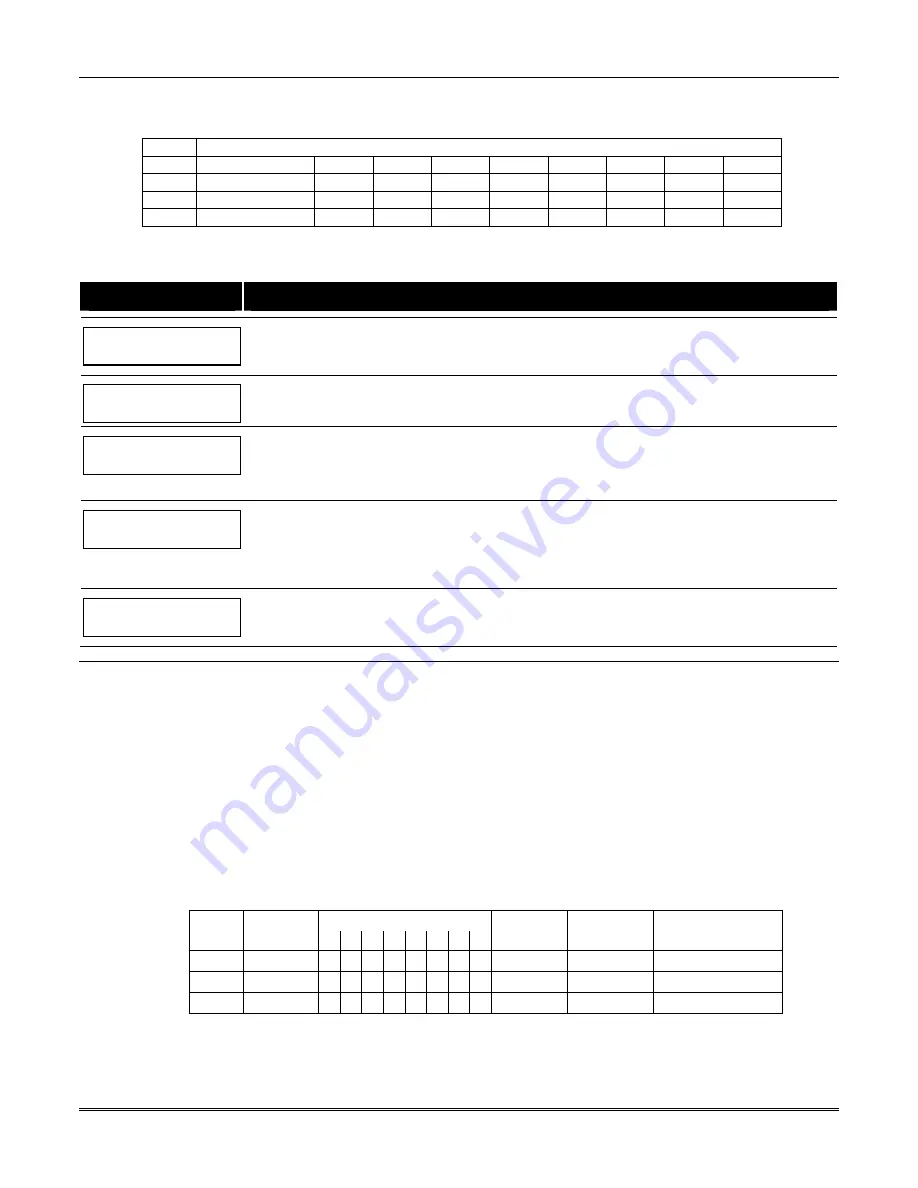
Section 6 – Scheduling Options
6-7
Holiday Schedule Worksheet
The following worksheet is an example of the worksheet found in the
Programming Guide.
HOL Partition
Month/Day
1 2 3 4 5 6 7 8
1
/
2
/
3…16
Holiday Schedule Programming
After entering Scheduling Menu Mode, press
[0]
until the “Holidays ?” prompt appears.
PROMPT
EXPLANATION
Holidays ?
1 = YES 0 = NO
0
Enter
1
to program holiday schedules.
HOLIDAY NUMBER ?
01-16,00=Quit 01
Enter the 2-digit holiday number
(01-16)
to be programmed and press [
✳
] to accept entry.
Enter
00 + [
✳
]
at the “Holiday Number?” prompt to quit the holiday menus and display the “Quit ?” prompt.
01 ENTER DATE
00/00
The cursor is now positioned on the tens of months digit. Enter the appropriate month, then press [
✳
] to
proceed to the day field.
Enter the appropriate day for the holiday.
Press [
✳
] to accept the entry.
Part ? 12345678
Hit 0-8 x x
Holidays can be set for any partition, as follows. Press
[0]
to turn all partitions on or off, or use keys
1-8
to
toggle the letter “x” under the partition to which this holiday will apply.
Press the [
✳
] key when all desired partitions have been assigned.
The “Holiday Number?” prompt is displayed again. Repeat the procedure for each holiday to be
programmed.
Quit ?
1 = YES 0 = NO
0
Enter
0
at the “Quit ?” prompt to return to the main menu choices and continue programming.
Enter
1
to quit Scheduling Menu Mode.
Time-Driven Events
These schedules are used to activate outputs, bypass
zones, etc. based on time. There are 20 of these
schedules that may be programmed for the system,
each governed by the previously defined time windows.
The actions that can be programmed to automatically
activate at set times are: relay commands, arm/disarm
commands, zone bypassing commands, and open/close
access conditions.
Time-Driven Events Worksheet
The following worksheet is an example of the worksheet
found in the
Programming Guide.
Fill out the
worksheet using the steps outlined below.
Automatic Refresh Feature
The system automatically updates the status of all
Time-Driven Events upon any of the following
occurrences:
•
Changing of the time or date via #63 mode
•
Exiting #80 Scheduling Menu mode
•
Exiting Program mode
•
After a disconnect from the downloader
•
On a power-up
•
At Daylight Saving Time adjustment.
Sched Time
Days
Action Action
Activation
Num.
Window M T W T
F S
S
H
Desired
Specifier
Time
1
2
3…20
Summary of Contents for VISTA-128BPEN
Page 2: ......
Page 10: ......
Page 58: ...Vista 128BPEN Installation and Setup Guide 3 38 ...
Page 82: ...Vista 128BPEN Installation and Setup Guide 5 14 ...
Page 102: ...Vista 128BPEN Installation and Setup Guide 8 2 ...
Page 118: ...Vista 128BPEN Installation and Setup Guide C 2 ...
Page 126: ......
















































