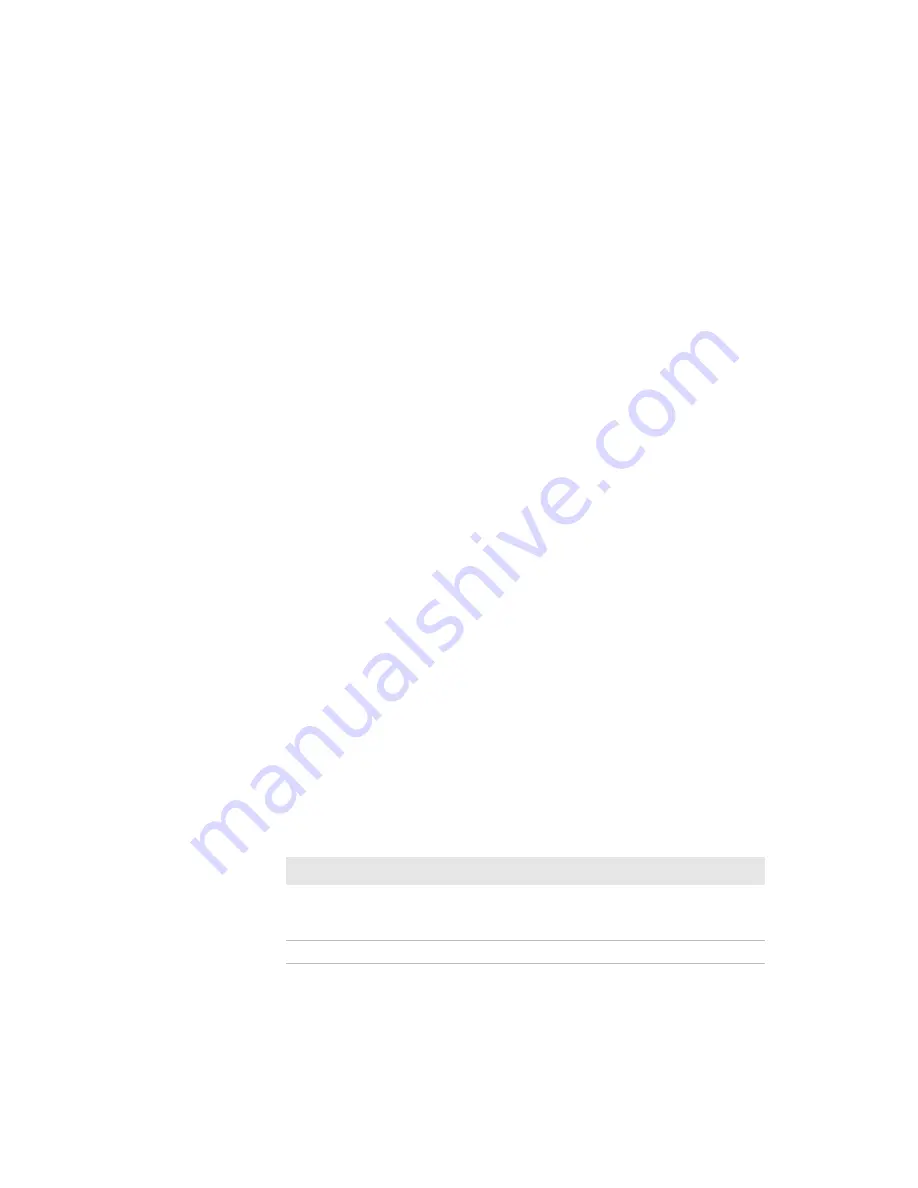
Chapter 5 – Troubleshoot the Printer
PM23c, PM43, and PM43c Mid-Range Printer User Manual
85
About Alerts
To help maintain the printer, you can configure the printer to send alert
messages when certain conditions occur. For example, the printer can
send a message when the odometer reaches a certain value, or if the
printhead is lifted during printing.
There are three types of alerts:
•
Error alerts
•
Information alerts
•
Warning alerts
You configure alert settings in the printer web page. Alert messages can
be sent to an email address, an SNMP trap, or both. You can enable or
disable each type of alert, set the number of times the alert is repeated,
set the unit of measure that determines how often the alert is sent, and
change the default text message for the alert.
Configure Error Alert Notification
The way you receive error alerts is determined by the notification method
you configure. You can choose between receiving notifications by SNMP
trap, email, or SNMP trap + email. To configure the way you are notified
about error alerts:
•
From the printer Main Menu, select
Settings > System Settings >
General > Alert Notification Method
.
•
From the printer web page, login and then click the
Configure
tab
>
System Settings > General > Alert Notification Method
.
Maintenance and Error Alerts
Use these tables to understand and troubleshoot some common error
alerts you may receive and how to fix them.
Maintenance and Error Alerts
Error Alert
Solution
Label Not Taken
Printing has been stopped because a label is
obstructing the label taken sensor. Remove the
label to resume printing.
Printhead Lifted
Lower the printhead.
Summary of Contents for PM23c
Page 1: ...PM23c PM43 PM43c Mid Range Printer User Manual ...
Page 8: ...Contents x PM23c PM43 and PM43c Mid Range Printer User Manual ...
Page 32: ...Chapter 1 About the Printer 22 PM23c PM43 and PM43c Mid Range Printer User Manual ...
Page 52: ...Chapter 2 Set Up the Printer 42 PM23c PM43 and PM43c Mid Range Printer User Manual ...
Page 64: ...Chapter 3 Connect the Printer 54 PM23c PM43 and PM43c Mid Range Printer User Manual ...
Page 88: ...Chapter 4 Configure the Printer 78 PM23c PM43 and PM43c Mid Range Printer User Manual ...
Page 89: ...79 5 Troubleshoot the Printer Use this chapter to troubleshoot the printer ...
Page 118: ...Chapter 6 Maintain the Printer 108 PM23c PM43 and PM43c Mid Range Printer User Manual ...
Page 135: ...125 B Default Settings This appendix contains all of the default settings for the printer ...






























