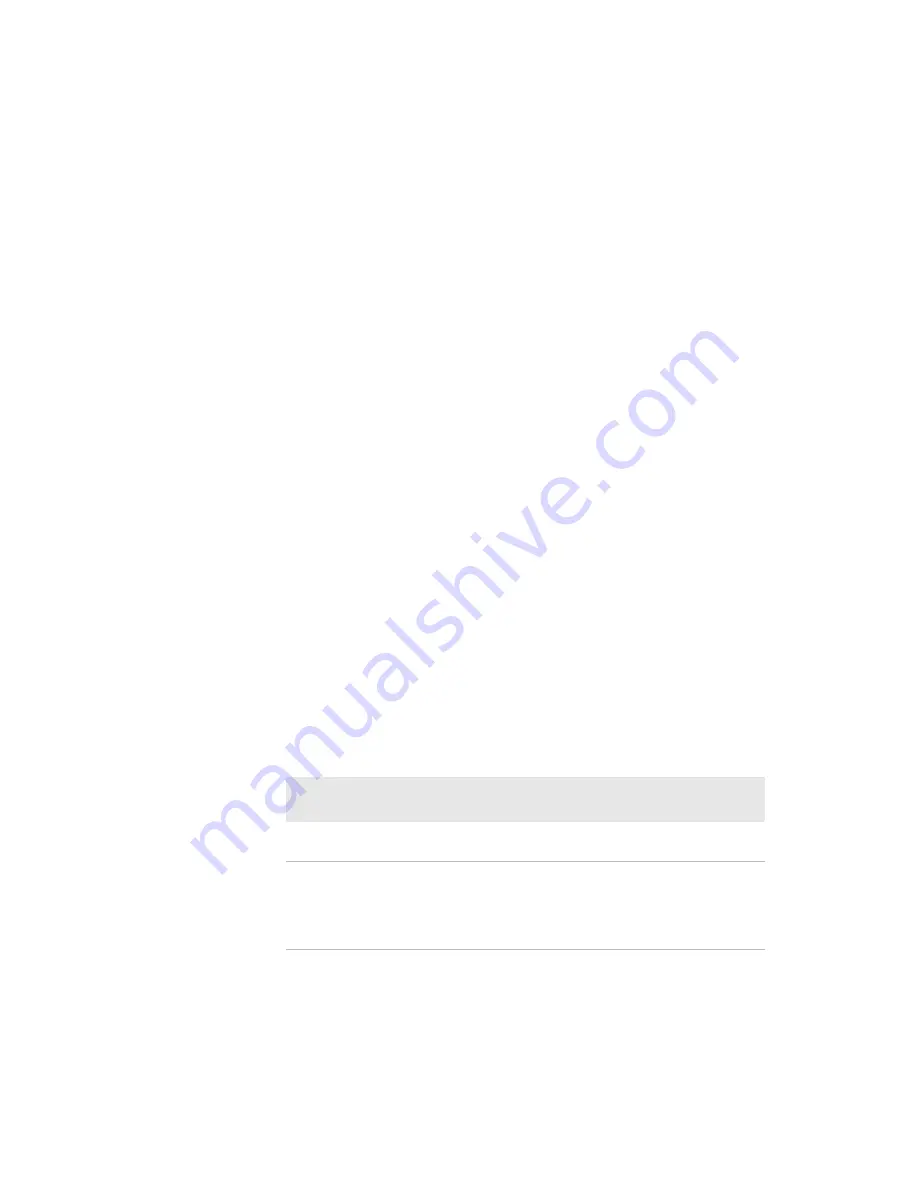
Chapter 1 – About the Printer
PM23c, PM43, and PM43c Mid-Range Printer User Manual
19
7
Click
System Settings > General
.
8
Select a different printer command language from the
Command
Language
list, and then click
Save
.
9
Click the
Services
tab.
10
Click
Reboot Printer
, and then click
Reboot
. The printer restarts in
the command language you selected.
Set the Command Language from the Main Menu
If you have a full touch printer, you can use this procedure to change the
printer command language from the Main Menu.
1
From the Ready screen, press the
Main Menu
button.
2
From the Main Menu, press
Settings > System Settings > General
.
3
Scroll down until you reach
Command Language
.
4
Use the horizontal scroll bar to select the command language you
want to use and then save your change.
5
Turn the printer off and then on. The printer starts up in the command
language you selected.
Printer Options and Accessories
You can use these printer options and accessories (sold and ordered
separately) with the PM23c, PM43, and PM43c printers. Most options are
either installed at the factory or can be installed by factory service
technicians in the field. Accessories are designed to be installed by the
customer.
PM23c, PM43, and PM43c Options and Accessories
Option or
Accessory
Supported
Printer
Description
1-inch Hanger
PM23c
Use the 1-inch hanger when you are
using very narrow media.
Airline Boarding
Pass
PM43c
Use the airline boarding pass option
to print boarding passes from fanfold
media. The airline boarding pass
options include a ticket shelf, media
guides, and an extended tray.
Summary of Contents for PM23c
Page 1: ...PM23c PM43 PM43c Mid Range Printer User Manual ...
Page 8: ...Contents x PM23c PM43 and PM43c Mid Range Printer User Manual ...
Page 32: ...Chapter 1 About the Printer 22 PM23c PM43 and PM43c Mid Range Printer User Manual ...
Page 52: ...Chapter 2 Set Up the Printer 42 PM23c PM43 and PM43c Mid Range Printer User Manual ...
Page 64: ...Chapter 3 Connect the Printer 54 PM23c PM43 and PM43c Mid Range Printer User Manual ...
Page 88: ...Chapter 4 Configure the Printer 78 PM23c PM43 and PM43c Mid Range Printer User Manual ...
Page 89: ...79 5 Troubleshoot the Printer Use this chapter to troubleshoot the printer ...
Page 118: ...Chapter 6 Maintain the Printer 108 PM23c PM43 and PM43c Mid Range Printer User Manual ...
Page 135: ...125 B Default Settings This appendix contains all of the default settings for the printer ...






























