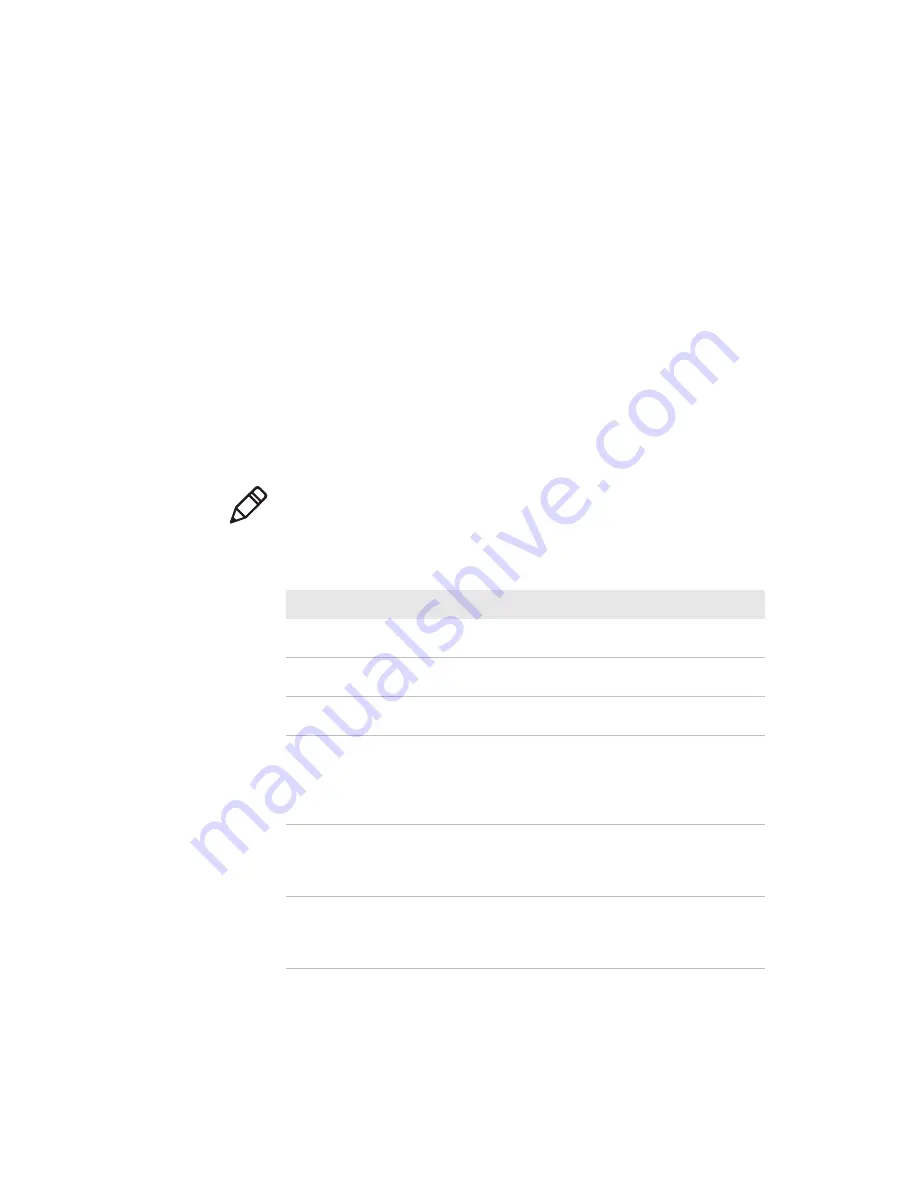
Appendix B – Default Settings
126
PM23c, PM43, and PM43c Mid-Range Printer User Manual
Default Configuration
Use this appendix to view the default settings on the printer. The following
tables list the default settings for the printers. If you restore the printer to
factory default settings, it will use the values listed here. The order of the
settings reflects the organization of the printer web page and Main Menu.
Serial Port Settings
This section describes the serial port settings. To view these settings:
•
From the printer Main Menu, select
Settings > Communications >
Serial > COM1
.
•
From the printer web page, click the
Configure
tab,
Communications > Serial
.
Note:
These settings are not accessible unless the printer has a serial
connection to a PC.
Serial Port Settings
Setting
Description
Default
Baud Rate
Transmission speed in bits per second
(bps) for the serial port.
115200
Data Bits
Number of bits that define a character or
byte.
8
Parity
Specifies how the printer checks the
integrity of the transmitted data.
None
Stop Bits
Number of bits sent at the end of every
character to allow the receiving signal
hardware to detect the end of a
character and to resynchronize with the
character stream.
1
Hardware
Specifies if hardware flow control (RTS/
CTS) is used to manage the rate of data
transmission between the device and
the host.
Disable
ENQ/ACK
Specifies if software flow control (ENQ/
ACK) is used to manage the rate of data
transmission between the device and
the host.
Disable
Summary of Contents for PM23c
Page 1: ...PM23c PM43 PM43c Mid Range Printer User Manual ...
Page 8: ...Contents x PM23c PM43 and PM43c Mid Range Printer User Manual ...
Page 32: ...Chapter 1 About the Printer 22 PM23c PM43 and PM43c Mid Range Printer User Manual ...
Page 52: ...Chapter 2 Set Up the Printer 42 PM23c PM43 and PM43c Mid Range Printer User Manual ...
Page 64: ...Chapter 3 Connect the Printer 54 PM23c PM43 and PM43c Mid Range Printer User Manual ...
Page 88: ...Chapter 4 Configure the Printer 78 PM23c PM43 and PM43c Mid Range Printer User Manual ...
Page 89: ...79 5 Troubleshoot the Printer Use this chapter to troubleshoot the printer ...
Page 118: ...Chapter 6 Maintain the Printer 108 PM23c PM43 and PM43c Mid Range Printer User Manual ...
Page 135: ...125 B Default Settings This appendix contains all of the default settings for the printer ...






























