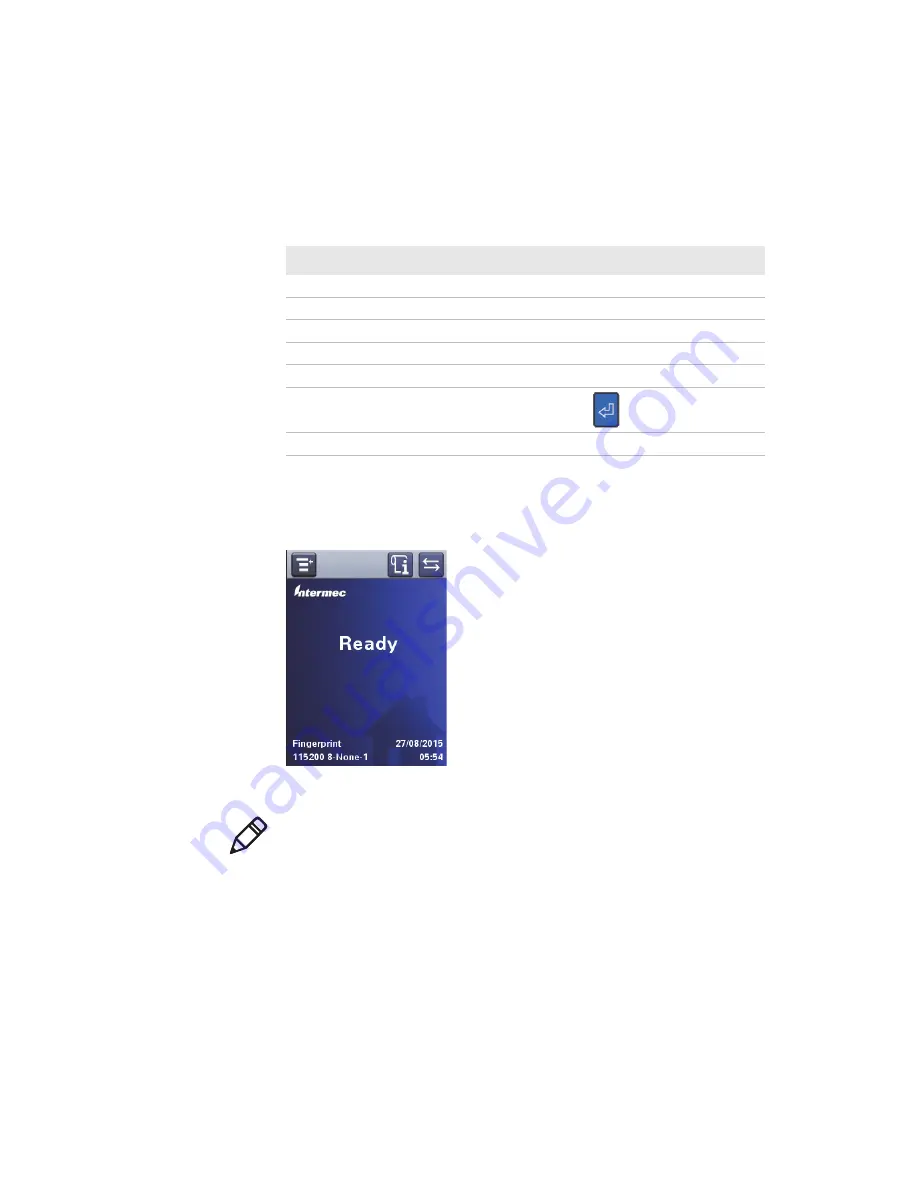
Chapter 1 – About the Printer
10
PM23c, PM43, and PM43c Mid-Range Printer User Manual
About the Ready Screen
After you turn the printer on, the Ready screen appears when the printer
finishes starting up.
PM23c, PM43, and PM43c Ready Screen
Shortcut Keys on the Full Touch Display Keypad
Navigation
Shortcut Keys
Enter the Main Menu
. (period)/- (minus)
Arrow Up
8
Arrow Down
2
Arrow Left
4
Arrow Right
6
Enter in Menu
Enter
button
Break in Fingerprint Application
Orange
+
C
Note:
Icons for Wi-Fi and Bluetooth status appear only when the optional
Wi-Fi/Bluetooth module is installed. The IP address appears when the
printer is connected to an Ethernet or wireless network. If there is not
Ethernet or wireless connection, serial port information appears on the
screen.
Summary of Contents for PM23c
Page 1: ...PM23c PM43 PM43c Mid Range Printer User Manual ...
Page 8: ...Contents x PM23c PM43 and PM43c Mid Range Printer User Manual ...
Page 32: ...Chapter 1 About the Printer 22 PM23c PM43 and PM43c Mid Range Printer User Manual ...
Page 52: ...Chapter 2 Set Up the Printer 42 PM23c PM43 and PM43c Mid Range Printer User Manual ...
Page 64: ...Chapter 3 Connect the Printer 54 PM23c PM43 and PM43c Mid Range Printer User Manual ...
Page 88: ...Chapter 4 Configure the Printer 78 PM23c PM43 and PM43c Mid Range Printer User Manual ...
Page 89: ...79 5 Troubleshoot the Printer Use this chapter to troubleshoot the printer ...
Page 118: ...Chapter 6 Maintain the Printer 108 PM23c PM43 and PM43c Mid Range Printer User Manual ...
Page 135: ...125 B Default Settings This appendix contains all of the default settings for the printer ...






























