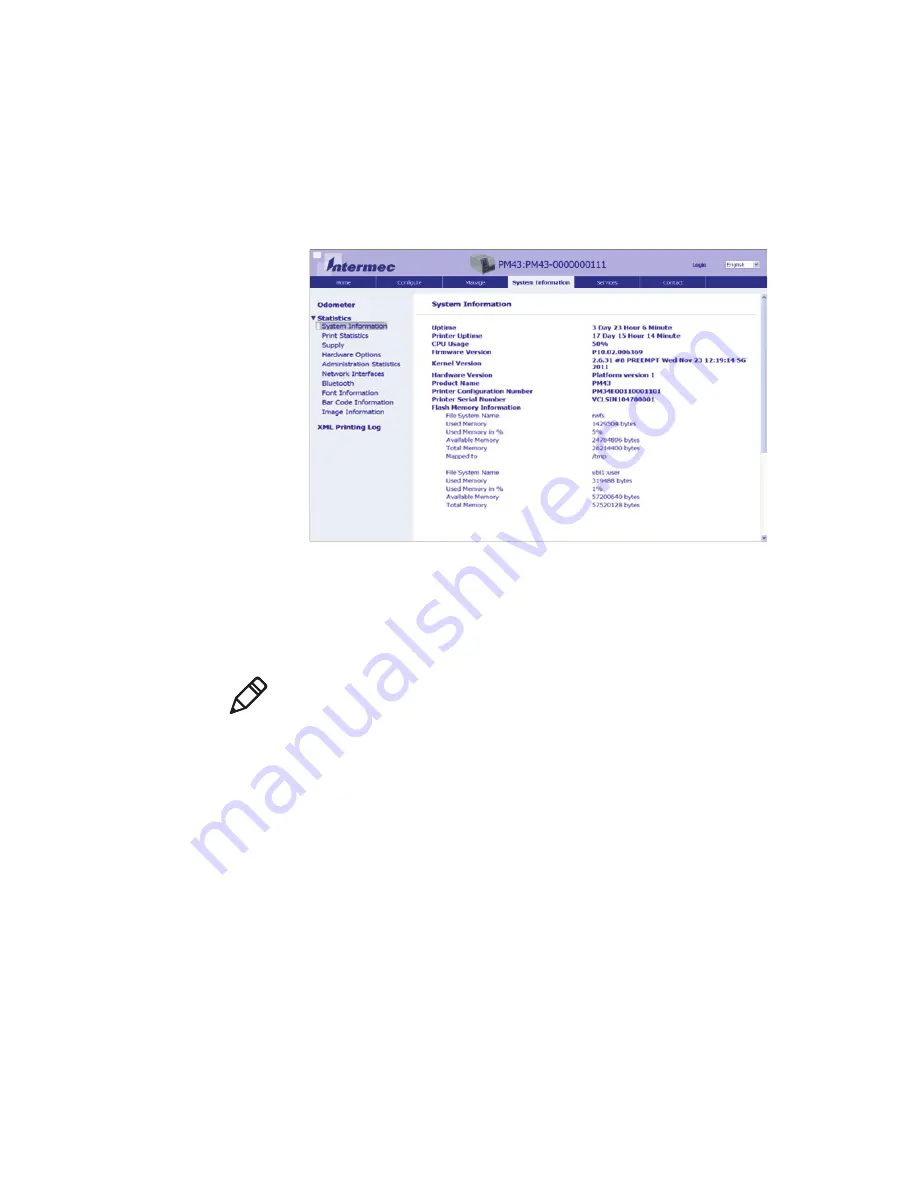
Chapter 5 – Troubleshoot the Printer
PM23c, PM43, and PM43c Mid-Range Printer User Manual
83
4
Click
Statistics > System Information
. The System Information
page appears.
5
For more detailed statistics, click another choice in the
Statisics
list.
Check the Printer Odometer
You can check the odometer from the printer web page to see the
printhead usage and how the current values compare to the alert values.
1
Open a web browser on your PC.
2
In the address bar, type the IP address of your printer and press
Enter
. The printer home page appears.
3
Click the
System Information
tab.
4
Click
Odometer
. The list of current odometer statistics appears.
Note:
To check the printer odometer from the web page, the printer must
be turned on and connected to your Wi-Fi or Ethernet network.
Summary of Contents for PM23c
Page 1: ...PM23c PM43 PM43c Mid Range Printer User Manual ...
Page 8: ...Contents x PM23c PM43 and PM43c Mid Range Printer User Manual ...
Page 32: ...Chapter 1 About the Printer 22 PM23c PM43 and PM43c Mid Range Printer User Manual ...
Page 52: ...Chapter 2 Set Up the Printer 42 PM23c PM43 and PM43c Mid Range Printer User Manual ...
Page 64: ...Chapter 3 Connect the Printer 54 PM23c PM43 and PM43c Mid Range Printer User Manual ...
Page 88: ...Chapter 4 Configure the Printer 78 PM23c PM43 and PM43c Mid Range Printer User Manual ...
Page 89: ...79 5 Troubleshoot the Printer Use this chapter to troubleshoot the printer ...
Page 118: ...Chapter 6 Maintain the Printer 108 PM23c PM43 and PM43c Mid Range Printer User Manual ...
Page 135: ...125 B Default Settings This appendix contains all of the default settings for the printer ...






























