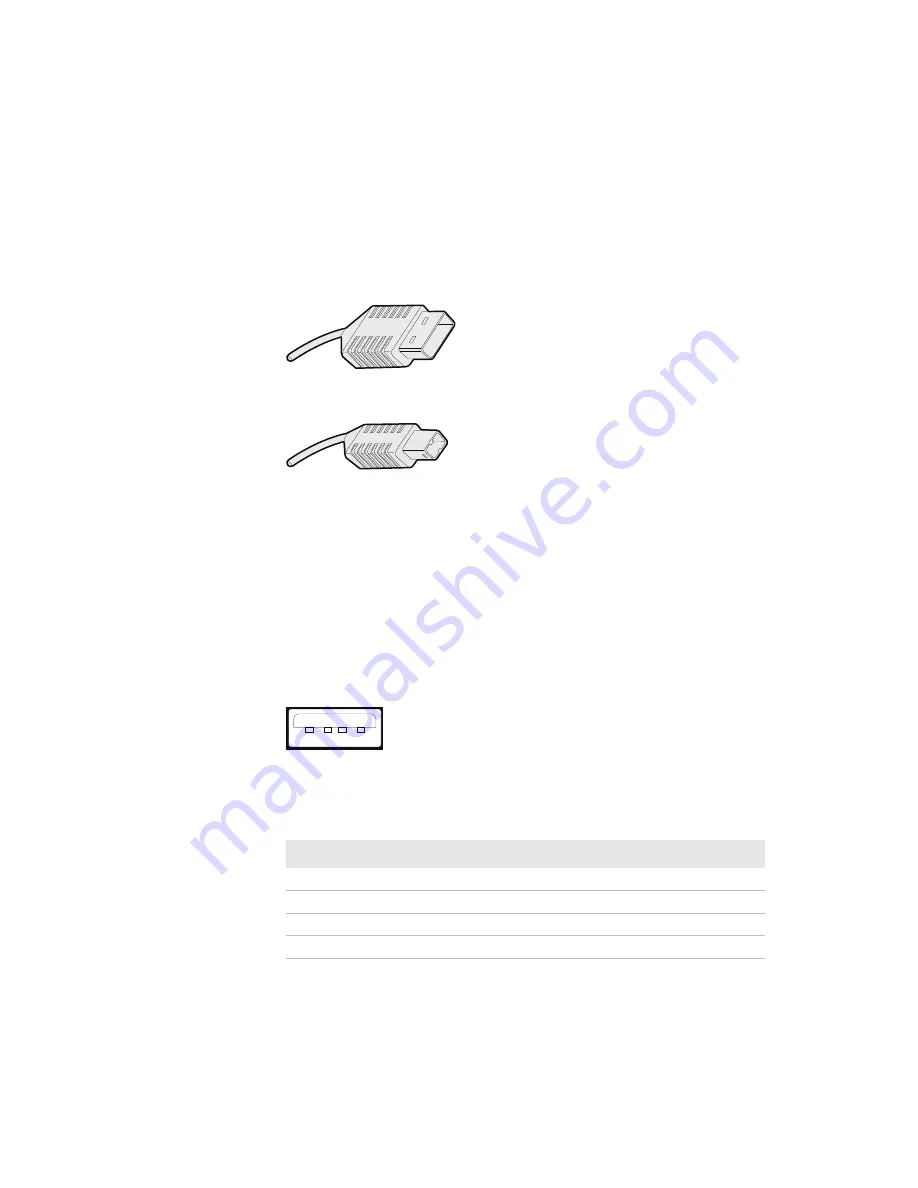
Appendix A – Specifications
122
PM23c, PM43, and PM43c Mid-Range Printer User Manual
USB Device Interface
You connect a cable with a Type A connector and a Type B connector
from your PC to the printer. The Type A connector plugs into the PC and
the Type B connector plugs into the printer.
USB Type A Connector
USB Type B Connector
To use the USB interface to print from a PC, you need to have the
Intermec InterDriver printer driver installed on your PC. Intermec
recommends that you only connect one printer to each USB port on the
PC, either directly or through a hub. You cannot connect other devices,
such as a keyboard or a mouse, to the same hub.
USB Host Interface
Use the USB host device to connect USB devices to the printer such as
HID bar code scanners, keyboards, USB storage devices, and USB hubs.
USB Host Interface
USB Host Interface Pins and Descriptions
Pin
Description
1
VBUS
2
D-
3
D+
4
Gnd
Summary of Contents for PM23c
Page 1: ...PM23c PM43 PM43c Mid Range Printer User Manual ...
Page 8: ...Contents x PM23c PM43 and PM43c Mid Range Printer User Manual ...
Page 32: ...Chapter 1 About the Printer 22 PM23c PM43 and PM43c Mid Range Printer User Manual ...
Page 52: ...Chapter 2 Set Up the Printer 42 PM23c PM43 and PM43c Mid Range Printer User Manual ...
Page 64: ...Chapter 3 Connect the Printer 54 PM23c PM43 and PM43c Mid Range Printer User Manual ...
Page 88: ...Chapter 4 Configure the Printer 78 PM23c PM43 and PM43c Mid Range Printer User Manual ...
Page 89: ...79 5 Troubleshoot the Printer Use this chapter to troubleshoot the printer ...
Page 118: ...Chapter 6 Maintain the Printer 108 PM23c PM43 and PM43c Mid Range Printer User Manual ...
Page 135: ...125 B Default Settings This appendix contains all of the default settings for the printer ...






























