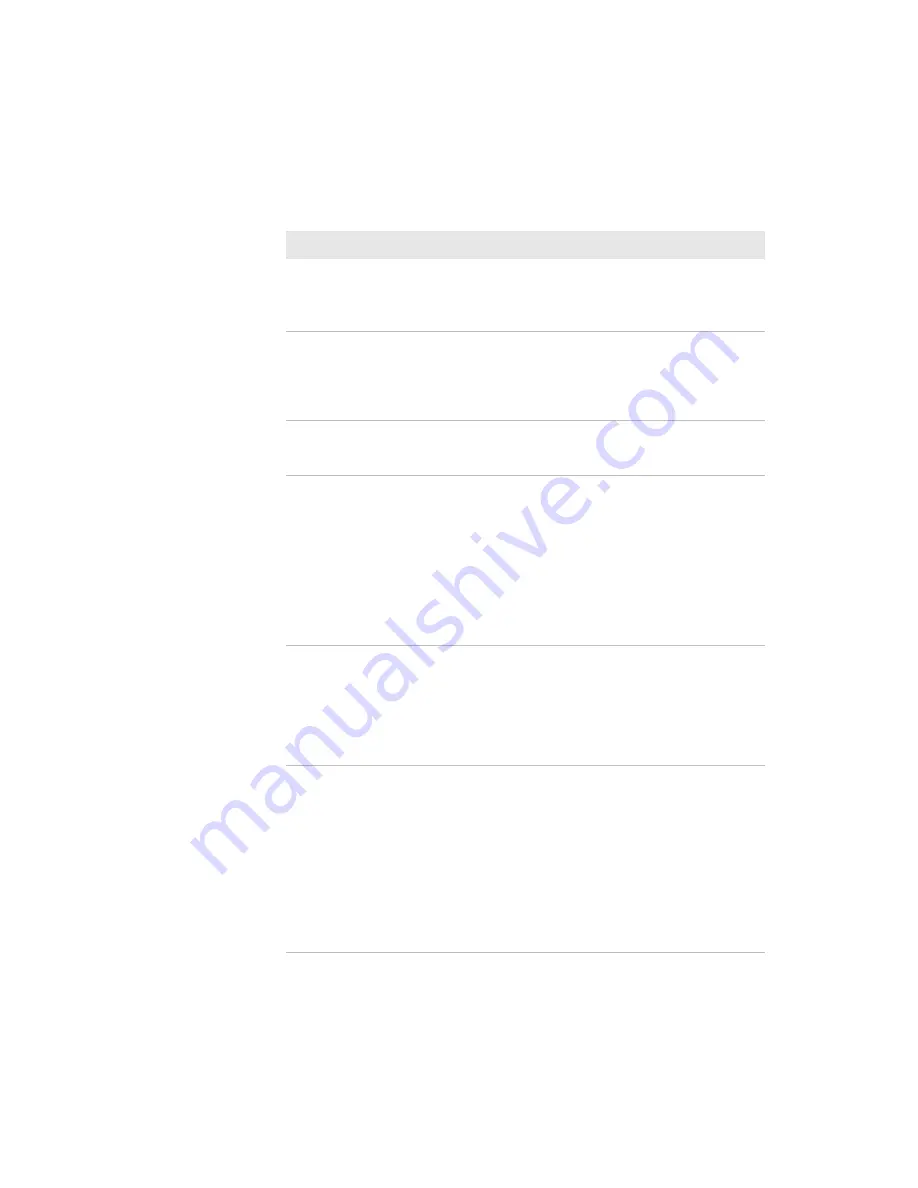
Chapter 5 – Troubleshoot the Printer
92
PM23c, PM43, and PM43c Mid-Range Printer User Manual
The RFID module is installed in
the printer, but “RFID” does not
appear in the menu.
The printer is not communicating
properly with the RFID hardware. For
help, contact your local Intermec
representative.
None of the RFID commands
work.
RFID is disabled. Enable RFID from the
web page or the Main Menu. Go to
Settings (Main Menu) or Configure
tab (web page) > System Settings >
Manage I/O
.
Printing on regular media (not
RFID) is slow and halted in
between labels.
RFID is enabled. Disable RFID from the
web page or the Main Menu.
I am using an application to
write to RFID tags and the
printer is printing “VOID” labels.
•
The printer may not recognize the
RFID media type. Restart the printer
or run the media or RFID calibration
wizard.
•
You may need to modify the
TAGADJUST parameter.
•
You may need to adjust the output
power (field strength) to the
antenna.
I receive this message “No
RFID tag found.”
•
Make sure you are using RFID
media.
•
You may need to modify the
TAGADJUST parameter.
•
The tag may be broken. Try printing
on a different label.
When I send a TAGREAD or
TAGWRITE command, I get this
error message: “Tag format
error.”
The TAGFORMAT defined for the
operation determines the number of
required parameters. You may need to
modify the TAGFORMAT. For help,
see the
or the
. For more information, see
the EPC Tag Data Standard (v1.1,
revision 1.27) available from the
EPCglobal website at
RFID Problems and Possible Solutions (continued)
Problem
Possible Solution
Summary of Contents for PM23c
Page 1: ...PM23c PM43 PM43c Mid Range Printer User Manual ...
Page 8: ...Contents x PM23c PM43 and PM43c Mid Range Printer User Manual ...
Page 32: ...Chapter 1 About the Printer 22 PM23c PM43 and PM43c Mid Range Printer User Manual ...
Page 52: ...Chapter 2 Set Up the Printer 42 PM23c PM43 and PM43c Mid Range Printer User Manual ...
Page 64: ...Chapter 3 Connect the Printer 54 PM23c PM43 and PM43c Mid Range Printer User Manual ...
Page 88: ...Chapter 4 Configure the Printer 78 PM23c PM43 and PM43c Mid Range Printer User Manual ...
Page 89: ...79 5 Troubleshoot the Printer Use this chapter to troubleshoot the printer ...
Page 118: ...Chapter 6 Maintain the Printer 108 PM23c PM43 and PM43c Mid Range Printer User Manual ...
Page 135: ...125 B Default Settings This appendix contains all of the default settings for the printer ...






























